Read this article for an overview of Stellar Converter for GroupWise, including its benefits, editions, and how you can utilize it for converting GroupWise emails to Outlook. Also, learn the system requirements and specifications for installing the software. We have also shared a stepwise guide on how to use it.
Micro Focus GroupWise is one of the popular platforms for emailing among professionals or home users. It provides various features like instant messaging, calendaring, and emailing. However, it has drawbacks like data loss, crashing because of incorrect internal settings, and others. Due to these reasons, many users try to transfer their mail data to Microsoft Outlook.
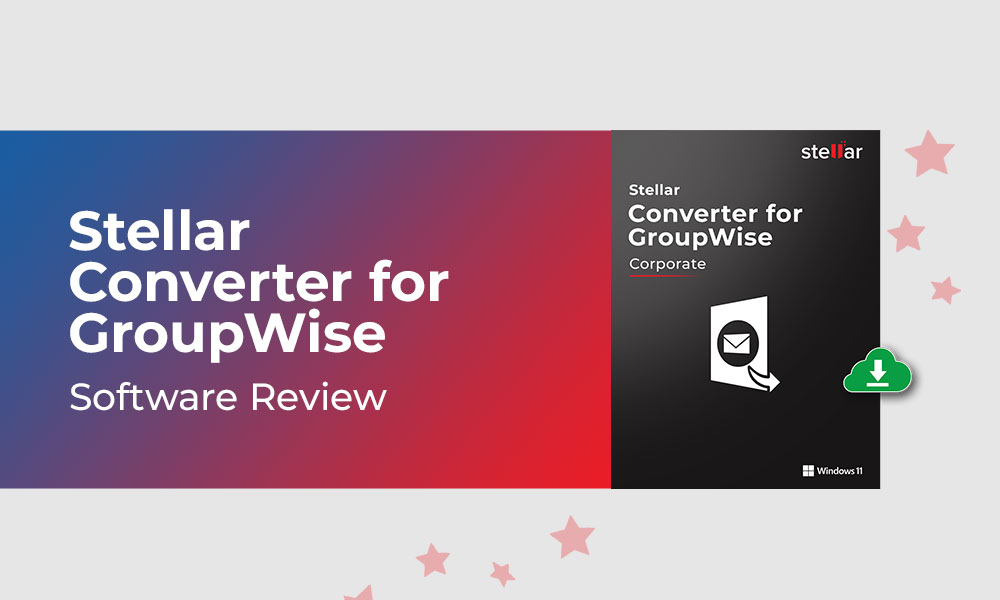
Generally, users will have to extract data from their GroupWise mailbox and then convert it to PST format, as MS Outlook does not support GroupWise files. Moreover, there is no innate method to directly export your mail data from GroupWise to Outlook. So the process itself is quite difficult and time-consuming for the users. This is where Stellar Converter for GroupWise comes into the picture.
Stellar Converter For GroupWise: An Overview
The best method to convert GroupWise files to PST format is using the right converter tool. This converter comes with many benefits, such as:
- It can export all the GroupWise items like emails, contacts, calendars, and many more.
- The software supports many modes like online, cache, archive, and remote.
- Stellar can save GroupWise in other formats, including PDF, HTML, MSG, and RTF.
- It provides the option for bulk conversion.
- You get the option to export directly to Office 365 and Outlook profile.
- You can perform selective conversion using advanced filters.
- With each conversion, you get a log report for evaluation.
- The software is compatible with various versions of Outlook, such as 2003, 2007, 2010, 2013, 2016, and 2019.
- Easy to use, user-friendly UI.
- During the conversion, it maintains the original structure and hierarchy of the folder.
- It also allows the attachment of mailbox data to a PST or Outlook profile.
Versions of Stellar Converter for GroupWise
This converter has three versions – Corporate, Technician, and Demo.
- Corporate Edition: This edition can convert the GroupWise mailbox to different formats like PST, RTF, EML, etc. It also provides an option to export the contacts into CSV format with just a few steps. The price for Corporate Edition is $199 with a free demo option.
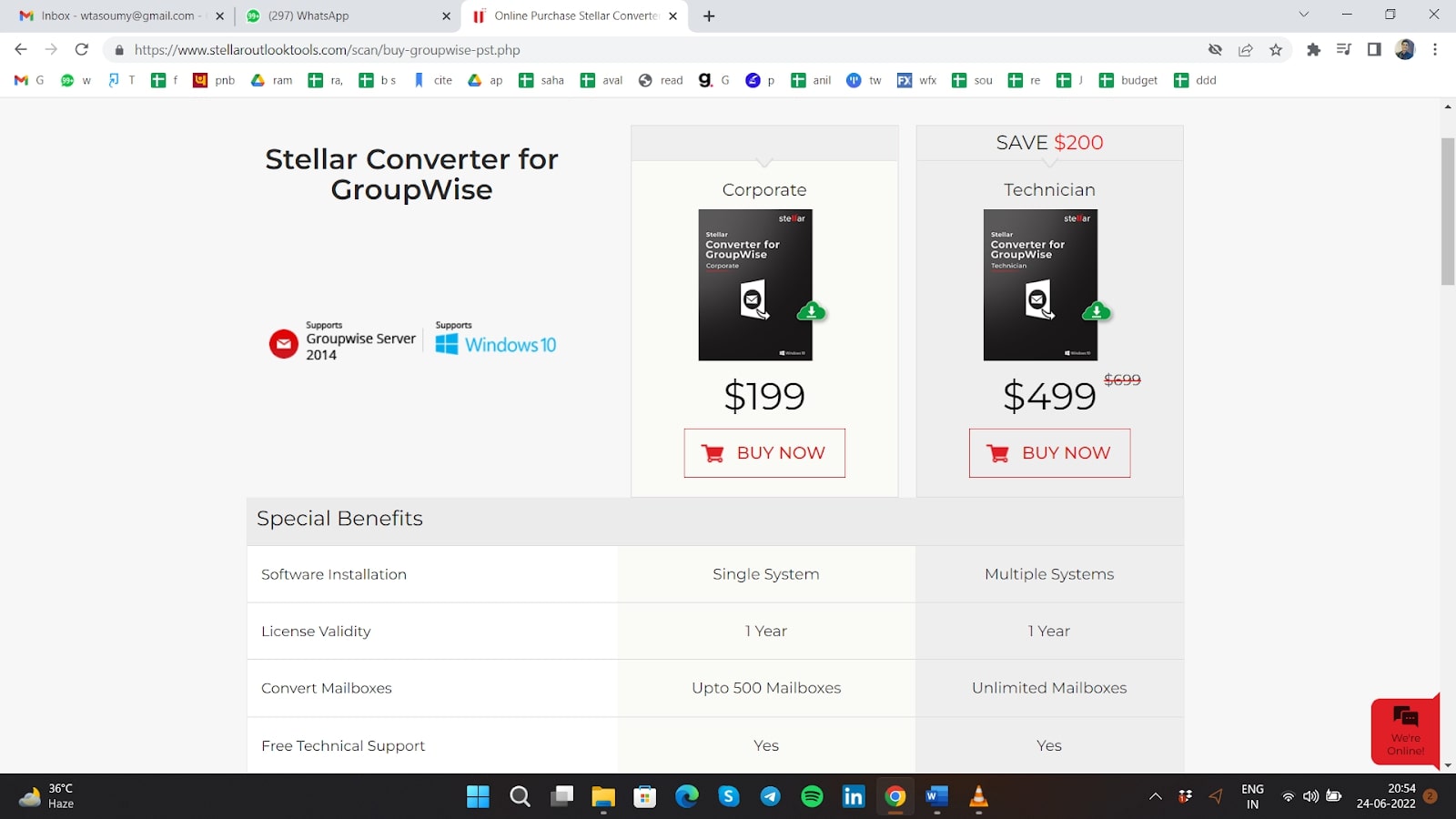
- Technician Edition: It has all the features available in the Corporate Edition. In addition, it also has the option to export the data directly to Office 365 to save time while preventing the need to export Outlook data to PST and then import it to Office 365. You can also save the data converted from the GroupWise mailbox in the existing PST file. This edition even supports the option to convert multiple mailbox files through batch conversion in a single step. It costs $399 with a free demo option.
- Demo Version: You can only scan, convert and preview your mailbox in this version. To save the files, you’ll need to purchase an activation key.
System Requirement
Before you decide to use this software, you should check if your system meets the minimum requirements.
- Operating System: Windows Server 2003, 2008, Vista, Windows 7, 8, 8.1, 10.
- Processor: Pentium Class
- Hard Disk: Needs space of 250 MB
- Memory: Though recommended is 8 GB.
These are just basic requirements, but the better the hardware, the faster and smoother your experience with the software will be.
How To Use The Stellar Converter for GroupWise?
To carry out GroupWise mailbox to PST conversion, follow the given steps:
- Download the software, Stellar Converter for GroupWise and then install it into the system. Installation does not take more than a minute.
- Next, launch the software and connect it to the GroupWise server to access the items in the mailbox.
- A dialog box like the one below will be opened, providing different options for conversion mode – Cache, Remote, Online, and Archive.
- You will have to enter relevant information based on the option you choose.
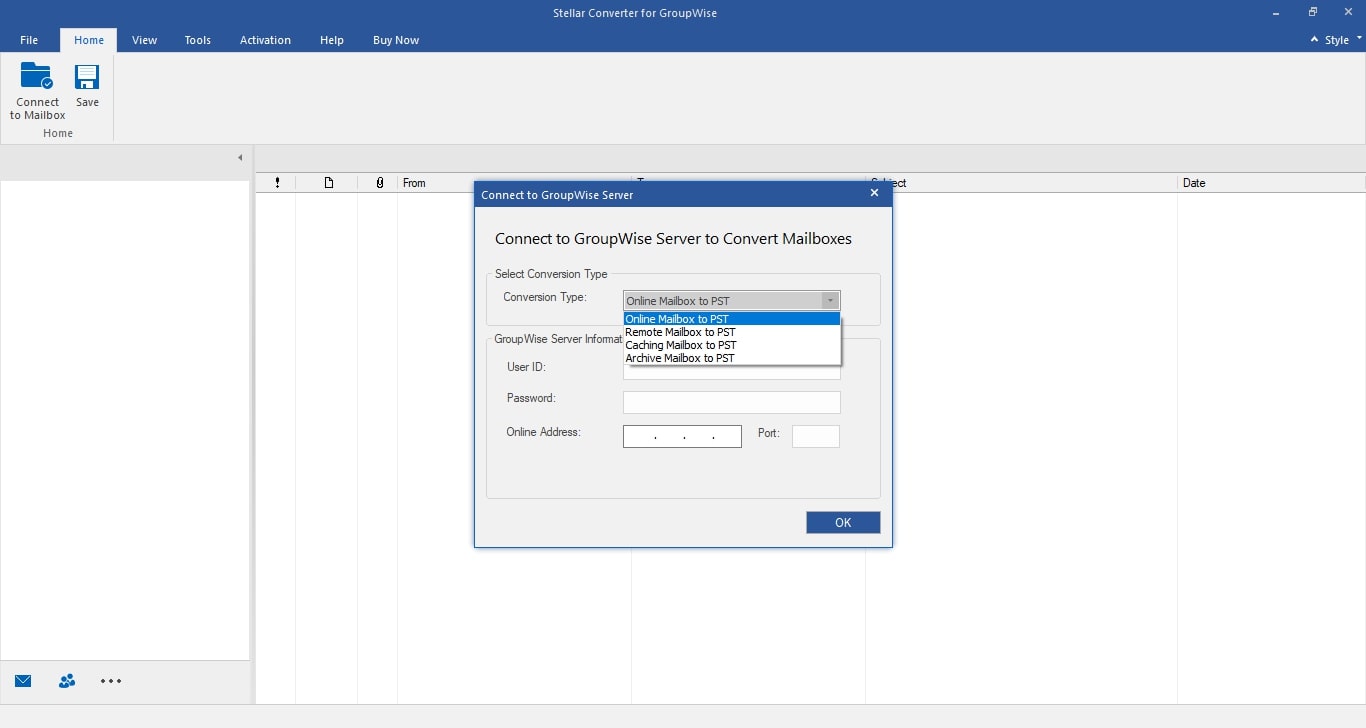
Here’s how the conversion process looks with each option.
Online Mailbox to PST: On selecting the Online option, the following window will be displayed.
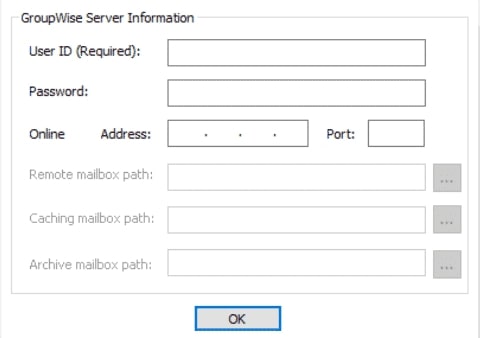
Now you need to fill in the following information in this part-
User ID: Enter the “GroupWise mailbox name” here.
Password: Enter the password for your GroupWise login.
Address: Enter the IP address of the server.
Port: Put in the port number, which indicates the sender and receiver of the texts.
Now, let’s move on to the Remote mode.
Remote Mailbox to PST: Below is the window that will open after choosing this option.
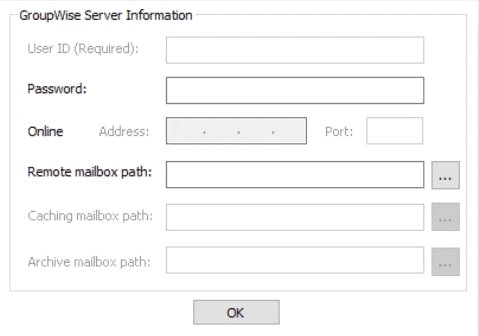
Here, fill in the given information-
Password: Enter the password for your GroupWise login again.
Remote Mailbox Path: Provide the remote path of the mailbox items.
Next, we will look at the process for Cache mode.
Cache Mailbox To PST: The following window will be displayed on choosing this mode.
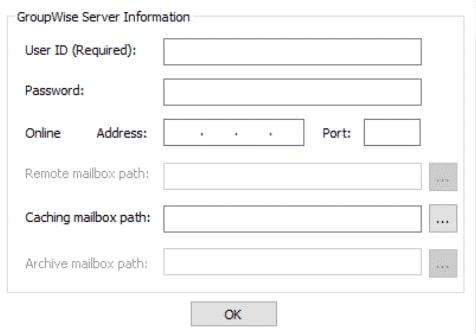
You will be required to enter the given information-
User ID: Fill in the requisite “GroupWise mailbox name.”
Password: Here, password is the login password.
Address: Enter the IP address of the server.
Port: Enter the port number to identify the sender and receiver of the texts.
Caching Mailbox Path: Here, provide the path of the caching mailbox, which you use to save the duplicate copy of the network mailbox and other important information available in the local drive.
The final mode is the Archive mode.
Archive Mailbox To PST: Below is the window opened after choosing this option.
You need to enter the path for the archive mailbox, which stores the copy of the network mailbox along with important information about your local drive.
After entering the required information, you need to click OK and move on to the next screen.
The application then scans the file items and displays the data from the mailbox in the 3-pane window below for review. The leftmost pane shows the mailbox folders, and the middle pane displays the selected folder’s items. And the right-most pane displays the selected items of the folder. This makes the preview easy and saves time as only the required items are selected and exported.
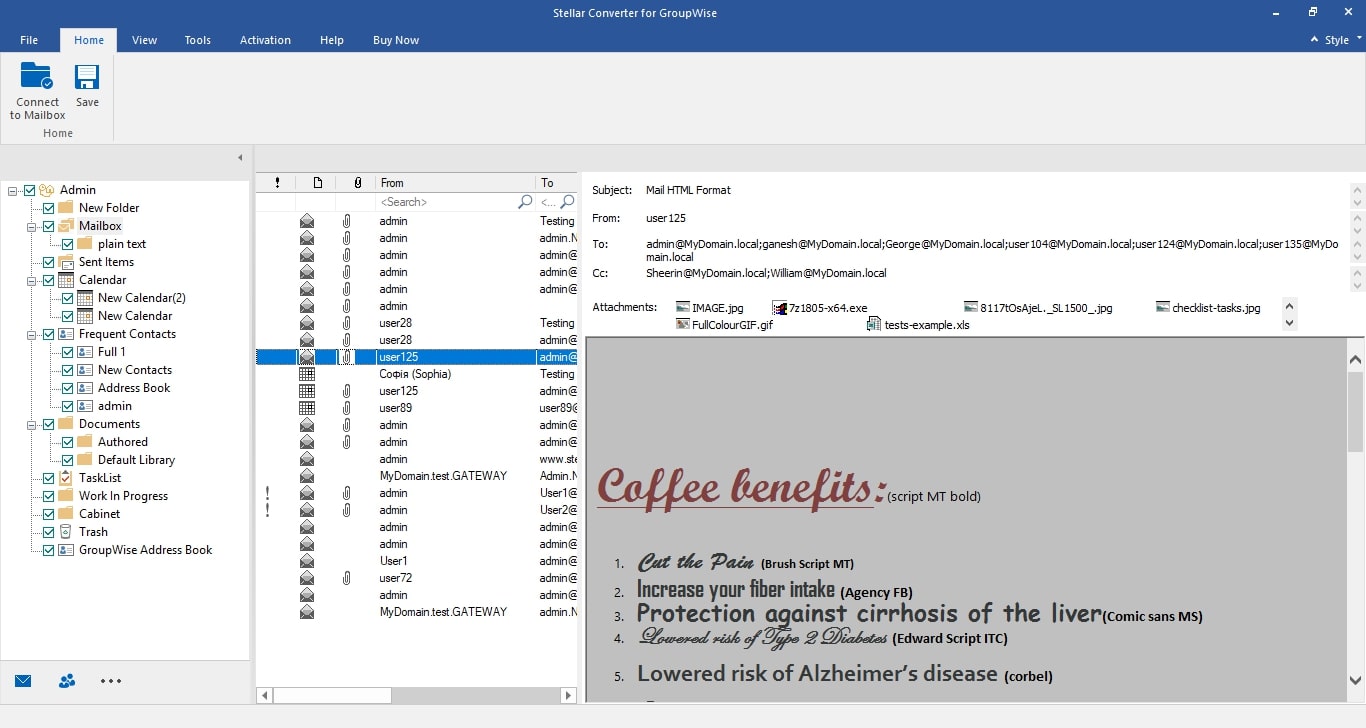
Now you can select the items you want to save and click the Save button under the Home tab.
Then it opens a new window providing different options like PDF, PST, HTML, MSG, and RTF for saving the data. Here’s the window-
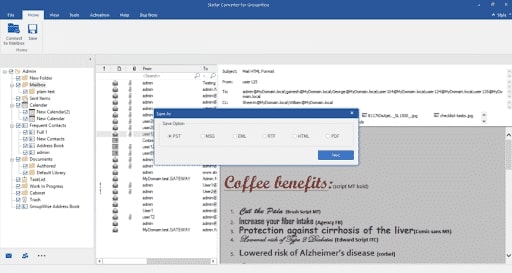
You can select the format you want and click Next. The program now will ask the location to save the converted data. And voila, you have your data in the preferred form.
NOTE: You can perform other tasks while conversion is taking place, and the software does not hamper the performance of other applications.
Features of Stellar Converter For GroupWise
There are multiple features of using Stellar Converter for GroupWise. Some of them are mentioned below.
- Log Report: Get a report of every activity during the conversion. The log report consists of the time taken to convert the file, the size of the file converted, and other necessary details.
- File Preview: You can preview the converted files before saving them to ensure that the conversion is accurate.
- Find Files: Now, do not search for files in every folder. With the “FIND FILES” option, you can search for the specific type of files and perform the conversion.
- Multiple saving options: The software offers various options after converting the files.
- Advance Filters: The software has various advanced filters. For instance, data range selectors and the choice to exclude selected emails, not just from the inbox but also from junk and deleted mail folders.
These features boost the performance of the Stellar Converter for GroupWise during the conversion and make it more efficient.
Final Verdict
Stellar Converter for GroupWise is a dependable software for converting GroupWise mailbox files to PST format. With its intuitive, simple, and user-friendly interface, even a person with almost no technical expertise can use it.
In addition, it has a great range of features that helps during conversion. Moreover, it is an affordable choice for users who wish to migrate from GroupWise to MS Outlook. Apart from its demo version, you can always take a free trial and see how the software works. Download the software today and try it first-hand.