Have you ever wondered if it was possible to use the physical keyboard of any Windows PC, to type text on an iPhone or iPad? In any case, know that the answer is: absolutely yes. All this thanks to a very simple free application on the App Store, capable of creating a direct Wi-Fi connection between the two devices involved. But let’s see how to do it right away.
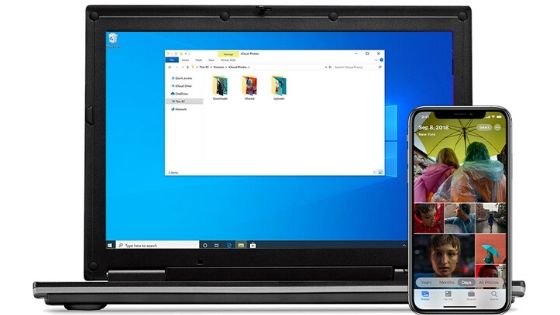
Download and install AirType
The first thing to do will obviously be to download for free and install the “AirType” app, a simple keyboard to add in the system settings. To do this, please click on this link.
- Open the “AirType” app and accept any access requests (the ones you consider most important)
- Exit and access the “Settings” app
- Click on “General” and then on “Keyboard”
- Continue with “Keyboards” and then with “Add new keyboard …”
- Choose “Edit” at the top right and drag “AirType” to “Suggested keyboards”
Type from Windows PC
Once the first configuration is complete, we can move on to the effective use of the service. On PC you will not need to download any application, but all will work in the best way through any desktop browser. For this reason the guide will be perfectly applicable also on Mac. The only necessary condition is that the two devices are under the same Wi-Fi network.
- Open a text field on the iPhone
- Change the keyboard by clicking on the symbol of the planet in the lower left and choose “AirType” previously installed
- Open a web browser on your computer and access the IP address at the bottom of the keyboard on the iPhone
- Type everything on the website that appears and send the text to iPhone
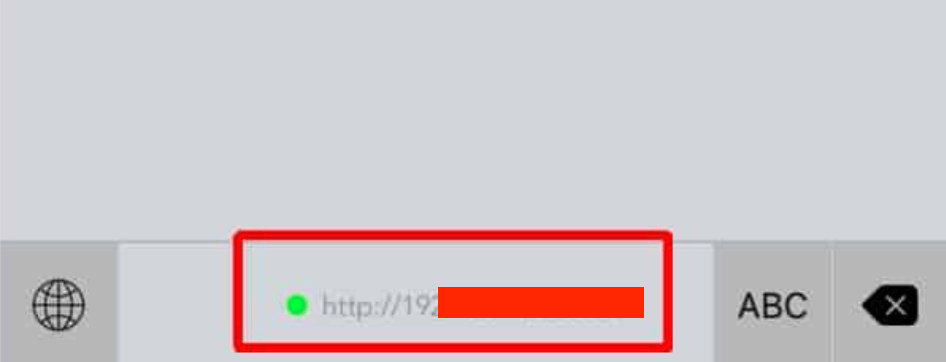
Unfortunately, the limit of this app is precisely the inability to interact with the iPhone keys. For this reason, you can easily type, but it will not be possible (in messaging apps for example) to click on the “Send” button to send the message. You will therefore have to pick up the phone and continue on the screen.