Have you heard of Whatscan but you do not know how to use it properly? Let’s start from the origin: Whatscan allows you to associate WhatsApp on another mobile device, simulating the presence of WhatsApp Web: so you can control a WhatsApp account from another device, thus bypassing the limits of the most famous messaging app in the world. It comes to itself that this functionality is actually used for other purposes (illicit).
Whatscan allows you to spy and check another person’s WhatsApp app, so as to check the messages received and exchanged. In addition to being illegal and immoral, but for this guide we will focus on the functionality as provided by the developer: it’s up to you whether to use it to spy on other people’s WhatsApp or as a system to have your account on multiple devices.
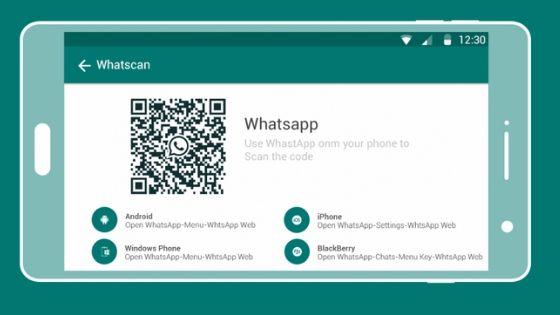
NOTE: Teknologya declines any responsibility for the improper or illegal use of the reported app.
Whatscan: how it works and what it is used for
As already mentioned Whatscan allows you to check the messages received from a WhatsApp account on another mobile device, so as to get around the limits of the application. To do this it offers a system that “simulates” the presence of a fixed PC web browser, so you can quickly associate WhatsApp Web on that app: in a nutshell brings WhatsApp Web on your phone!
The association can do it with your WhatsApp account (in a completely legal) or with a WhatsApp account of another user (in an illegal way), in any case the steps to be carried out are the same: open the Whatscan app, so as to see the QR code appear (essential for the association of the account).
Once you have the QR code, open the WhatsApp app on your smartphone (or the one you want to associate), tap the menu at the top right of the main screen and open the WhatsApp Web entry.
The rear camera will open, ready to scan the visible QR code from Whatscan; if you already have an associated Web WhatsApp on your account, just click on the upper right corner (+ symbol) to add a new device or disassociate the existing one by clicking on Disconnected from this computer.
NOTE: You can only use one device connected to WhatsApp Web at a time.
After scanning, you will see WhatsApp Web chat appear on Whatscan, with the only difference being that instead of being on a PC desktop browser (as it should be) everything is accessible via the convenient mobile app.
Now you can have the same WhatsApp on two different devices without having any problem of notification or multiple access! Of course this can be used to spy on WhatsApp account of someone, but I do not recommend following this path because you risk very serious criminal offenses and crimes (in fact you are violating all the privacy and personal identity laws).
Where to download Whatscan
This powerful tool to associate WhatsApp on multiple devices can be downloaded for Android and iOS devices from the links below.
DOWNLOAD | Whatscan (Android, external link)
DOWNLOAD | Whatscan (iOS)
On iOS the app can be found in the official store, while on Android you will have to download the APK app from Aptoide, then add it to your smartphone (after unlocking the unknown origins in the security settings of Android). Another way to get Whatscan on Android is to install the alternative Aptoide store directly and retrieve the app from there; if interested you can add the Aptoide store from the link below.
DOWNLOAD | Aptoide
How to protect yourself from Whatscan
Themes that your WhatsApp profile is spied on by apps like Whatscan? How to notice the threat to privacy? Fortunately, it is quite easy to see that “something is wrong” on your WhatsApp account: for each section of WhatsApp Web launched (from PC or from this type of app) a fixed notification will appear on the smartphone where the account that was associated.
If you see this notification and you are not using Whatscan or WhatsApp Web from PC, you are almost certainly spying on your account with Whatscan (maybe they could make the association when you were distracted, they took your phone and they have all programmed to spy WhatsApp without your consent).
Another way to prevent someone from spying on WhatsApp is to check the associations in the WhatsApp Web menu of your app, so you can always dissociate devices that you do not remember anything (using the Disconnect option ).
It may be a good idea to set an unlock path or PIN to access the device, as well as block access to specific apps (such as WhatsApp) with a password, so as to void the risk of being spied on WhatsApp via Whatscan or similar apps.