Accessing the Raspberry Pi remotely is a useful feature. Depending on how you use it, it can work without the need for a keyboard, mouse and monitor, as it is not always possible to operate it directly. With remote access, you can send commands from your computer by enabling VNC (Virtual Network Computing).

How to access Raspberry Pi remotely
1. Enabling VNC
The first thing to do is to enable Virtual Network Computing ( VNC ) on your Raspberry Pi. This can be through the graphical environment, or through the Terminal.
To activate it by the graphical environment:
- Click Menu, Preferences, Raspberry Pi Configuration, and then click Interfaces;
- In VNC, select the Enable option.
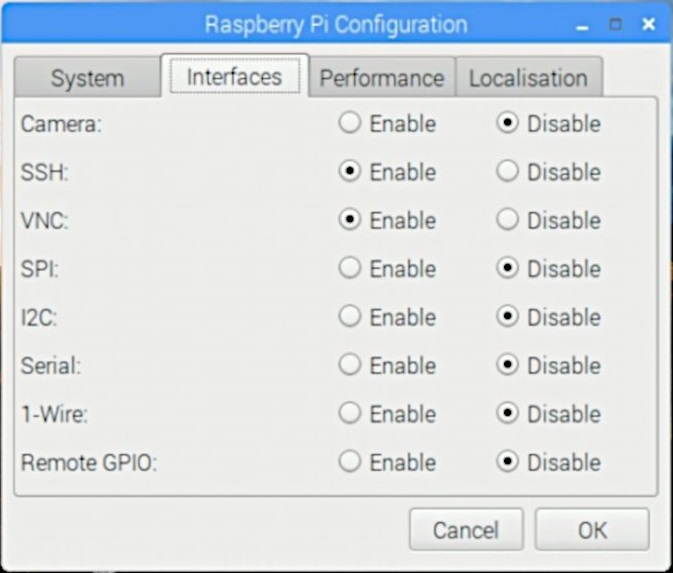
To activate it by Terminal:
- Open the Terminal;
- type “sudo apt-get update” (without the quotation marks) and hit Enter;
- enter “sudo apt-get install realvnc-vnc-server realvnc-vnc-viewer” (without the quotation marks) and hit Enter;
- In VNC, select the Enable option.
2. Discovering the IP of Raspberry Pi
Next, you need to find out the IP address of Raspberry Pi. If you use it as a desktop, with keyboard and mouse and connected to the TV, this is quite easy to do:

- Open the Terminal;
- Enter the command “sudo ifconfig” (without the quotation marks), and hit Enter;
- Next to wlan, the Terminal will display the IP of the Raspberry Pi (usually 192.168.XX ). Write it down.
Now if your Raspberry Pi works without a monitor or keyboard, you will need to use the Adafruit Pi Finder program (Windows, MacOS and Linux) to find it;
- Connect your Raspberry Pi to the network via cable;
- Download, install and open Adafruit Pi Finder on your computer;
- Click Find My Pi;
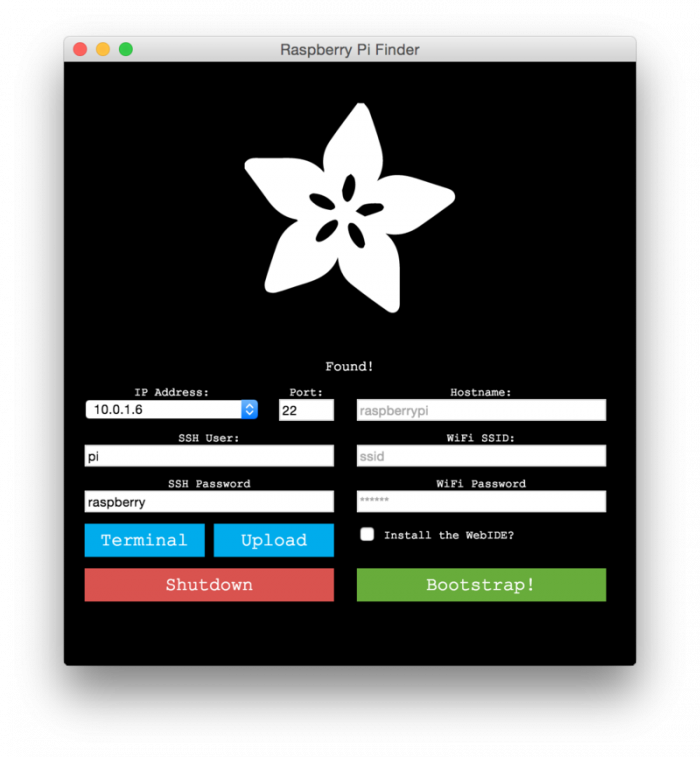
- The program will return the Raspberry Pi information, including the IP address. Write it down.
3. Accessing Raspberry Pi with VNC Viewer
Once you have done this, you will now need VNC Viewer (Windows, MacOS, Linux, iOS, Android, etc.). It is it that will allow you to open the Raspberry Pi screen on your computer.
- Download, install and open VNC Viewer on your computer;
- On the first screen, enter the IP address of Raspberry Pi and click Sign In;
- If the VNC Viewer prompts for username and password, enter the Raspberry Pi defaults.
User: pi;
Password: raspberry; - Click OK.
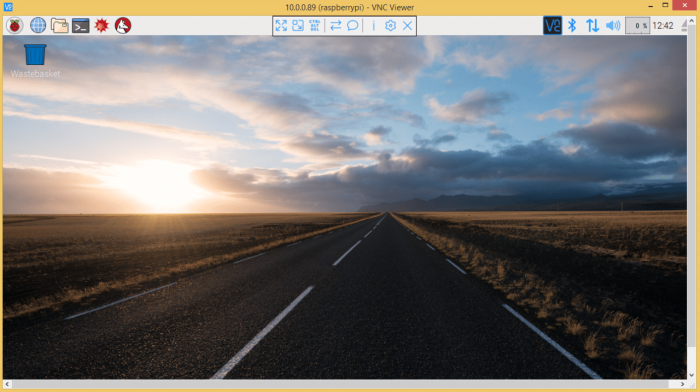
After that, VNC Viewer will display the screen of your Raspberry Pi on your computer, and you can operate it without the need for additional peripherals such as keyboard, mouse and monitor.