Every year Apple, during the Keynote presentation of the WWDC, presents all the news related to its mobile operating system compatible with iPhone, iPad and iPod Touch. What never seems to be missing during these conferences is the improvement of iMessage, a messaging service devised by the same company from Cupertino and much appreciated above all in the United States. In particular, with iOS 13, the public profile was introduced, with the possibility of changing the user name and profile image. So let’s see how to customize it and share it with anyone.
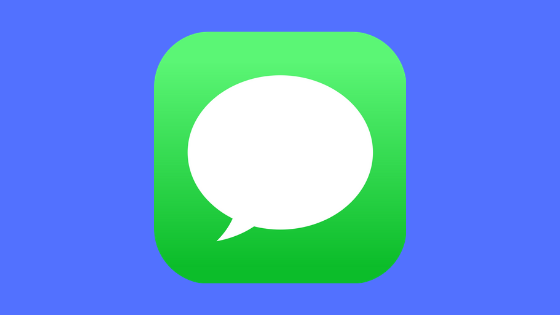
Add profile image and username on iMessage
To add an image of the profile and the username on iMessage, it will obviously be necessary to have iOS 13 (currently in beta) and for this reason we invite you to check that this is present on your device, whether it is iPhone or iPad.
- Open the “Messages” application on iPhone, iPad or iPod Touch
- Click on the menu button (with three dots) to the right of the “Messages” item
- Continue with “Edit name and photo”
At this point, continuing on “Edit” at the bottom of your image (or the initials of the name) you can take a photo at a time, choose it from the roll by clicking on “All photos” on the right or use an Animoji (Memoji included).
At the bottom you can also change the name, choose whether or not to share information just customized and above all with those who do it automatically. By choosing “Contacts only” everything will be automatically shared with all the contacts in the phonebook starting from the next message sent, with “Always ask” the system will ask permission for every contact recognized when a new message is sent.
Doubts or problems? We help you
If you still have any doubt or suggestions related to this article then feel free to leave a comment in the box below or contact us via our dedicated page.