The Google Chrome Anonymous Mode, available both in the version for desktop and in the browser for mobile phones, lets you browse the internet without it stores data such as passwords, browsing history and cookies on the devices. See how Incognito works on Google Chrome and other browsers.

How Incognito Mode works in Google Chrome
Google Chrome Incognito Mode is a privacy tool, created to prevent users who do not wish to share their data from leaving traces, especially on shared devices such as the school, library, work, coworking or friend computer or even of a family member.
When you access a website from your computer or mobile phone in normal browsing mode, Google Chrome (and any other browser) locally stores relevant information to expedite an upcoming domain visit. This includes passwords, activity logs, cookies, browsing history, record of downloaded files, etc.
What happens when you use Incognito Mode
- Chrome does not save your browsing history, cookies and website data or information entered in forms;
- Download files and favorites created by you are kept;
- Your activity remains visible to the websites you visit, your employer, your school, or your Internet service provider;
This is useful to allow that the next time you enter the same site, access is faster. While it is not a problem for anyone who is the sole user of a machine, the same cannot be said of those who use shared or public PCs.
When browsing normally on shared devices, without incognito mode, the browser will store all the data provided and, if someone else uses it, will be able to access email accounts, websites, social networks or any other with your password.
That’s where Google Chrome Incognito comes in. When opening a new tab by clicking on “More” (the three dots), “New incognito window” (or through the key combination “Ctrl + Shift + N”), the user will be able to browse without the data being stored.
This includes browsing history, cookies (which can be downloaded but are deleted later), passwords and other information. That way, other users cannot track someone else’s information locally.
This information is not seen or saved
After you exit all incognito windows, Chrome does not save:
- browsing history;
- cookies and website data;
- information entered in forms;
- permissions granted to websites.
To exit, just close all incognito windows.
Other browsers also have this feature, but with different names:
- Mozilla Firefox: Private Browsing;
- Microsoft Edge: InPrivate navigation;
- Apple Safari: Private Browsing.
In common, they all offer navigation without storing data locally.
Do not confuse with VPN
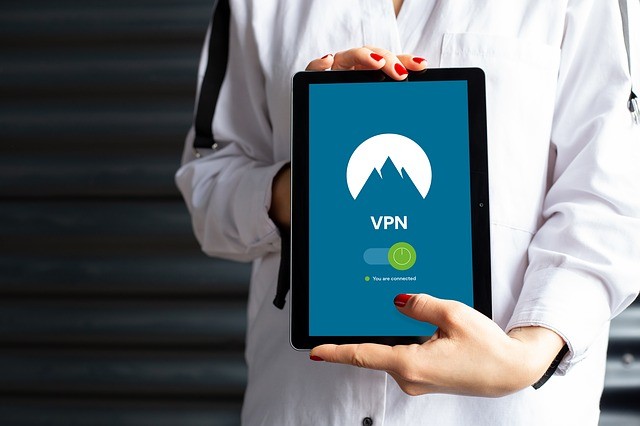
Many people confuse the use of Google Chrome’s Anonymous Mode and other forms of private browser browsing with VPN protection, thinking that their data cannot be accessed over the internet. However, the feature only concerns the terminal of use, be it a computer or a cell phone, and the local data saved there.
Activities that may still be visible
Incognito browsing prevents Chrome from saving your activity to your PC’s history.
But your activity, like your (physical) location, may still be visible to:
- the websites you visit, including the advertisements and features used on those websites;
- sites you log in to;
- your employer, school or whoever manages the network you are using;
- your Internet service provider;
- search engines (Google, Bing, Yahoo! etc.);
- search engines can show suggestions based on your location or activity in the current incognito session.
When browsing in Incognito Mode, user information can still be accessed by the websites visited, internet providers and private network administrators, such as companies, schools and libraries, among others. If you really don’t want anyone to access your data, you’ll need to combine Anonymous Mode with VPNs.
Information that may still be visible
A web service, website, search engine, or provider can see:
- your IP address, which can be used to identify your general location;
- your activity when you use a web service;
- your identity if you sign in to a web service, such as Gmail.