Looking for a way to get more traffic & improve your on-page SEO? Want to load your site page faster? Well with the help of the right focus keyword and Monsterinsights you can do it easily.
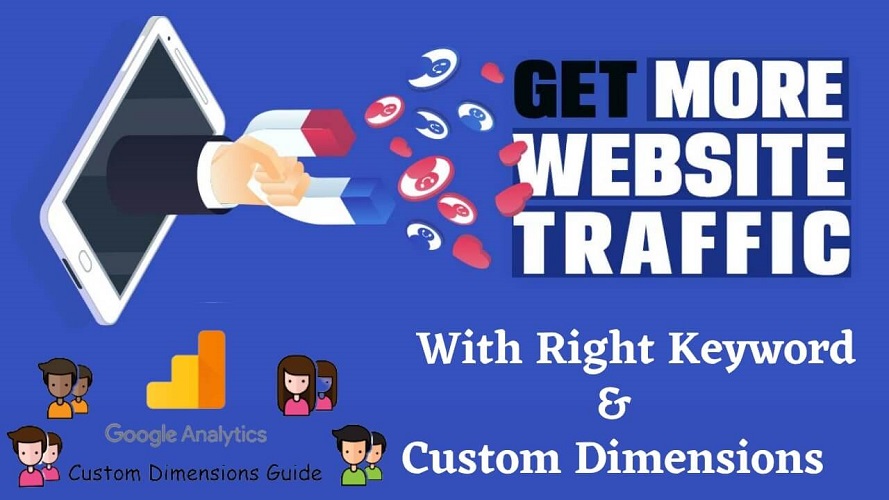
Do you know the scripts in the Google analytics will slow’s your site loading speed ultimately impacting user experience? MonsterInsights brought a quick and simple solution to fix all these site loading problems to boost your Core Web Vital score. And All-in-One SEO will help you to find the right keywords and!
What is TruSEO?
To improve your On-page SEO tremendously in a short span you will need TruSEO. So what this TruSEO will do for you. To understand that let’s break down it into simple parts.
- Focus Keyword: When you decide your focus keyword for your post or page. All in one SEO suggest you different ways in which you can improve your content relevant to your keyword. Also, you can add additional keyphrases. Check out their sample test performance.
- SEO Analysis: All in one SEO will anayze your content whether you have implemented any SEO techniques or not.
To know how well your posts or pages are optimized, you will be given a score out of 100. While Search engines will use different factors to rank your post All in one SEO will recommend the best practices in the market up-to-date.
How to choose a Right Keyword
By now you might be aware of choosing the right keyword can bring success with Traffic. How to choose a Keyword for attracting an audience? Well, there are some steps for that…
Think from custom view
First of all, identify the target audience, and before making a list of Keywords, think once about If at all you want to know about a product or service what will you search on Google? You can also take your friend’s, family member’s opinions.
Look after Compitetors
Make yourself a list of competitors and analyze once going through their website. Which focus keywords they are targeting. This will broaden your ideas and thoughts.
Long Tail Keyword
There is nothing but a combination of keywords like three or more phrases (long-tail keywords). Though the search volume will be low, it can attract more people and be less competitive to start with.
Keyword Research Tools
Using tools is necessary in the digital world. If you have Google Ads then you can target keywords and analyze the keyword trend, competition, search volume, etc. Also, there are many tools available in the market.
Analyze Reports
An analysis is a primary task (don’t forget). Monitor keywords trends and user’s intentions along with what’s your competitors are writing for. Google Analytics is a great tool for reports, but with custom dimensions, you can do wonders…
What are Custom Dimensions?
Custom Dimensions allows users to record additional, standard data in Google Analytics. You can filter and pivot data based on your need along with some standard dimensions like source, medium, city, etc.
You can attach new data like user hits and sessions. Custom Dimensions will give you an advantage of crucial data offered by Google Analytics. Your custom dimensions will engage individual users in all their actions.
How Custom Dimensions in Google Analytics brings more traffic?
Have you ever observed that Google Analytic reports have dimensions and metrics (two data types).
- Dimensions: There are attributes of your website visitors.
- Metrics: These are nothing but quantitative measurement of dimensions.
By default, Google Analysis will track certain dimensions like Gender, age, region, source, product goals, etc. But if you want to track more dimensions then the custom dimensions option comes into handy to track every important dimension.
How to Set up custom dimensions
You need to set up custom dimensions both in your WordPress website and Google Analytics. Before you do make sure that you have MonsterInsight plug-in installed for your WordPress and get authenticated with Google Analytics. Because it will make it easy to set up the dimensions with few clicks.
Custom Dimensions in WordPress Website
- Navigate to Insights –>Addons in your WordPress site dashboard.
- Now click on install button under Dimensions section and choose Addon to Install Custom Dimension Addon.

- Install button will be changed to Active (Once installation is completed). Set it to active.
- To set custom dimesions, navigate to Insights–>Settings. Then move to conversion tab to find Custom Dimensions option.
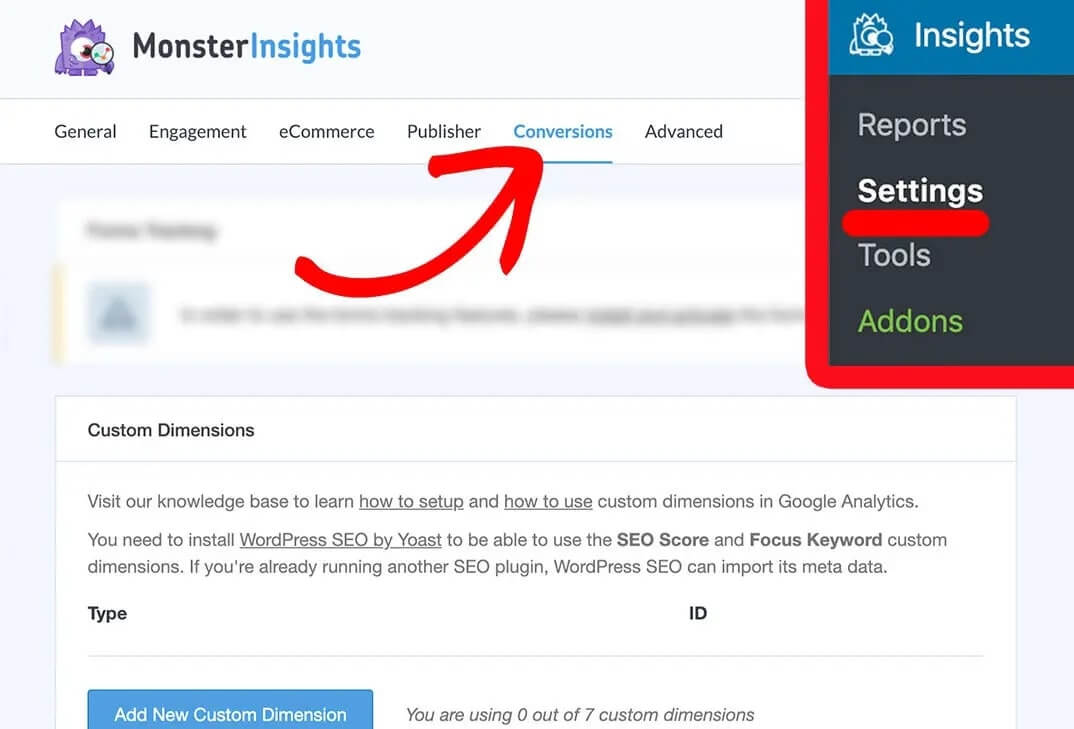
- Scroll down a bit and you can see setup custom dimensions option, click on it.
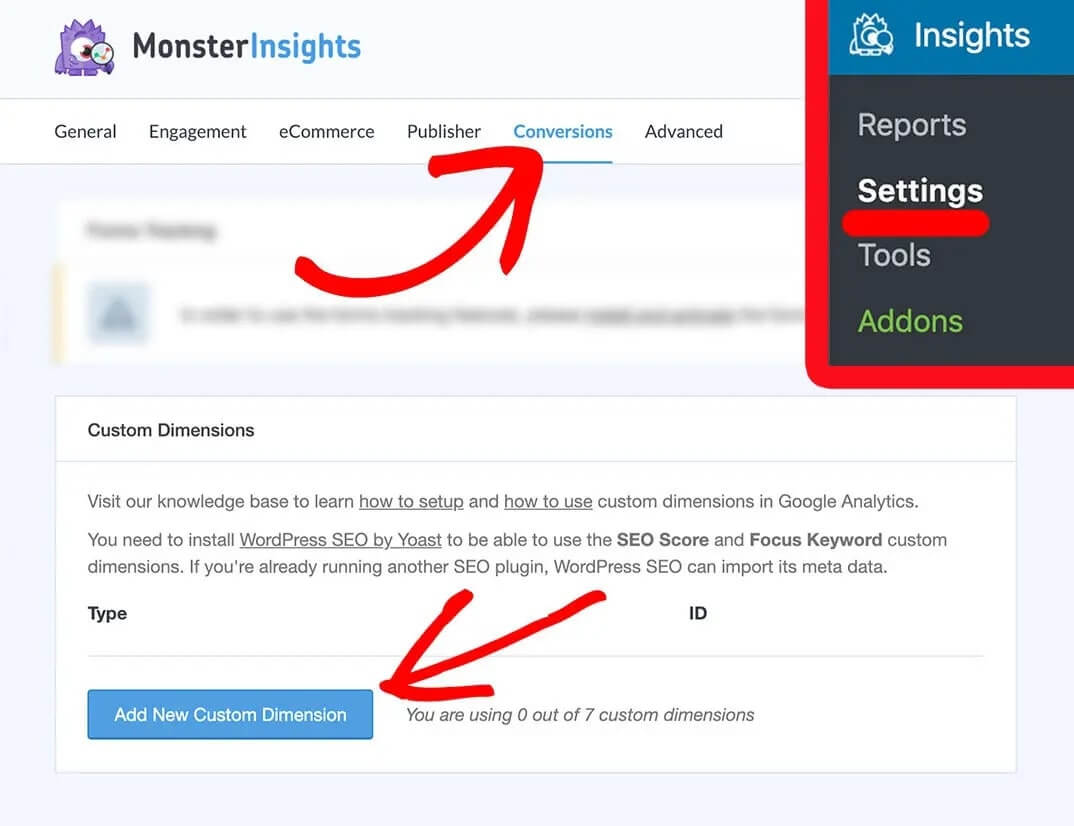
Now you have successfully added Custom dimensions to your WordPress site. Now you need to do it for Google Analytics.
Custom Dimensions in Google Analytics
All custom dimensions are to be created in Google Analytics. You can apply on the property level. All the Google Analytics accounts are allowed to create 20 custom dimensions.
- Login to your Google Analytics Account, choose your website.
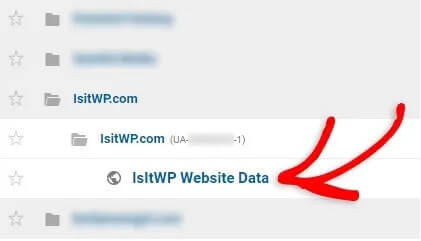
- Click on the Admin tab in the left side of the panel. On the Admin page click on custom definition and then custom dimensions.
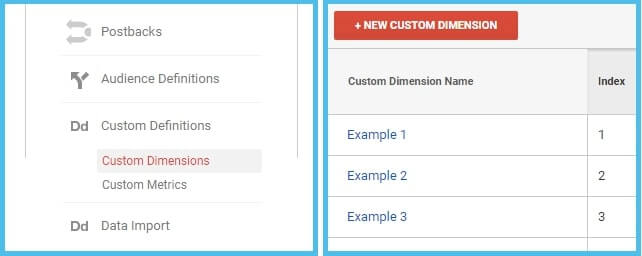
- Now you will find a table, click on + New custom dimension, fill the name of your new custom dimension and click create.
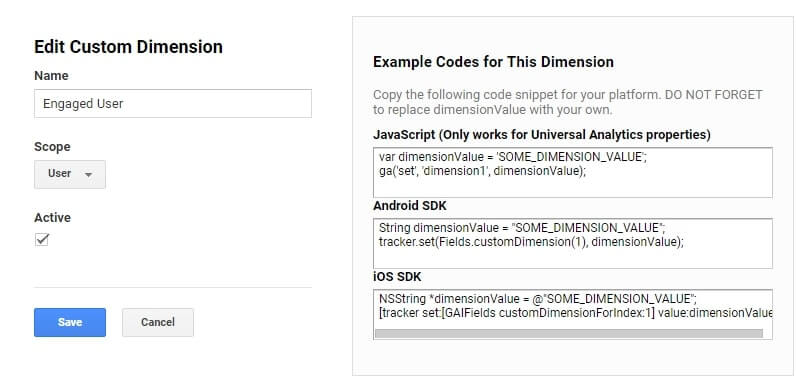
- Repeat from step 2 for multiple custom dimensions. Also, ensure that your custom diemsions IDs of Google Analytics and on WordPress are same.
- Check custom dimensions Indexy on Google Analytics.
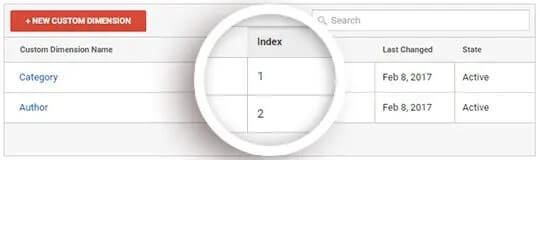
- Open WordPess to check custom dimensions IDs corresspond to Index in Google Analytics.
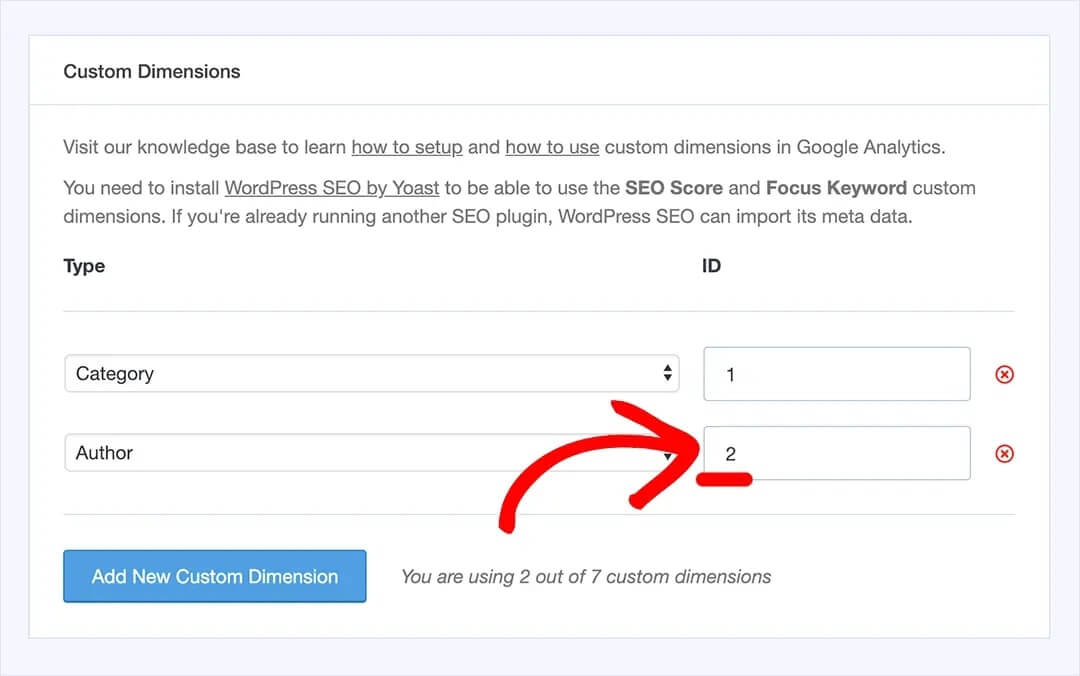
Get Custom Dimensions Report in Google Analytics
To find your configured custom dimensions on Google Analytics. The best way to do this is to use MonsterInsights Dashboard reports. You can get most reports right here while getting the custom dimension report.
Navigate to Insights from the dashboard and then click on the dimension. You will get the custom dimensions in a beautiful chart.
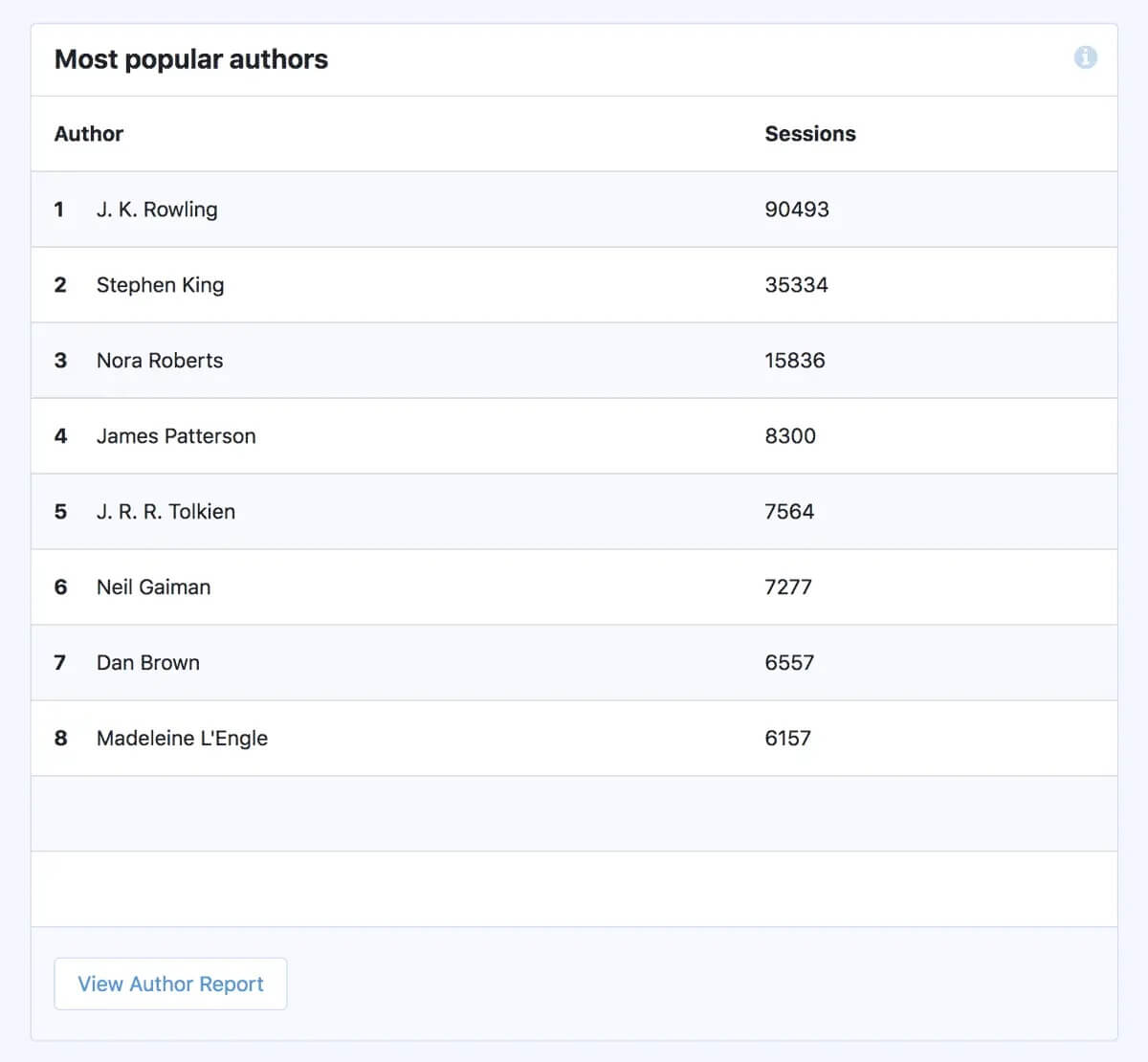
You can also find these custom dimensions reports on google analytics in two ways.
Using Standard Report
The standard approach is always treated as the best way to get custom dimensions in Google Analytics. All you need to do is to add a secondary dimension to your standard report.
- Login to your Google Analytics account and find custom dimension report
- Choose Behavior–>Seite Conetent–>All Pages. You can see the option secondard dimension just below the table.
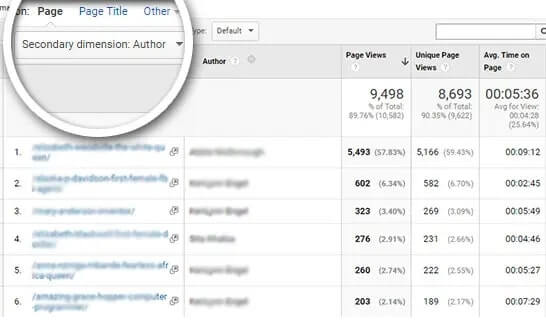
You can use this to add a custom dimension as a secondary dimension to any other standard report.
Using Custom Report
- Login to your Google Analytics Account and select your website.
- Click on customization option available from the left side of the panel.
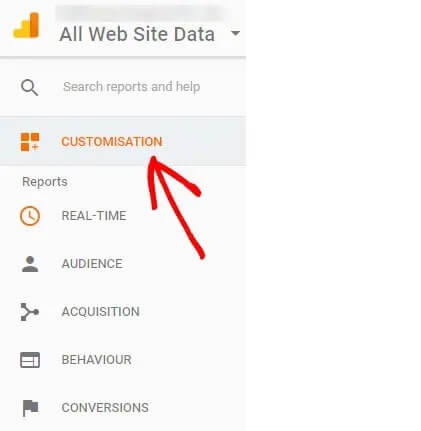
- Click on + New custom report button and include what you need in the report.
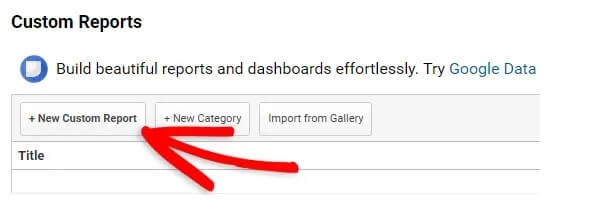
How Custom Dimensions report help in getting traffic
You will get detailed insights using your own custom dimension. So, you can make use of these data to improve the customer experience, engagement, and revenue of your business.
With the MonsterInsight plugin, you can set 8 types of custom dimensions. They are
- Logged-in
- User ID
- Post Type
- Author
- Category
- Published At
- Tags
- SEO Score & Focus Keyword