Eclipse is an app full of features like support for Java, JSF, various XML editing tools and so on. In this guide, we will find out how to install Eclipse Java IDE on Linux using the appropriate commands.
Premise
Eclipse is an open source tool available for download from the developer’s official website. Officially, the app supports Ubuntu, Debian, Fedora, Arch Linux, OpenSUSE and all other Linux distributions through a TarGz package.
How to install Eclipse Java IDE on Linux
To proceed with the installation of Eclipse Java IDE, it is necessary to follow some steps that are much simpler on Arch Linux as a package is also available directly in the Community software repository.
Arch Linux
As anticipated a little while ago, it is possible to install Java IDE on Arch Linux using the Community repository. The first thing to do is to enable the latter in the Pacman configuration file using the Nano text editor. So, open the terminal and run the command sudo nano -w /etc/pacman.conf.
After that, use the down arrow key on the keyboard and find Community. Remove the symbol # is next to Community that on subsequent lines, and complete the operation by saving the changes with Ctrl + O and closing Nano with Ctrl + X. At this point, you can install the Community version of Eclipse Java IDE by typing sudo pacman -Syy eclipse-java.
If you want to install the AUR version of the app, then you will need to follow a different procedure. First, you need to install the Git and Base-devel packages using sudo pacman -S git base-devel. Both are important as they allow the software to be compiled and direct interaction with AUR on Git.
Having completed this step correctly, move the terminal session in eclipse-devel directory with cd eclipse-devel and then proceed with the compilation of software using makepkg -sri. Problems may occur during program creation. In this case, we advise you to check on AUR.
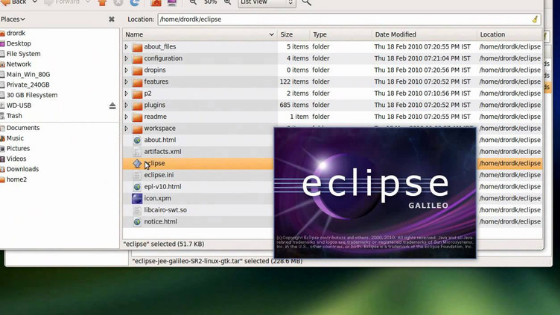
Other Linux distributions
To install Eclipse Java IDE on other Linux distributions, you must use the TarGz file, which can be downloaded from the official software website. All you need to do is connect to the package download page on the program’s website.
Once the file is downloaded, open the terminal and use the cd ~ / Download command to move to the Download folder. In the next step, extract the contents of the newly downloaded archive with tar xvf eclipse-inst-linux64.tar.gz. Once this is done, you will find a folder called eclipse-installer. Move the session into the latter using cd eclipse-installer/.
In the next step, run the installer with ./eclipse-inst. During the installation phase, locate the Eclipse IDE for Java Developers option and select it to go to the installation page. After that, click on the Install button to install the program. At the end, you can immediately open Java IDE by pressing the start button.
Doubts or problems? We help you!
If you still have any doubt or suggestion related to this article then feel free to leave a comment in the box below or contact us via our dedicated page.