If you use the Google Chrome browser, surely you have noticed that every time you open a New tab, the most visited websites are displayed under the Google search bar.
In this guide we will see how to remove most visited sites on Google Chrome from both a computer and a smartphone.
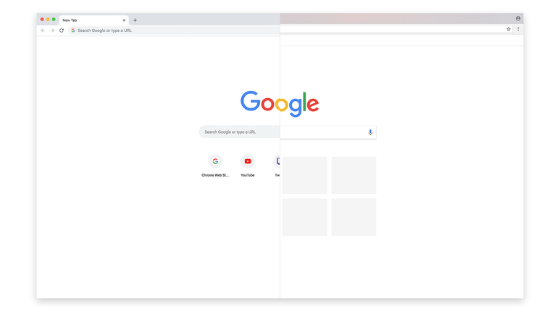
How to delete the most visited sites on Google Chrome from your computer
Here are the steps to follow to delete the most visited sites on Google Chrome from your computer:
- First start the browser on your computer and open a new tab by clicking on the + button next to the open window.
- Now move the mouse pointer to the site you are going to delete and after a few seconds you will see a button with three vertical points.
- Finally click on the button with the three vertical points and select Remove.
Alternatively, you can install the Empty New Tab Page extension, which allows you to open a New tab without displaying any content: it is sufficient to go to the official page, first click on Add and then on Add extension (in case you have change your mind you can consult our guide on how to remove Chrome extensions ).
How to delete the most visited sites on Google Chrome from your smartphone
Here are the steps to follow to delete the most visited sites on Google Chrome from your Android smartphone or tablet :
- First start the browser on your device and click on the button with three vertical points at the top right.
- Now click on New tab and tap for a few seconds on the site you are going to delete.
- Finally select Remove from the screen that appears.
Alternatively, to delete the most visited sites on Chrome and your browsing data you can delete your browser history (if in doubt you can consult our guide on how to delete Chrome history ). But be careful, if a Google account is associated, the history on all synchronized devices will be deleted.
If you are using Google Chrome on iOS, follow the steps below:
- First start the browser and click on the button with three horizontal dots at the bottom right.
- Now click on History and select Clear browsing data.
- At this point, if it is not already present, put the check mark in the browsing history and other elements that you intend to delete, and click on Clear browsing data.
- Finally click again on Clear browsing data and then on Finish.