During the keynote presentation of iOS 5, now several years ago, Apple made the iMessage official, the WhatsApp and Telegram-style instant messaging platform. Since then, its features have continued to grow and improve, transforming a service at first sight simple into the one most used and appreciated in the United States. Starting from iOS 10 the Cupertino company has also included a series of effects for the blue “chat bubbles”, making each conversation more active and personal. So let’s see how to use these effects on all compatible devices.
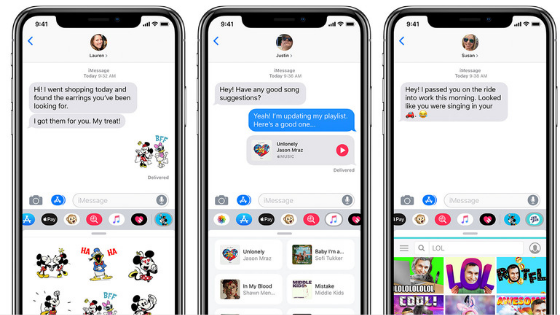
Use the effects of iMessage on iPhone and iPad
Just as anticipated, the effects of iMessage can be used and viewed starting from iOS 10 on all iPhones, iPads and iPod Touch, while Macs will have to have the “Catalina” version of macOS installed . After checking the aforementioned conditions, we just have to activate iMessage from the settings (generally it is already active by default) and proceed as follows.
- Open the “Messages” application
- Create a new chat by clicking on the button at the top right or open one already started
- Write the message to be sent (check the presence of iMessage from the text bar)
- Hold down for a few moments on the enter key (or perform a 3D Touch)
At this point the “Comic” screen will appear, which will offer four different customization possibilities: Impact, Pop-up, Delicate and Magical Ink. Choosing instead “Screen” in the upper right corner, the effects will increase considerably and will cover the entire chat screen. For each bubble, whether it comes from us or from the interlocutor, you can also add a “reaction” by simply holding down the message and choosing from those proposed. All this will apply to both individual and group conversations.
Doubts or problems? We help you
If you still have any doubt or suggestion related to this article then feel free to leave a comment in the box below or contact us via our dedicated page.