Tumblr Safe Mode is a feature designed to hide content that falls outside the rules of the community, but it can block access to pages with adult content. However, you can use the platform without profiles and posts being automatically filtered. If you are over 18, you can unlock the feature to access posts and profiles that display posts dedicated to adults.
By default, safe mode is enabled for all Tumblr users, regardless of the person’s age. Therefore, just follow the steps below where we show you how to turn off the safe mode on the iPhone and iPad ( iOS ), the PC and Android devices.

Tutorial shows how to turn off safe mode so posts are not blocked on Tumblr – Photo: Disclosure/Tumblr
Turn Off Safe Mode feature on the PC
Step 1. Access Tumblr and click on the avatar icon in the upper right corner of the screen. Then select “Settings”;
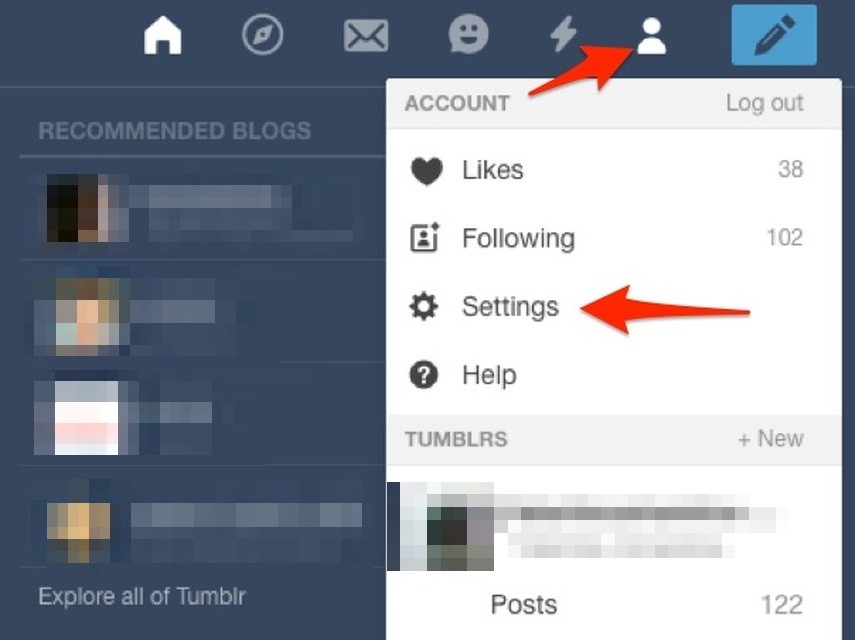
Way to access the settings of a Tumblr account from the PC – Photo: Reproduction/Tarun Bhardwaj
Step 2. In “Filtering”, turn off the “Safe mode” option.
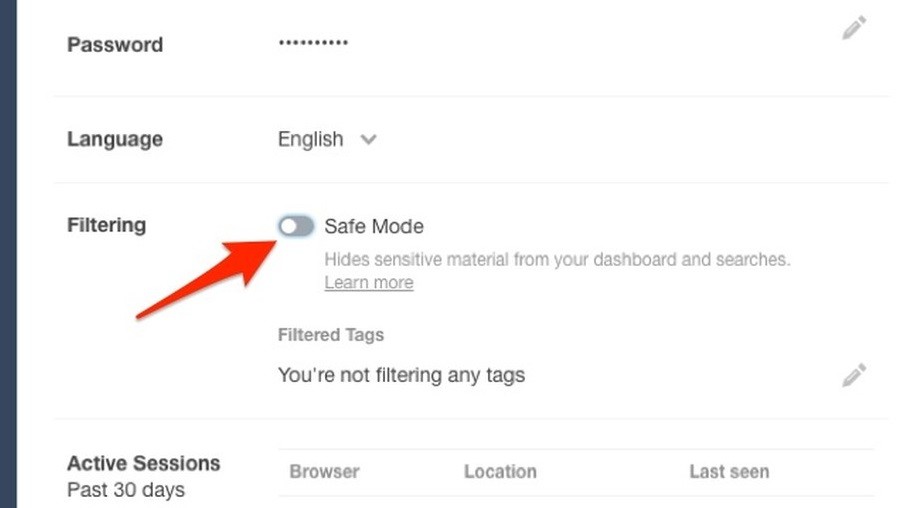
Action to turn off Tumblr safe mode on PC – Photo: Reproduction/Tarun Bhardwaj
Turn Off Safe Mode feature on Tumblr on Android smartphones
Step 1. Open the app and tap the avatar icon at the bottom right of the screen. Then, tap the gear icon in the upper right corner;
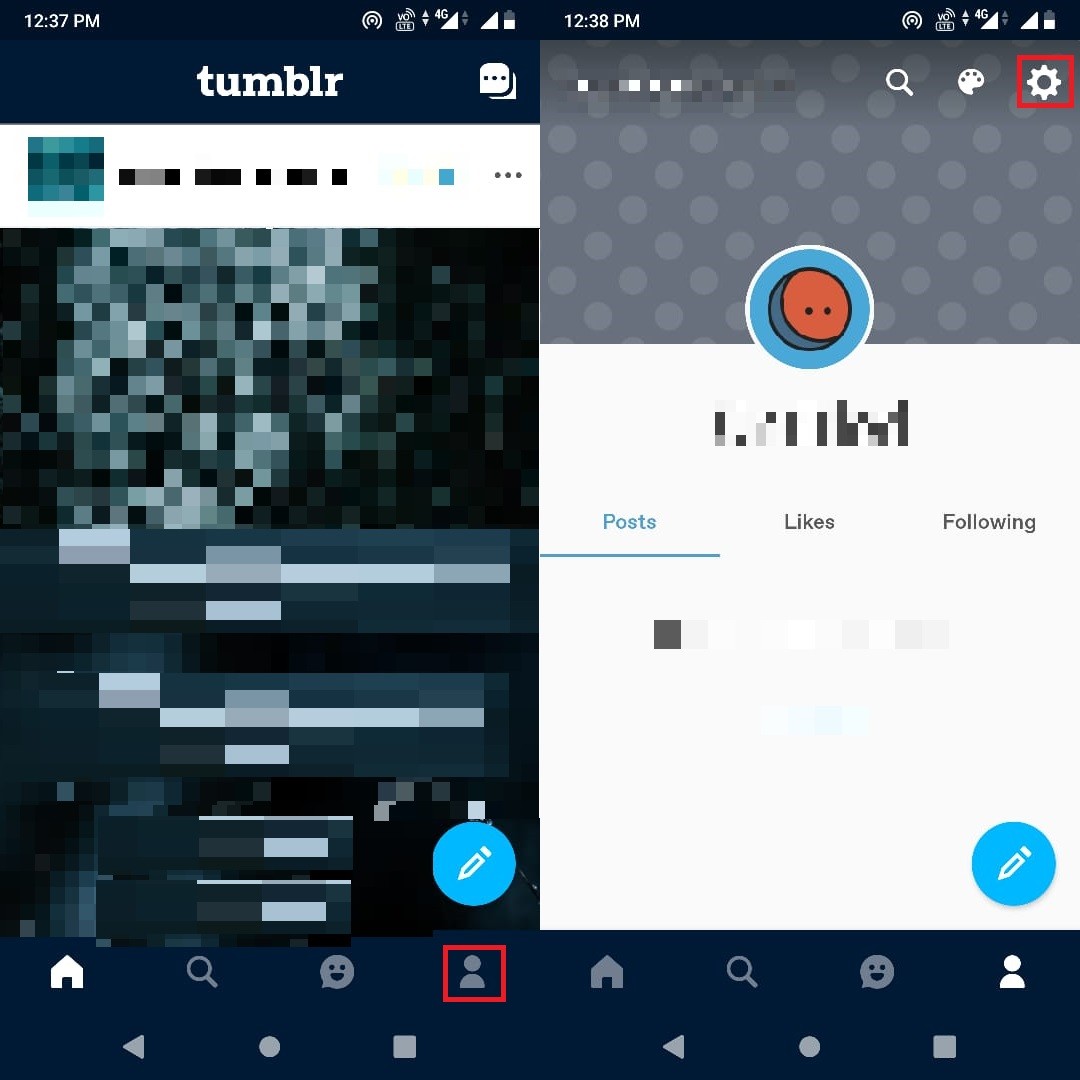
Way to access the settings of a Tumblr account on Android – Photo: Reproduction/Tarun Bhardwaj
Step 2. In “General Settings”, access the “Filter” option;
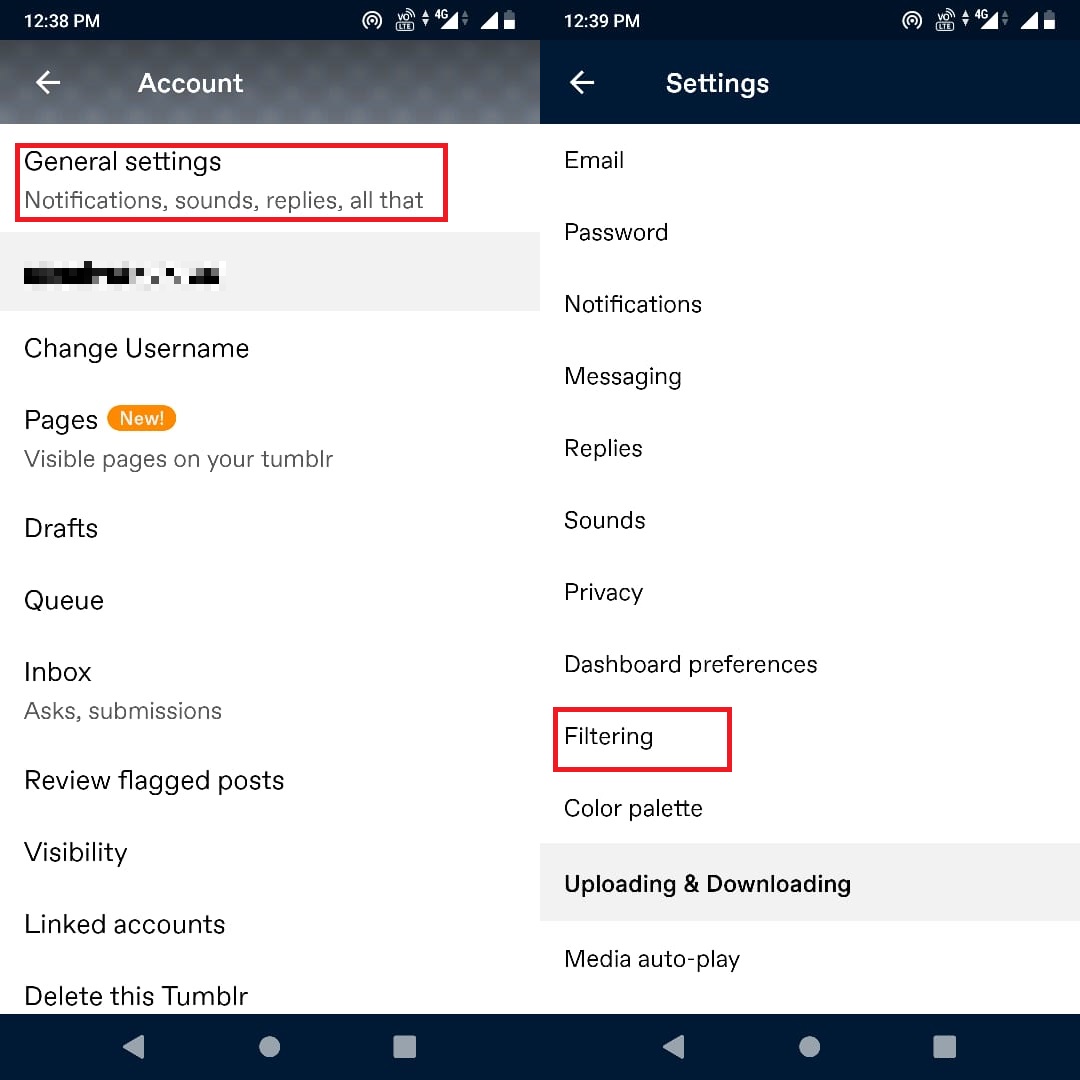
Way to access the settings for Tumblr filter for Android – Photo: Reproduction/Tarun Bhardwaj
Step 3. Disable the “Safe Mode” feature.
Turning Off Tumblr Safe Mode feature on iPhone and iPad
Step 1. Access the system settings and tap “Tumblr” in the list of applications. Then, access the “Safe Mode” option;
Step 2. Select the option “Don’t hide anything from me!” to disable the feature.
Take advantage of the tip to view content without restrictions using your Tumblr account.