As much as Twitter has a higher concentration of users in the mobile, yet have enough people who use the social network by the browser or applications such as Tweetdeck. If you are a user who spends a lot of time in front of the computer, these Twitter shortcuts can make the use on the platform much more practical.
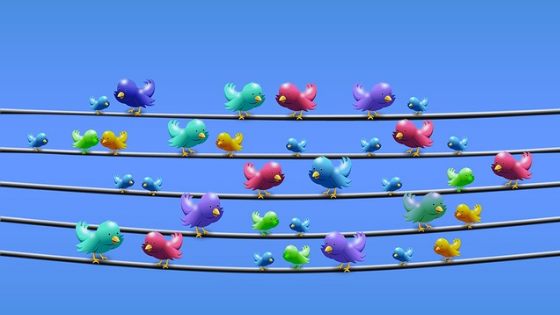
Twitter Keyboard Shortcuts
There are two categories for keyboard shortcuts on Twitter. The first is Navigation, where the shortcuts are to switch between the sections of the platform. The second one is called Actions that are, in general, interactions with a Tweet.
Navigation Shortcuts
- J – go to the next Tweet;
- K – back to previous Tweet;
- Spacebar – scroll the page down;
- . (full stop) – load new Tweets;
- G + H – go to Home Page;
- G + E – go to Explore tab;
- G + N – go to Notifications;
- G + R – go to the mentions;
- G + P – access your Profile;
- G + L – go to your Tanned;
- G + I – go to your Lists;
- G + M – access your direct messages;
- G + S – go to Settings;
- G + U – go to a specific arroba.
Shortcuts
- N – create new Tweet;
- CRTL (or Comand) + Enter – send Tweet;
- M – new Direct Message;
- / – go to the search field;
- L – enjoy Tweet;
- R – respond Tweet;
- T – retweet;
- S – Share Tweet;
- B – save Tweet;
- U – account mute;
- X – block account;
- Enter – open the Tweet details;
- O – expand photo;
If you’re on the platform and do not remember what all the shortcuts are, just hit “?” And the all-in-one Twitter shortcut window will open.
New Twitter Interface
Since September 2018 Twitter has been testing a more minimalist and light social network interface. In January of this year it released the update for more users, but anyone can already try out this version, which is closer to a mobile interface. You can celebrate: the shortcuts still work here!
What’s new in the new Twitter interface?
- The new dark mode has improved the contrast and really looks like a dark mood now;
- The data-saving feature only loads images, GIFs and videos if you click on them, and it also tells you how many KB or MB it will consume;
- The Tweet Save button is available in this interface as well. Before it was possible to use the function only by the smartphone.
If the option “Check out the new Twitter” still does not appear for you, just go to mobile.twitter.com and test the update. Keyboard shortcuts work on it.
