Lomotif is a great app to put music on videos, but sometimes it crashes and suffers from some problems. When this happens, you cannot save the edition and you end up losing the project. Find out what to do when Lomotif doesn’t export videos and what tips you can use to save your clips to the phone’s gallery.
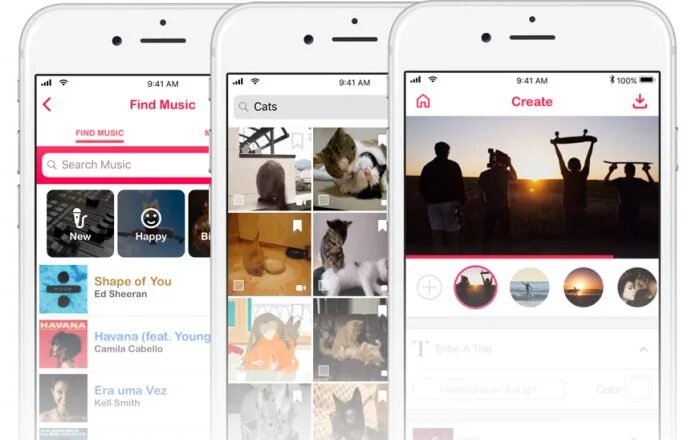
How to save your Lomotif in the cell phone gallery
The first step is to check if you are doing the right procedure:
- Touch your profile and go to the “Lomotifs” tab;
- Select the Lomotif you want to save to your gallery;
- Touch the three-point menu “…”;
- Choose “Save/Save to gallery”.
If you are still in the upload phase, creating your Lomotif:
- Click on the download or import button at the top (down arrow);
- Check or select the option “Save to gallery”;
- Can a “Ready to save your Lomotif” confirmation appear?;
- Check if the “save to camera roll” switch is on;
- Tap on “Create Lomotif”.
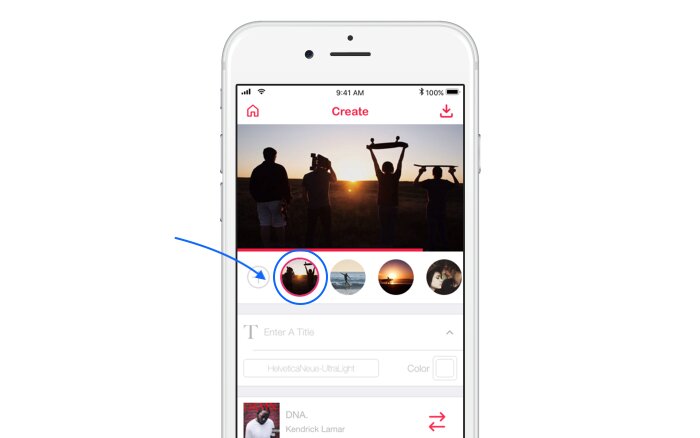
What to do when Lomotif doesn’t export video
If you are having a problem with the application and still receive an error message (I cannot save the video, my video is green). That is, Lomotif does not export the video:
- Make sure you have the latest version of Lomotif (update);
- Try the process again from the beginning, now.
If you are already using the latest version and still have problems, send your ID to Lomotif support and information using the app on your smartphone.
- Accessing your profile on Lomotif;
- Touch the gear (Settings);
- And tap “Email Support” (Support by e-mail);
- Explain your problem and wait for setup instructions.
Please note that to publish your videos on Lomotif’s social network, you will need to create an account to upload the media and save it to the Lomotif cloud. To do this, go to the Profile page> Press the red registration button. After completing the process, access your account> Go to the “Projects” tab> select your project and try to export it again.
