It is possible to exit Samsung’s Download Mode, also known as “Odin Mode“, using a simple button command. It is common for unsuspecting Android users to enter restricted mode on their cell phones by accident, after entering a specific command, but do not know how to exit it. See how to exit Samsung Download Mode.
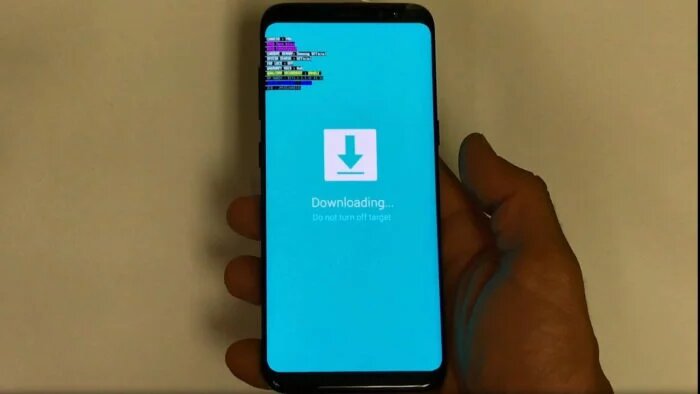
How to exit Samsung Download Mode
Android Download Mode, which is known among users of Samsung devices as “Odin Mode” (the name comes from the proprietary program used by the company for maintenance, but which also served to unlock the bootloader on old models) is a tool used to transfer files to a cell phone via USB cable, mainly in root processes, installing custom ROMs and others.
The problem is that a device can get stuck in a loop within the mode, charging it every time the device is turned on, and no longer returning to normal operating mode. When this happens, it is necessary to enter a specific command which, by the way, is exactly the same one used to activate it.
Note that there are three different ways to do this, depending on the model: cell phones without Bixby and Home buttons (modern intermediate and entry models) have a method, those with Bixby button but without Home (models from the Galaxy S and Note lines from S8 and Note 8) have another, and those with Home button (old cell phones), still another.
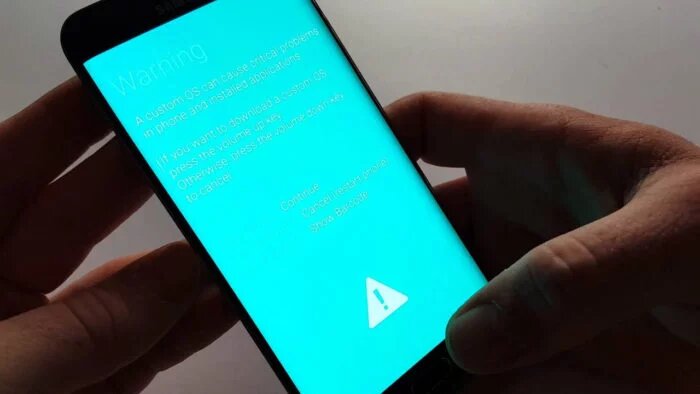
Method 1 (devices without Bixby and Home buttons)
- Hold the “Decrease Volume” and “On/Off” buttons for 7 seconds;
- The device will turn off and on again in normal mode.
Method 2 (devices with Bixby button, but without Home button)
- Hold the “Bixby”, “Decrease Volume” and “On/Off” buttons for 7 seconds;
- The device will turn off and on again in normal mode.
Method 3 (Home button devices)
- Hold the “D ecrease Volume”, “Home” and “On/Off” buttons for 7 seconds;
- The device will turn off and on again in normal mode.
And ready.
Once you have entered the right commands, the Samsung cell phone will function normally.
