During this pandemic where most of our activities, be it work or school, is done within the digital space, we all want things to be as convenient as possible. With this said, we must know some tricks that will make our processes easier and more convenient as much as possible. One productivity skill that you must learn is merging PDF files. If you’re clueless about where to start, we got you covered! Thanks to PDFBear, combining PDFs has never been this easy.
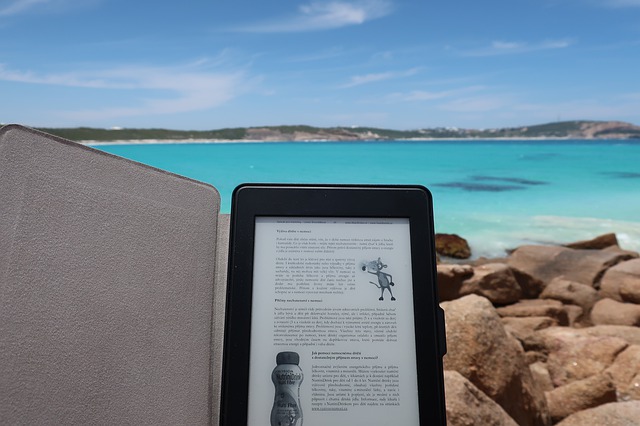
Combine PDFs using PDFBear
There are lots of ways to make your digital activities easier. For starters, combine PDF files is one of them. It saves you from the bother of skipping from one PDF file onto another. PDFBear’s merger is accurate, easy to use, and reliable. It may sound hard, but it is simple. With a reliable PDF file merger such as PDFBear, it is as easy as 1-2-3!
How to combine PDF files
Now that you are aware of the most reliable PDF-related site, allow us to walk you through the process. Don’t worry! The whole process will only take a few minutes. After trying it out, we’re sure that PDFBear will be your number one go-to for editing PDF files.& nbsp;
- Go to www.PDFBear.com
Choosing PDFBear is going to be the best thing ever when it comes to organizing PDF files. You can entrust the security of your files or data on PDFBear since it’s SSL-encrypted. PDFBear has over 20 useful tools that can help you convert, organize, secure, view, and edit your PDFs. Choose the Merge PDF tool to start.
- Select the files that you want to combine or drag the files onto the uploader
Once the server is done loading, you can proceed to click the options that allow you to choose your files. Select the files that you want to merge. You can also drag the files onto the options box of the app or site.
- Organize your files
Of course, you would not want to have the files all messed up once after merging. Ensure that they are in proper order before PDFBear combines the files. Once you are satisfied with how it looks, you can click Done or Combine.
- Download and share
Once the PDF merge has already been processed, you can now download the new PDF file. You can also share it on Google Drive or Dropbox. If you need to share the PDF with other people, you may do so by sending the unique PDF link generated for you by PDFBear.
It’s pretty easy, right? With just four easy steps, you can now save time from the arduous deal o f skipping files.
Why should you merge your files?
Now that you know how to combine PDF files, allow us to shed light on why merging files is useful. There are a lot of reasons why the Merge PDF tool is handy. Here are some of them:
- Easy printing!
By combining your PDF files, you can select a single, consolidated file that allows you to print all your needed text in one go. Compare this to the laborious deal of going through each file, opening them one by one, then printing them file by file.
- Conveniently send pics
Converting PDF files and combining them offers you a more convenient way to send pictures—and in a more organized way! Others compile JPGs into a ZIP file, but given how people are suspicious of ZIP files these days, merging PDF files has been the best option.
- Easier prep for job applications
Job applications usually require a lot of documents from us. For easy and more organized sending, you can combine it into one consolidated PDF file and send it to your employer!
In A Nutshell
Here are just some of the things you need to know about merging PDF files and why you should try it out. This step is just a simple way to make your digital processes more convenient and organized. Thanks to PDFBear, you don’t have to be a computer wiz to edit and combine PDF files. You can access this cloud-based tool using any device any time, anywhere.
