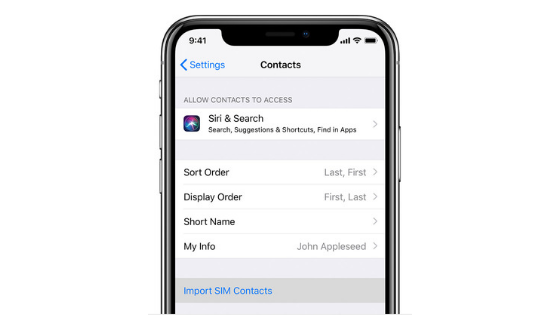With the aim of facilitating calls and sending messages with your iPhone, you are looking for a guide that explains in detail how to add a nickname to iPhone contacts through simple steps. We at Teknologya have the tutorial for you!
Preliminary operation
Before discovering the steps to follow to add a nickname to a contact, you must first make sure that your iPhone is set up to prefer nicknames where available.
To do this, carefully follow the steps listed below:
- Press the gear icon on the iOS home screen to open the Settings, press on Contacts and press on the Short Name item.
- At this point, make sure that the switch next to Prefer nickname is enabled. If not, plug us up to activate it.
How to add a nickname to contacts on iPhone
Once you have correctly enabled the option through the Settings, you can now assign a nickname to your favorite contacts in a very simple way.
Let’s find out how to do it:
- Grab your iPhone, open the Contacts app and scroll down the list or use the Search f
ield at the top to find the name to which you want to add the nickname. - Once you find it, press it up, tap on Edit at the top right and press on the item add field in blue.
- Using the proposed menu, choose Nickname and fill in the field that appears at the top (under Name and Last name ) wi
th the nickname. - Complete the operation by simply tapping End in the upper right corner.
In case of second thoughts, you can delete the nickname by accessing the Edit screen, pressing on the nickname field, tapping on the X that appears on the right and confirming the changes by pressing End.