If you do not like to use the mouse for everything and want to use with emoji just with keyboard shortcuts then you’ll be glad to know that it’s extremely easy. For those who use Facebook (feed or chat) on the desktop, there are native shortcuts created by the social network that work very well. On Twitter, there is always a way.
![]()
Emojis keyboard shortcuts on Facebook
Facebook has an emojis implementation that uses specific keyboard codes to display an emoticon (it also happens with some collections of stickers).
In total, Facebook is currently (currently) compatible with 469 emojis. Some of them have keyboard codes. See the list of emoji shortcuts in the social network that can be typed without requiring an emoji keyboard, copy and paste or search by mouse.
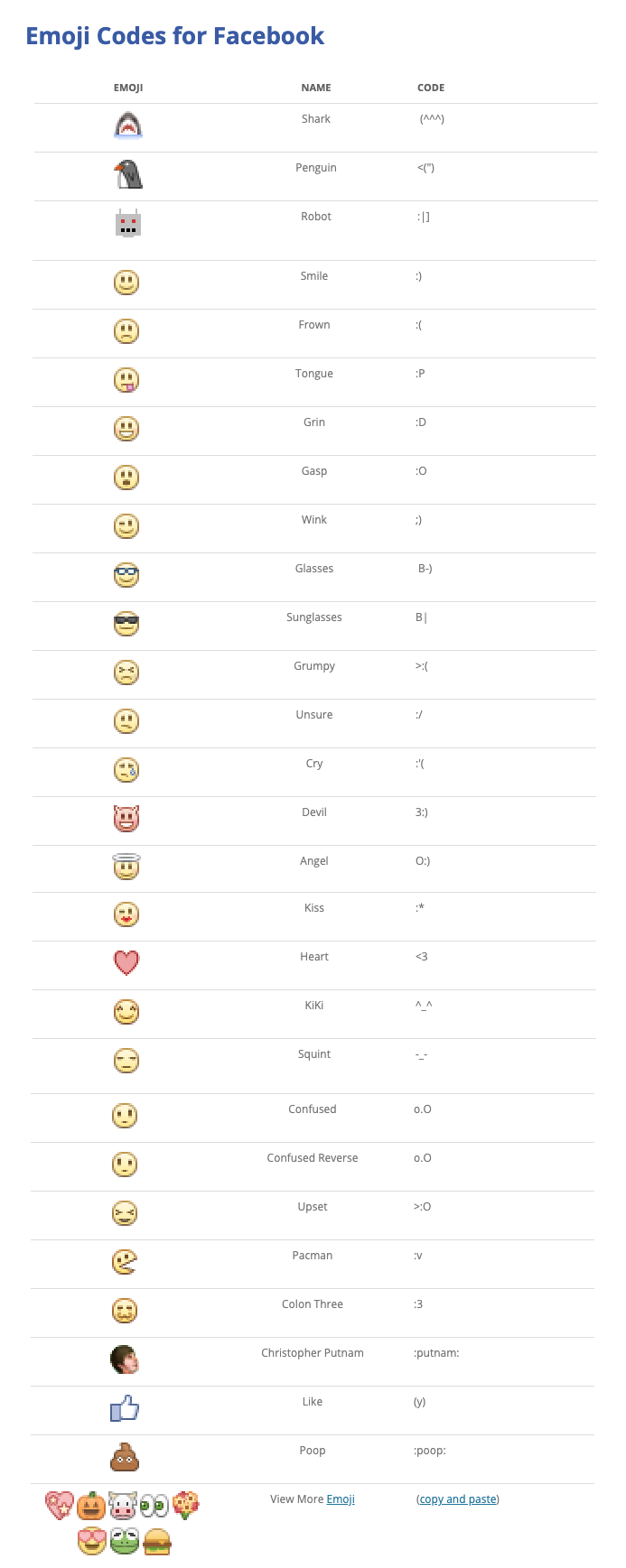
Note:
The shortcut codes will be converted to the emoji image after the post is published. When shown on a mobile phone, you can display only a text or a square.
Facebook emoji chat codes
The shortcuts below work on the old version of Facebook chat. When migrating to Messenger, they did not show up any more. However, it does not hurt to try other areas of the site.
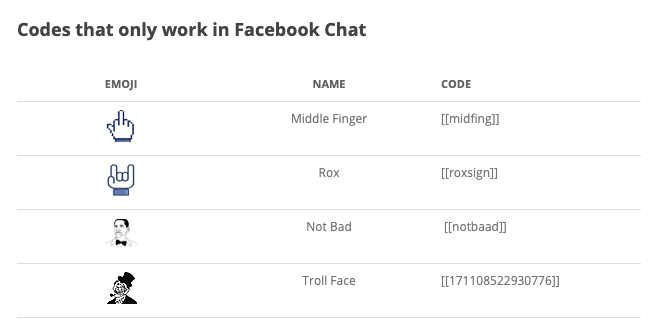
Emoji keyboard shortcuts on Twitter
On Twitter, the hole is further down. There is no list of codes for the most common and used emoji and natively just browsing the emojis section in the text editor.
Twitter supports all standard emojis, which can be inserted through an emoji keyboard on your device, or copied and pasted. Some tips make it easy to choose and copy the right emoji. Below are some of these suggestions.
1) Hashflags
The only “shortcut” that exists is for custom Twitter emoji, also known as Hashflags (hashtags with emojis). They are usually activated for some events or promotions of brands and artists and are only displayed on the microblog for a limited time. The appearance is of a common hashtag (#+word) followed by the emoji corresponding to the campaign pasted to the text. Follow the @hashflaglist profile.
2) Recent Emojis
In the tweet text editor, there’s a section called “Recent” that always shows the emoji you’ve used in recent tweets. There you can also change the color tone of emoji skin and look for emoji using any keyword.
3) Desktop emoji keyboards
The Google Chrome extensions with emoji keyboard shortcuts do not bring, however, allow you to save history longer used, copy a long combination of emoji and search for keywords. I usually use the EmojiOne plugin.
There are also a number of very useful shortcuts, but none of it activates or publishes emoji.
Use “Shift +?” To see everyone on Twitter.
