Let’s fi
nd out how to block calls and messages on the iPhone. After blocking a contact, you will no longer receive phone calls, messages and FaceTime from that number. However, you can unblock them when you want
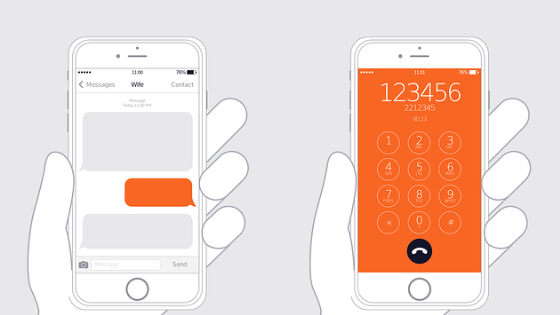
Among the most requested iOS features there is still a call barring
on the iPhone, a filter that works not only on phone calls, but also on incoming messages and FaceTime, to silence the nuisances. The method to block an unwanted co
ntact is rather simple but perhaps not all, especially the new ones on the platform have become aware or know this interesting function that is not only effective, but also reversible.
The concept is simple: when you insert a contact in the blocked list, incoming calls from that particular number will be unreachable, and the phone will not ring: depending on the callers’ handset, the caller could receive the classic busy tone, or hear a first ring and then the answering machine. However, it will be possible to contact the blocked user, since the function block only one-way. Below is a simple guide on how to block calls and messages on iPhone with iOS 7.
First step
The procedure is very simple. On the last iOS 12 it is sufficient to access the general settings of the device and then enter the Phone, Messages or Facetime section. At this point you will need to click on the Block Calls and Identification box.
On this screen, the “Block contact” option will appear at the bottom
of the screen, in addition to the list of all telephone numbers already blocked.
Second step
After arriving in the Blocked menu, simply click on “Block contact …”, to select the contacts to be blocked. After clicking on Block contact the entire address book will appear and it will be sufficient to click on each contact to block it. Finally, these will appear in the appropriate locked menu. To be able to view blocked contacts from time to time, it is therefore possible to use the following shortcuts:
- Settings> Phone> Call Barring and Identification
- Settings> Messages> Blocked
- Settings> FaceTime> Blocked
Note that blocking a caller on one function will also be blocked for all others. In practical terms: those who are blocked, for example, by telephone call, will not even reach us
with text messages or Facetime
Alternatively …
It is possible to block the desired contacts by opening, respectively, the Telephone, Facetime and Messaging applications. Within the first two apps you can touch the Info button (circled “i”) next to the name or number you want to block and then scroll down to the bottom of the tab to tap the block button. In Messages, on the other hand, you need to touch the message of the contact you want to block, then touch the Contact on the top right, followed by the Info button located directly below the End button and scroll down to find the block button.
Block an unknown calling number
In some cases we find ourselves undergoing phone calls and receiving text messages from people we don’t have in our address book, be they known or unknown people. In this case it is easy to block the caller. Let’s go into the call log, touch the circled “i” next to the number of those who called us and then select Block contact at the bottom of the card that appears to us. If we want to block who sends us SMS we can open the SMS, touch on the top right “Contact”, touch the circled “i” and then Block Contact. Also in Facetime we can similarly block a contact that is bothering us and from which we no longer want to be disturbed.
Unblock a blocked contact
If
you decide to unblock a previously blocked contact, simply enter the Blocked menu (in Settings -> Phone -> Blocked) and select the Edit item at the top right. At this point it will be possible to click on the contacts with the red dot next to it and then click on the unlock button. We can also make a “swipe” to the left to bring up the “unblock” button.
