The program Microsoft Windows Insider allows Windows 10 users to receive the next OS news before everyone else, so that they can contribute to the development of the platform. Here’s how to sign up for the program and get Windows 10 development builds.
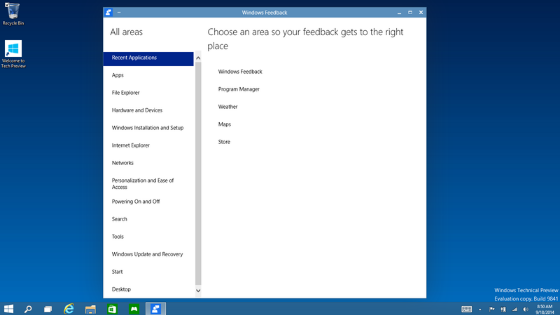
How to install Windows Insider Program builds
The first thing you should do is register your Microsoft account with the Windows Installer program. A valid account is required to allow program entry and release of trial versions of Windows 10 for trial.
- Visit insider.windows.com;
- Click on “Register your account”;
- Enter your Microsoft account login details.
If you do not have one, you will need to create it; - Confirm the information.
Once your account is registered, it is time to activate the program on your Windows 10 computer:
- Click “Start” and then “Settings” (the gear icon);
- Click on “Update and Security” and then on “Windows Insider Program”;
- Click on the “Get started now” button;
- Click on “Link an Account” and then on your Microsoft account (it must be the same one used to sign in to Windows 10);
- Click on the mode you want to use, “Slow Mode” or “Quick Mode”;
- Click on “Confirm” and then again on “Confirm”;
- The corresponding build installation process will begin;
- Click on “Restart Now” when Windows 10 prompts you to continue the procedure.
- Wait until the end of the installation process.
Slow Ring or Fast Ring Mode?
The Windows Insider program uses two different update modes or “rings”, each providing a distinct Windows 10 build type.
Let’s look at the differences:
1. Slow Ring Mode
It is the most stable upgrade mode and is recommended by Microsoft for end users. Slow Mode brings together future builds and more stable, extensively tested, and more secure elements. Thus, the chances of the operating system experiencing errors are lower than in Quick Mode.
2. Fast Ring Mode
This mode brings together the latest deployments of Windows 10, including experimental and not sufficiently tested, so the chances of your updates containing errors are greater. On the other hand, Quick Mode is useful for speeding communication between user and Microsoft about first hand bugs, so this mode is suitable for advanced developers.
