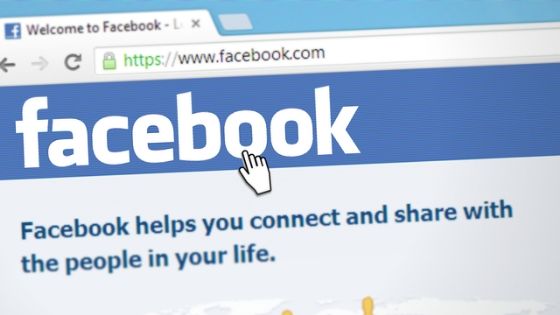When you use the biggest platform of social media or in other words Facebook. There you watch so many videos that you never wanna lose. You want to download videos from Facebook on your device so you can watch them at any time, even offline. If you have found some videos that you like so much on Facebook but don’t know how to download it on your iOS device.

Also read: How to download musically videos in Gallery
In this guide, we would like to show you an awesome method to download Facebook videos on iPhone and iPad. This could seem like a little bit difficult but effective. To do this, you need to install two simple free applications on your iOS devices: Documents, which is also very useful for many other things like managing PDF files on your iPhone and iPad, and Desktop Browser.
How to download Facebook videos on iPhone and iPad
This guide will help you to download videos from Facebook with iPhone in very simple steps but requires the coordination of two apps to be installed on the device. Follow these simple steps:
- As a first step, you need to download the free Documents and Desktop Browser apps from the App Store.
- When the installation is complete, open the Desktop Browser app.
- On the main page select the browse button and, in the address bar, type www.facebook.com.
- Wait for Facebook to load and log in with your email address and password.
- As you can see, Facebook will be loaded with the Desktop interface and not the Mobile one. This will allow us to extrapolate the link of the video we want to download.
- Search for the Facebook video you’d like to download. In the upper right corner of the video post there is a small down arrow. Click on it and select Embed from the menu (you must click twice to confirm the selection).
- From the popup that appears, select Advanced settings.
- Inside the new page there is a field called video URL with the video link inside. Select the link and copy it.
- At this point open the Documents app. On the iPhone, at the bottom right, there is an icon similar to that of Safari. Click on it to open the web browser inside the Documents app. On the iPad, on the left, you find the option Browser. Click on it.
- In the address field at the top insert the URL www.fbdown.net and confirm the insertion to load the site.
- In the site, you just opened earlier, paste the video link in the text field and then click on Download.
- A new page will open in which you have to click on Download video in normal quality.
- Now give the video a name and then click on Done to start the download.
At this point, the Facebook video will start to download in your device. By clicking on the document icon at the bottom left, you will return to the main page of the app. Now open the Downloads folder and within this you will find the video you downloaded from Facebook.
The steps followed to download Facebook videos on iPhone are very simple, but if you have encountered problems during any step then let us know through the comments. If you’re wondering how to download videos to iPad; the steps you’ve just seen are also valid for the Apple iPad.