The creator of the room in Among Us can change the game settings and customize options such as voting and discussion time. In the same menu, the task progress bar can also be customized – you can always leave it visible, only visible during meetings or always hidden. That choice can make a difference and change the dynamics of the game. Learn how to enable and disable the Among Us taskbar.
![How to enable and disable the Among Us taskbar [Task progress]](https://teknologya.com/wp-content/uploads/2020/11/How-to-enable-and-disable-the-Among-Us-taskbar-Task-progress.jpg)
How to choose whether the taskbar will be visible or invisible in Among Us
Follow the steps below to enable and disable the taskbar in the game. Remember that only the host of the room can change these settings. The instructions are the same in the mobile version, for Android and iOS (iPhone and iPad), and in the desktop version.
- Open Among Us and create your own room;
- Go to the notebook in the waiting room;
- Tap on “Customize” on the bottom right;
- Touch the “Departure” tab;
- Scroll through the options screen until you reach “Taskbar updates”;
- Touch the “+” or “-” to select the desired visibility:
• “Always”, if you want the bar to always appear;
• “Never”, if you want it to be invisible;
• “Meetings”, so that it appears only at meetings.
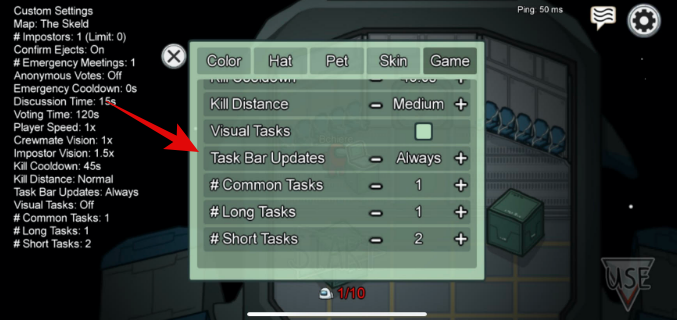
What is the taskbar for?
The taskbar shows the progress of the team member’s tasks. It is usually always on, but you can change that.
From a crewmate’s point of view, the visible bar can help identify whether a player is doing missions or just pretending – if he’s pretending, he’s probably an imposter. When it is disabled, it is not possible to identify whether progress has been made and whether the person has actually done the task, unless it is a visual task.
In addition, the taskbar also serves as an estimate of how much time is left in the game. For impostors, it can be a risk indicator – for example, is it worth taking a risky action or is there still a long time to play?
The bar activated only during meetings can still adjust in the time estimate, but in a less precise way.
With information: Sportskeeda
