You are tired of the default font set on your Apple PC and therefore you would like to change it with a more specific one. If you do not know how to proceed, then surely you will find this tutorial of today in which we explain you how to install or remove fonts on Mac very simply.
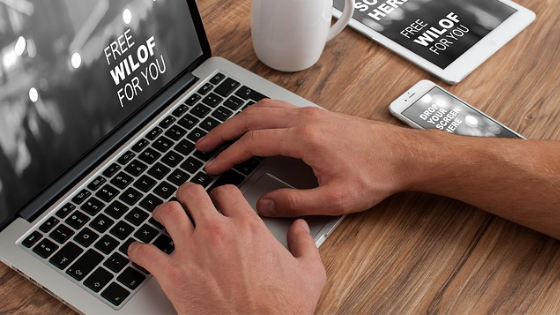
How to install fonts on Mac
In order to install new fonts on your computer, you need to take advantage of Font Book. This program allows you to do various things like installation, enabling, disabling, organizing, exporting and removing. During the installation phase, the app lists any problems identified so that you can solve them by following the suggested directions.
You can find the fonts from a location on Mac (or a network you are connected to) or by downloading directly from Libro Font. The folders where the fonts reside are 3: /Users/ username/Library, /Library/Fonts and /System/Library/Fonts. Inside the first it is possible to find all the fonts of the Home folder and usable exclusively by a user; in the second there are the characters available for all accounts but only the administrator is able to add new fonts or make changes; in the third, however, there are all those fonts necessary for the operating system to function properly.
To proceed with the installation of the preferred font, you can use 3 different solutions: double click on the font document, drag the files into the Font Book window or use the Add font option found in the File menu of Font Book.
The macOS app also provides additional features. For examp
le, you can create custom collections to activate or deactivate in the blink of an eye when you want. In addition to this, there are several tools to verify the integrity of the characters, to restore the default fonts and so on.
Through the program’s sidebar, you can view the fonts of a specific category or choose All fonts to see the complete list of installed fonts. If you want to see a preview of a font downloaded from the Internet already present in the computer, just double-click on it to allow Libro Font to show it to you. When the app installs the font, it is automatically validated and, as mentioned earlier, any problems with it will be reported.
For the installation of third-party fonts we advise you to take advantage of the resourc
es linked below:
- MyFonts
- Dafont
- Fonts2u
- Abstract Fonts
- Fontex
- WhatTheFont
- 1001 Free Fonts
- Font Squirrel
- Google Fonts
- Cufonfonts
- Searchfreefonts
- Fontspace
How to remove fonts on Mac
In case of second thoughts, you can remove the desired character by selecting it in Font Book and choosing the Remove option in the File menu. The font document will be automatically moved to the Recycle Bin.
As an alternative to deleting, you can disable the character by using the Disable option in the Edit menu at the top. The font will remain installed on your Mac but will no longer appear in the font menu. All disabled characters can be easily identified through the Not active entry next to their name, always in the Font Book.
Doubts or problems? We help you!
If you still have any doubt or suggestions related to this article then feel free to leave a comment in the box below or contact us via our dedicated page.
