To perform a fresh installation of Windows 10 on your PC, you can burn the Windows 10 ISO file to DVD or use the Windows 10 ISO file to create a bootable USB stick to install it.
In this article we will teach you how to create a bootable flash drive using the Windows 10 ISO file, which you can use to reinstall or clean install Windows 10 on your computer.
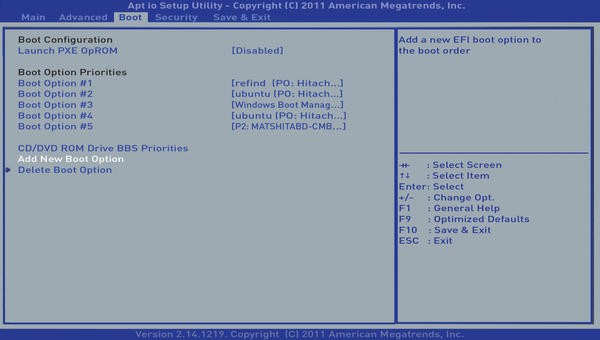
How to create a USB stick for Windows 10 installation:
To create the bootable Windows 10 flash drive we will use the program Rufus, which is simple to use, portable and copies files very quickly. Therefore, download Rufus here.
Then plug a flash drive into the computer and run Rufus. To create the most recommended 64-bit Windows 10 installation flash drive, you will need a flash drive of at least 8GB.
With the program open, choose “Device”, the flash drive (1) and select the Windows 10 ISO file (2). Also make sure that “ISO Image” (3) is selected in the option beside.
Okay, now just click “Start” to create the bootable Windows 10 flash drive. Note that Rufus formats the flash drive. So make sure you back up any files that are on the USB stick.
The rest of the options need not be modified. For example, under “Partition Type…”, the default value will support both MBR from older computers and UEFI used on newer computers.
Once the process is complete, you will have a bootable flash drive that you can use to install Windows 10 on your computer. Just start the computer from the USB drive and follow the guidelines.
Note: If selecting the partition during installation displays the message “Windows cannot be installed to disk. The selected disk is in GPT partition style ”, see below how to solve this.
1. Cancel the installation and in the program “Rufus” select the option “GPT partition for UEFI” in the “Partition type and target system” field.
2. If the error still appears, read the article: How to install Windows in UEFI mode.