GrandChase is the mobile version for Android and iPhone ( iOS ) phones of the classic fighting game that was a fever in PCs in the 2000s. With more than 1 million downloads only in the Google Play Store, the free game is already considered a success in smartphones. However, GrandChase can also be played on the PC via Android emulators such as Bluestacks. Check out, in the following tutorial, how to install Bluestacks, download the game and run it on your computer.

Step 1. Download the Bluestacks from here
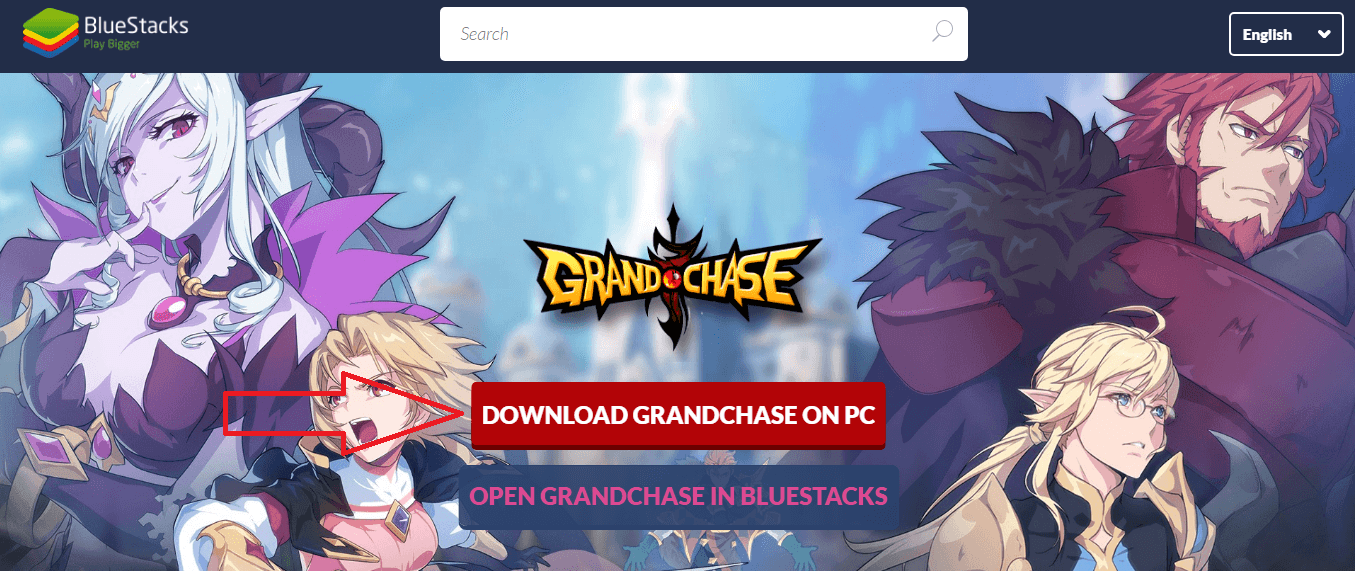
Step 2. After the download, run the installer and follow the installation instructions until completion;
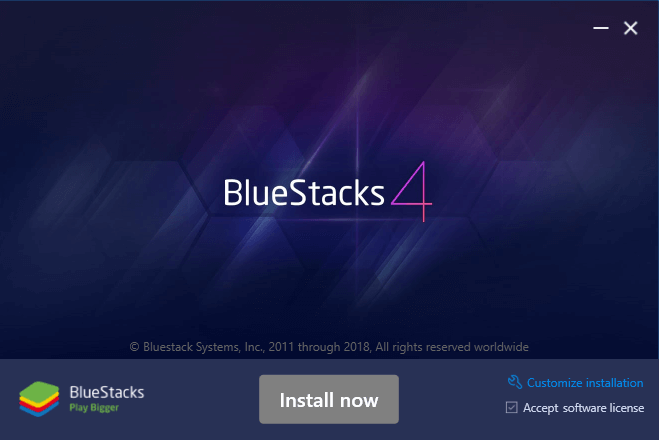
Step 3. Run the Bluestacks. In the main screen, the emulator will ask you to configure the language and access with your Google account. Do this and go on;
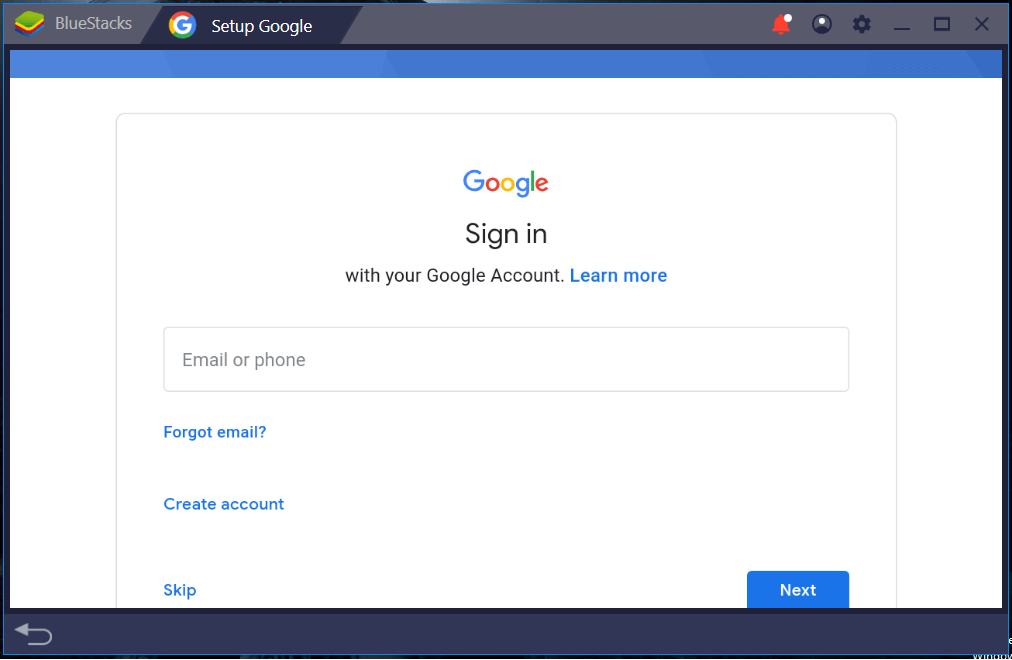
Step 4. Access the GrandChase from the shortcut available on the home screen;
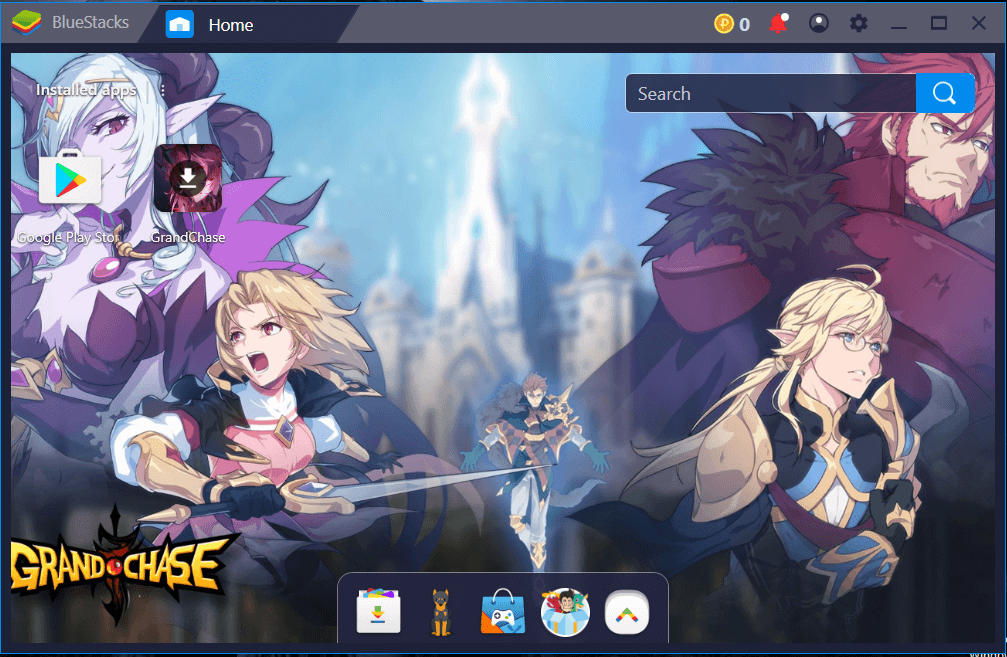
Step 5. Click on Install;
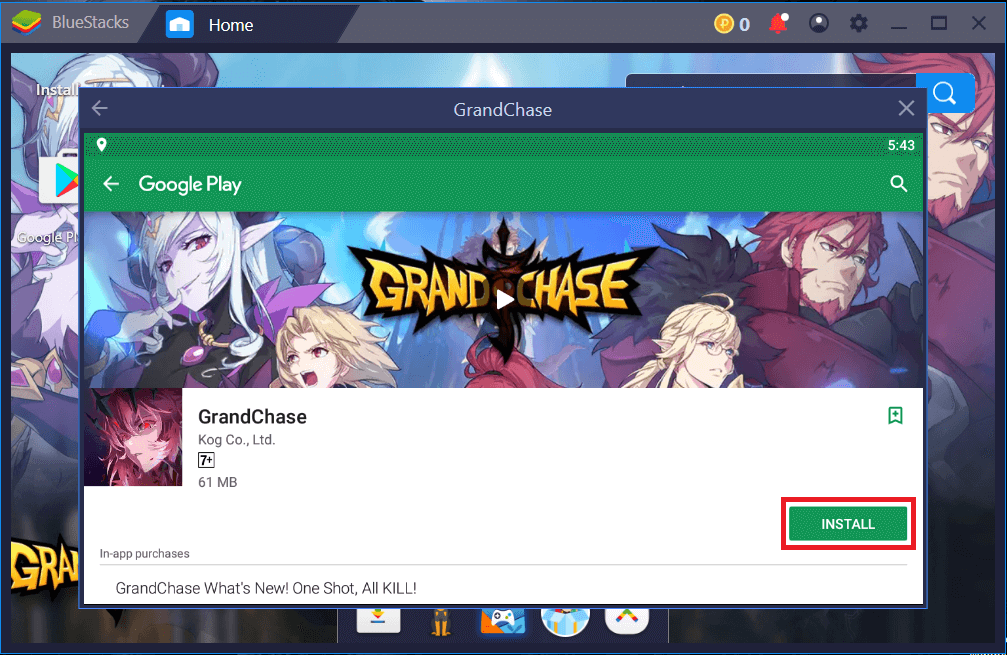
Step 6. Once installed, a shortcut to the game will be created on the main screen of Bluestacks. Access the main screen by clicking on the “Home” tab. Start the GC there;
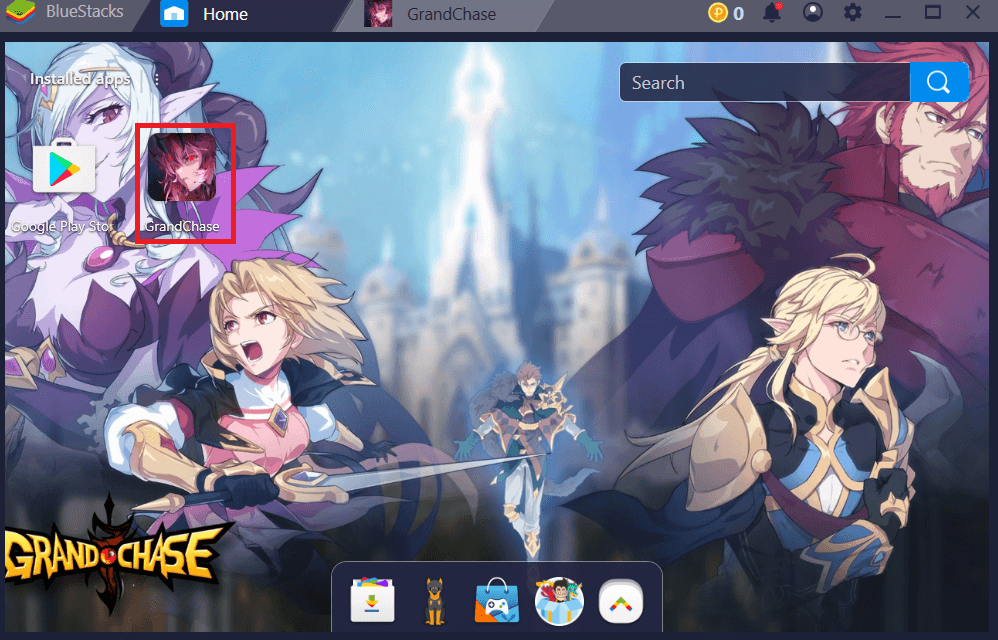 Step 7. The game will run and Bluestacks will prompt you to set u
Step 7. The game will run and Bluestacks will prompt you to set u
p shortcut buttons. Close the window when you are done. The game will continue with the installation of the necessary complements to work;
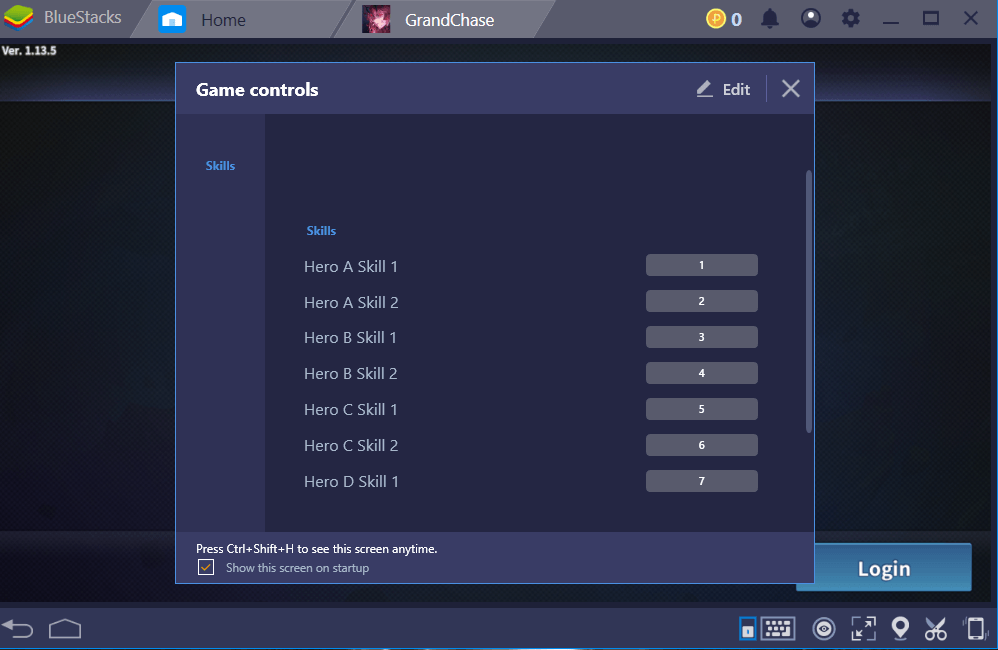
Step 8. After finishing the download you will be in the main screen of the game. By default, the skill keys are set up as follows:
Bluestacks default shortcut keys
| Hero 1 – Skill 1 | 1 |
| Hero 1 – Skill 2 | 2 |
| Hero 2 – Skill 1 |
3 |
| Hero 2 – Skill 2 | 4 |
| Hero 3 – Skill 1 | 5 |
| Hero 3 – Skill 2 | 6 |
| Hero 4 – Skill 1 | 7 |
| Hero 4 – Skill 2 | 8 |
| Group Skill | Y |
Step 9. To change, the player can click on the keyboard symbol at the bottom of the screen to open the key mapping window. Then click “edit” and then “save.” If you want to insert new shortcut keys, click “Advanced Settings” at the bottom of the window.
Ready! Now you can play Grand Chase mobile on your computer!
