Since Elementary OS (a famous Linux distribution) does not directly support the Snap packages, we decided to make a tutorial to explain how to do it. In particular, in the next few lines we will see how to simplify the installation of Snap on Elementary OS and more precisely on the latest version Juno (5.0).
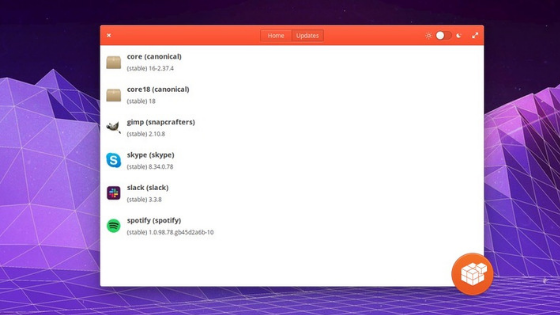
Premise
The main reason for the lack of support for Snap packages is that they do not fit the style of Elementary OS. So, if you want to use Snap on this Linux distro, you will have to resort to third-party tools such as Snaptastic.Elementary OS
For those not familiar, Snaptastic is a program created specifically for Elementary OS that makes it easier to install the Snap app by replacing the setting of the Ubuntu Snap packages from the command line and taking advantage of an intuitive and easy to use graphic interface. use that perfectly matches the design of the operating system.
Preliminary operation
Since Elementary OS does not have Snapd enabled by default, it is necessary to activate its support before configuring Snaptastic. It should be noted that these indications should also work for future versions of the OS.
That said, open the terminal and type the command sudo apt install snapd in order to install Snapd on the system. Once the software has been installed through the Elemen
tary OS package manager, everything should be ready for use.
How to install Snaptastic
As mentioned earlier, in order to take advantage of the Snap packages on Elementary OS, Snaptastic must be installed. To do this, you can follow two different paths: installation via AppCenter or construction from 0 through the source code.
In the first case, simply open the AppCenter, search for snaptastic using the search function, press on the downward pointing arrow (present next to the proposed price) and enter an amount of your choice. Once the payment is completed, click on the Install button to proceed with the installation.
If, instead, you prefer
to create the program from 0 or look for a free solution, you will have to use the source code. First, open the terminal and use the command sudo apt install elementary-sdk git valac meson libgtk-3-dev libgranite-dev libsnapd-glib-dev -y to install all the program dependencies needed to create Snaptastic.
After that, use git clone https://github.com/bartzaalberg/snaptastic.git to clone the latest source code of the program on GitHub. Once the source code has been successfully downloaded to the PC, move the terminal session to the snaptastic folder with cd snaptastic and then run meson build –prefix=/usr.
At this point, pass the session in the build directory via cd build and run the ninja command to compile the program. In conclusion, install Snaptastic with sudo ninja install and update the database files so that you can install the Snap packages from the browser using the sudo update-desktop-database /usr/share/applications command.
How to simplify the installation of Snap on Elementary OS
Snaptastic does not allow you to download Snap packages directly, so you will need to take advantage of the Snapcraft website. Having said that, open the default browser, connect to the Store page of the Snapcraft Internet portal, type the name of the program you wish to install via Snap inside the Search thousands of snaps field and click on the Search button.
After pressing the correct Snap package, click on the green Install button at the top right and then click on View in the Desktop store. In this way, the browser will automatically open the link inside Snaptastic.
Once the app is open in the program, click on the Install button to start the installation process. Obviously, repeat these steps for all the software you wish to install via Snap.
Doubts or problems? We help you!
If still have any doubt or suggestions related to this article then feel free to leave a comment in the box below or contact us via our dedicated page.
