Unlocking PDF is a necessary action for those who need to edit a file, whether adding more pages, adding notes and signatures or making any other type of modification. There are programs and websites that promise to remove protection, allowing you to edit a PDF however you want. See how to unprotect PDF below.
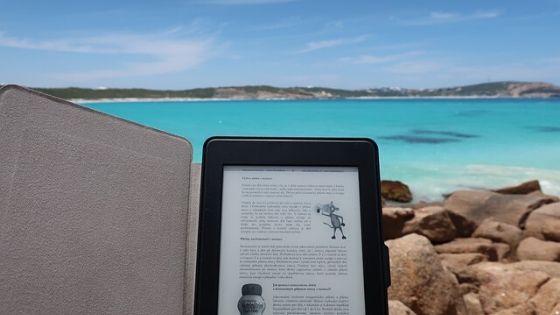
How to unlock PDF
There are several ways to unlock a PDF file and be able to edit it freely, between dedicated programs and online tools. Most apps that promise to do so, like Adobe Acrobat, are paid for (don’t confuse with Adobe Acrobat Reader, which is free, but only reads PDFs), but there are simple ways to release a file without having to pick it up.
The best way is to use an online tool, and there are several that you can choose from. We list here the 4 most popular:
1. Smallpdf
Smallpdf ( smallpdf.com ) allows you to unprotect PDF files quickly and easily, but it also offers other features, such as file compression and conversion, signing or even protecting new PDFs. You can upload files from your computer, from your Google Drive and/or Dropbox accounts. Smallpdf is free.
2. ILovePDF
ILovePDF ( ilovepdf.com ) is basically the same as Smallpdf: it allows you to unprotect files and offers compression and
c
onversion tools, and it also supports sending documents through your computer, Google Drive or Dropbox. ILovePDF is free.
3. LightPDF
LightPDF ( lightpdf.com ), like the others, offers tools to unprotect PDF, as well as to convert files, include signature and watermark, etc. The difference is that it has dedicated desktop applications ( Windows ), both for reading and editing PDFs. LightPDF is free.
4. FoxyUtils
FoxyUtils ( foxyutils.com ) also has a tool to unlock a PDF, but unlike the others, i
t requires the password to protect the document, so it is more aimed at those who create and prote
ct their own PDFs. It allows loading files from the desktop, Google Drive and Dropbox and also brings other functions. FoxyUtils is free.
The procedure for unprotecting PDF is basically the same, regardless of the site chosen:
- Select the PDF file you want to unlock;
- Submit it to the site and it will be unlocked.
In FoxyUtils, it is necessary to inform the PDF password; - Download the unlocked PDF through the link offered by the website.
That simple.
