One of the fundamental components of a computer is the disk: the operating system is installed on it, the data is stored on it, the cache operations are carried out in case the physical memory (RAM) is not enough, therefore if this ends up breaking without warning it would be a big problem both for personal data and for the integrity of your machine. It is therefore important to try to understand if your hard disk has broken or is running out and is about to abandon us. By opening your eyes and ears, you can still understand if the hard disk is breaking paying careful attention to some factors that apparently could be insignificant but which, taken at least in pairs, could be a harbinger of an authentic tragedy.
All the precautions to understand if the hard disk is breaking apply both for mechanical disks (HDD) and for solid state disks (SDD), except for the first condition – the solid state disk does not have mechanical components, therefore it will not produce any noise even in case of malfunction.
Moreover, physical damage to SDD is hardly progressive, so much so that these often stop working overnight.
Before continuing, read also these article that could be useful:
The hard drive is breaking: the symptoms
That strange little noise …
If turning on your computer – whether fixed or portable – means starting a symphonic orchestra of strange noises when using the disc, especially when you use it a lot, it is a strong sensation that this is about to reach the end of its days.
Usually the sound feedback is the first symptom that appears when the hard disk is breaking: the mechanical operations become particularly noisy and some component – head or arm that is – is hopelessly destined sooner or later to jump. You don’t have to be very alarmed if you heard strange “scratches” while you were rendering a video with Illustrator and playing CoD at the same time, especially if it happened only once and it never happened again.
Rather, worry when the strange noises coming from the disc, although not very evident, often appear and even in rest situations: it may be time to run for cover.
What happened to that file?
If the main task of a hard disk is to store and archive files, these will be the first things the disk will stop doing in the event of a physical break. For example, if you notice that a file that was there on your desktop only last week has mysteriously disappeared or if you try to access it and the operating system will shoot you a nice “Element not found” error and similar things (image above ), especially if it happens to you several times in a relatively short period of time, then it is time to seriously worry because physical deterioration is close.
The same can be said for damaged files too: if you see them popping up like mushrooms then you should start thinking about running for cover.
My computer freezes, more and more often …
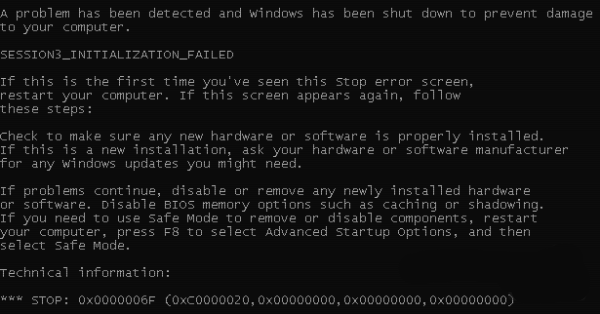
If your operating system is in a good state, the device drivers work correctly, you have no trojans or malware running in the background and yet your computer freezes more and more often and, if you have Windows, it shows you blue screens (BSOD)… then your hard drive may have started in the path that will take it to the afterlife. Check the frequency with which this happens and if freeze, blocks, BSOD and anything else should become extremely frequent … run for cover. Immediately.
Does moving 2 MB take over 2 hours?
I deliberately exaggerated but even in this there is a fund of truth: if the transfer times of the files – especially of small size – from one part of the same disk to the other are particularly long… then the chances that the disk is – as they say – leaving for a better world they are quite high. However, this parameter must be taken with the pliers, because the file transfer times can also be lengthened due to other factors. Before taking into account the transfer times, therefore, make sure that:
- your PC is at rest (i.e. it is not running programs in the background, especially operations that use the disk);
- there is no malware;
- the disk is not fragmented.
If excluded these factors, however, you find a certain slowness in file transfers… it is unfortunately clear that something is wrong.
Bad sectors: these unknown
Whether logical or physical, the bad sectors have a feeling that there is something in the disc is wrong, but you have to make a little speech before taking them in discriminant analysis as a parameter.
In a mechanical disk, the bad sectors can be both physical (i.e. intrinsically belonging to the structure of the disk) and logical (i.e. created by the filesystem): in the first case it is clear that the disk, whether due to a fall, a defect or due to wear, is already damaged; in this case, although it is advisable to start taking measures (data backup elsewhere), the damage does not necessarily mean a short-term break.
A different discussion must be made for the damaged logical sectors: these could be symptoms of a slow and progressive breakage of the disk, however it is necessary to further deepen the discussion. The logical sectors damaged are – unlike the physical ones – totally recoverable, so the Windows ScanDisk or the Linux check disk can safely repair them. These can also be caused by external factors – such as an improper shutdown of the system, a sudden drop in voltage that caused the disk to shutdown and so on.
The problem arises when the bad sectors, excluding the external factors listed above, return without apparent cause in short spans of time: in this case this is a strong symptom of imminent tragedy. Back up important data before it becomes inaccessible.
My hard drive is breaking: what should I do?
If at least one of the conditions listed above has often occurred and/or two or more of them occur simultaneously and periodically then your hard disk is really breaking: over time its ability to store and retain data will decrease until to disappear completely; moreover, depending on the damage, the disk may no longer be able to access the data with consequent total loss of them – unless you contact a specialized center, with costs that are anything but sustainable.
So, as long as you are on time, my advice is to transfer the most important data elsewhere and as soon as possible (maybe on an optical medium, on a USB stick, on a new hard disk or on an SSD) before they are made of the all inaccessible. I also recommend, since you discover a potential damage, not to use the disk anymore before having made a full backup of the data to avoid worsening the damage (and increase the chances of not being able to access the data anymore).
