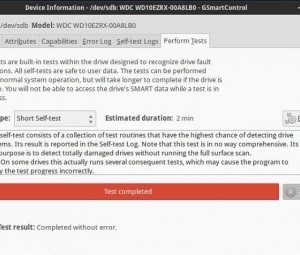Having diagnostic tools on hand to check the good health of your hardware is always a good and right thing, and particular importance must certainly be given to periodic checking of the disks, where normally all the most important data is stored.
Whether they are HDDs or SSDs, it is certainly necessary to make sure that the disks function correctly over time, as well as promptly notice any malfunctions and to provide for copying the data and replacing the disks before it is too late.
In our previous article we told you about a tool, CrystalDiskInfo, which allows you to view the status of the disk and perform diagnostics in the Windows environment.
Today, however, we suggest a program perhaps a little more complex but equally effective, usable in the GNU/Linux environment, which responds to the name of GSmartControl.
Check the health of the hard disk in Linux
GSmartControl allows you to check the basic information of all disks but, obviously, to show diagnostic information and perform the appropriate tests only on disks with SMART capacity (GSmartControl is in fact a graphic front-end for the smartmontools suite).
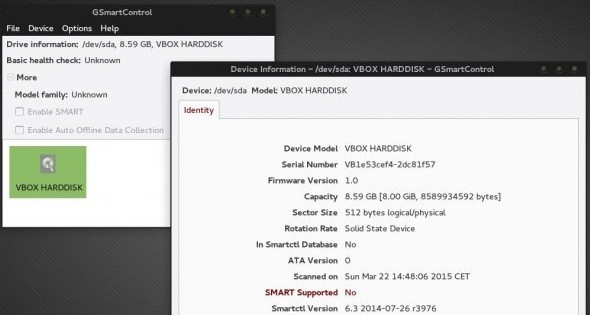
GSmartControl is compatible with 32 and 64-bit versions of Linux, requires root privileges to function and can be used on both internal hard disks (HDD) and solid state disks (SSD) and on USB disks (including sticks).
Installation
The application is normally available in the system repositories of your distribution: for example, to install it on Ubuntu or Debian simply open a terminal and type
sudo apt-get install gsmartcontrol
as also on Manjaro and Arch Linux it will be enough to use, always from terminal, the pacman manager
sudo pacman -Syu gsmartcontrol
For installation information dedicated to other distributions (Frugalware, Slackware, Slax, RHEL, OpenSuSE and so on) and for the source code you can consult the dedicated page on Sourceforge.
use
Once installed, you can find the application in the system menu or invoke it from the terminal with the command
sudo gsmartcontrol
Remember that root permissions are required for this to work. The first window looks like this:
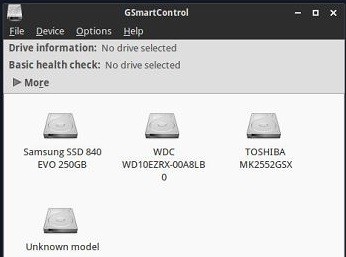
From there you can single click on a disk to view basic information about it (the status of the basic health test, possibly the model of the disk and the status of SMART and automatic data collection) …
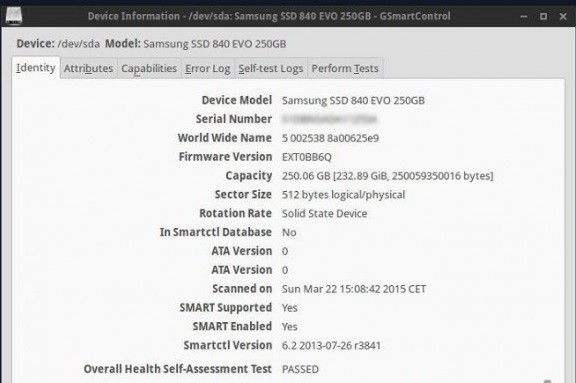 or a double click to access the real analysis and diagnostics functions dedicated to the disk itself.
or a double click to access the real analysis and diagnostics functions dedicated to the disk itself.
For example, from the Identity tab you can learn the basic information on the disc and the result of the last automatic adjustment test for the state of health:
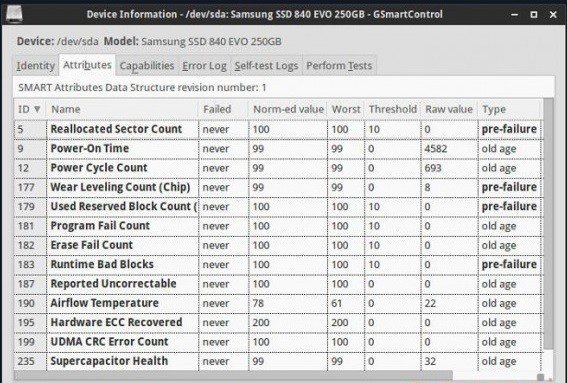
In the Attributes tab, however, it will be possible to find the current values of the SMART attributes of the disk, complete with a reference range and number of failures for each of them.
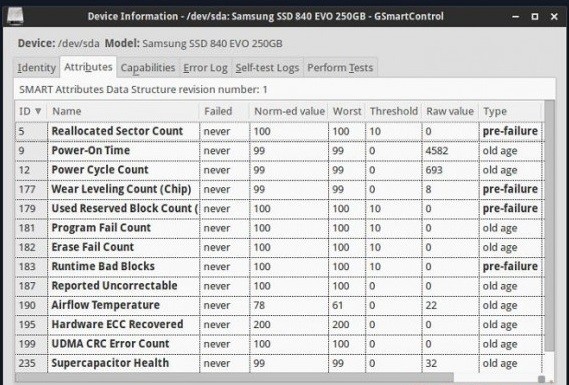
The Capabilities tab lists the features related to the collection of SMART data (and possibly the timing of the tests):
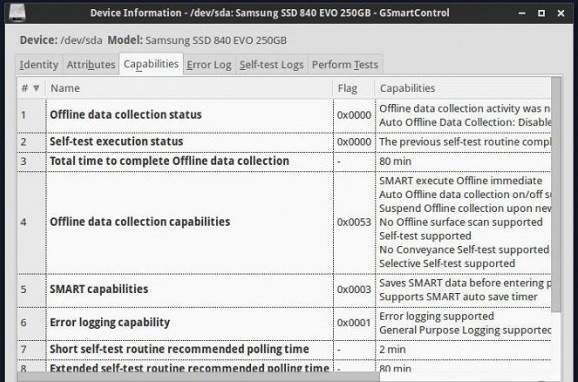
The Error Log tab, as it is easy to guess, shows all the disk errors with lots of in-depth details on each of them:
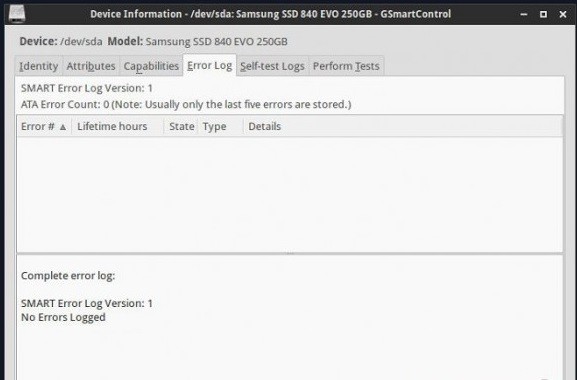
The Perform Tests tab allows you to perform various tests on the disk (rapid integrity, integrity on the surface and transmission) with a description of each of them …

… while the Self-test logs tab shows the detailed results of the latter!
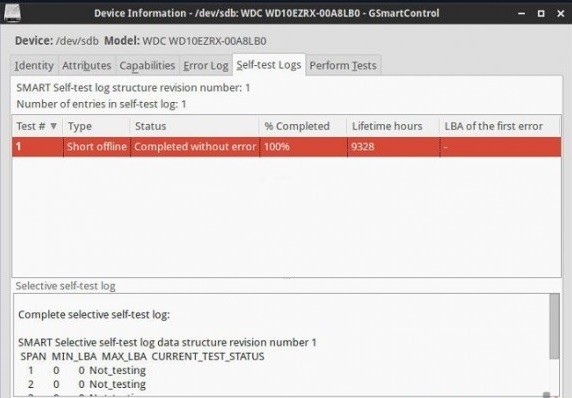
GSmartControl allows saving the various results in text format (.txt) thanks to the Save As button and allows the user, at any time, to view the output of the smartmontools backend (in practice the “respective” commands needed from the terminal to bring to complete the various operations).
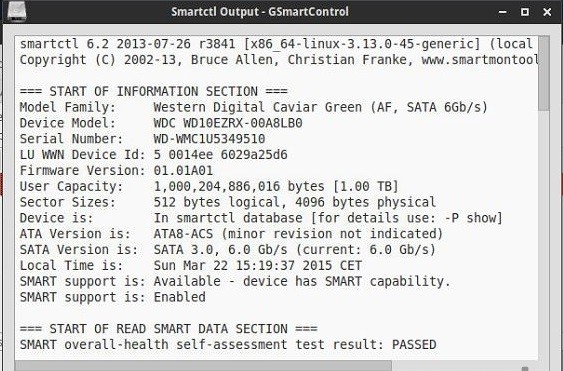
Ultimately it is an extremely complete and extremely helpful tool to check the health of the hard disk (or SSDs) in Linux.
Also this time the recommendation is not to overdo the invocation of diagnostic programs on SSD: the risk is to significantly shorten the duration.