The Steam Link is the app that has replaced the physical version of Valve’s accessory, and allows the same as the old hardware: connect a PC with Steam installed to a mobile, tablet, Smart TV, set-top box or Raspbberry Pi, to run computer games via streaming, including controls. See how to use the Steam Link App.

How to use the Steam Link App
The Steam Link App is available ( store.steampowered.com/steamlink/about ) on multiple platforms. It is compatible with iPhone, iPad, Android, Apple TV, Samsung Smart TVs that run Tizen (models from 2016 only), TVs and set-top boxes that run Android TV and even with the Raspberry Pi (but only Pi 3 models, Pi 3+ and Pi 4).
The i
nstallation and configuration method is similar in all.
To use Steam Link, you need a Bluetooth controller, from the Steam Controller to those on the PS3, PS4, Xbox One or third parties, or a Bluet
ooth or wired keyboard and mouse, as long as your Samsung or Raspberry Pi TV has available USB ports. Touchscreen controls are available on iPhone, iPad and Android devices.
On Samsung TVs and the Raspberry Pi, you can also use the Xbox 360’s wireless controller, even if it doesn’t have Bluetooth; in this case, use of the Xbox 360 Wireless Game Receiver for Windows is mandatory. Simply connect the accessory via USB and turn on the controller, it will be recognized.
Finally, it is necessary that both the computer with Steam installed and the device on which the Steam Link app will run are on the same network.
The method for installing the software is as follows:
1. iPhone, Apple TV, Android and Android TV
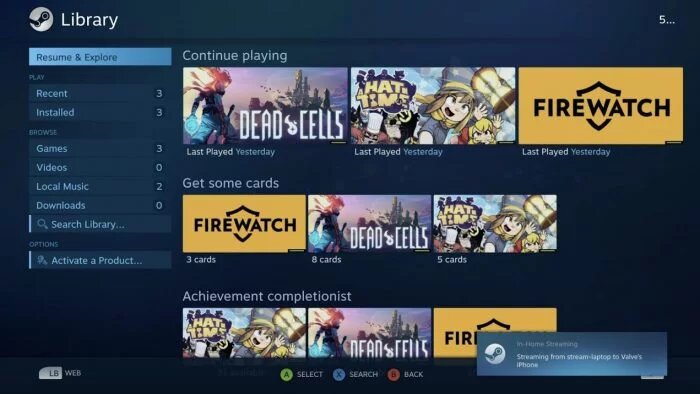
- Go to apps.apple.com or play.google.com, download and install the Steam Link app;
- Open the app and tap “Start Now”;
- Choose between pairing a Steam controller, another Bluetooth controller or using touch control;
- Steam Link will search for computers on the network that run Steam. Touch the desired one;
- The software will ask you to enter a code on the computer. Do this and confirm;
- The connection will be completed, Steam Link will perform a network test and report the quality;
- Select “Start playing”.
And ready.
2. Samsung Smart TV (Tizen)
- Access the Samsung Smart TV menu and open the “Apps” tab;
- Locate, download and install the Steam Link app;
- Open the app and connect a controller or keyboard and mouse to the TV;
- The software will ask you to enter a code on the computer. Do this and confirm;
- The connection will be completed, Steam Link will perform a network test and report the quality;
- After that, Steam Link will open in the Big Picture interface.
That simple.
3. Raspberry Pi

There are two ways to install Steam Link on Raspberry Pi 3, Pi 3+ or Pi 4. One is via Terminal, for those who use the micro-PC with Raspbian, and the other through Retropie. In both cases, it is mandatory that the operating system is running the Stretch version or later of Debian.
If you prefer to install via the Raspbian Terminal, do the following:
- Open the Terminal, type the command
sudo apt-get update and hit “Enter”; - Type the command
sudo apt install steamlink and hit “Enter”; - Open Steam Link and click on “Get Started”;
- Choose between pairing a Steam controller or another Bluetooth controller;
- Steam Link will search for computers on the network that run Steam. Click on the desired one;
- The software will ask you to enter a code on the computer. Do this and confirm;
- The connection will be completed, Steam Link will perform a network test and report the quality;
- Click on “Start playing”.
Steam Link installation on Retropie can be performed directly by the controller, without using a keyboard. Do the following:
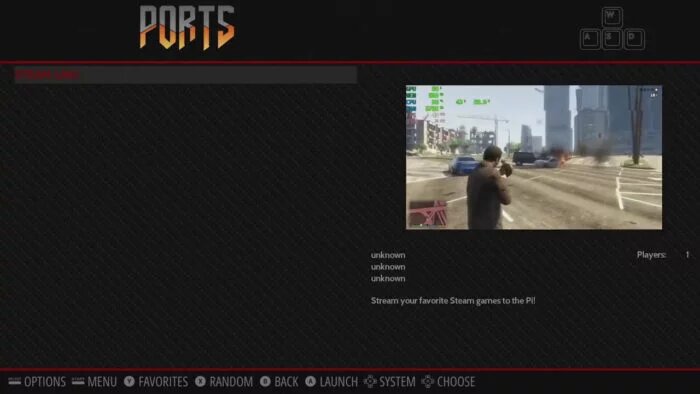
- With Retropie open, access the “Retropie” menu and then “Retropie Setup”;
- In the settings, select “Update Retropie-Setup script”;
- After the update, select “Manage packages”, “Manage experimental packages”;
- In the list, locate and select the item “steamlink”;
- Select “Install from binary”;
- After the installation is complete, restart the Raspberry Pi;
- After the reboot, Steam Link will be available in the “Ports” menu;
- Perform the same steps as the method to configure from the Terminal,
from item 3 onwards.
