You can create more than one profile on Amazon Prime Video. The Amazon, finally released the feature (after many requests). In total they are: 1 main and 5 additional ones, between adult users and children. See how to create more than one profile on Amazon Prime Video.
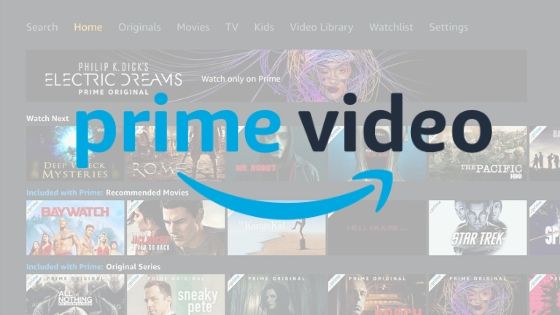
How to create more than one profile on Amazon Prime Video
Amazon Prime Video now supports up to six profiles in the same user account, the main one being five more, each with a different viewing history and access to different content. Children’s profiles, for example, can only access content according to their age group.
The feature is being released gradually by Amazon and is available in some countries. If it is not active, it is possible to change the country of the Amazon Prime Video account to a region where the profiles have already been released or wait to arrive.
To create more than one profile on Amazon Prime Video, do the following:
1. On mobile (iPhone and Android)
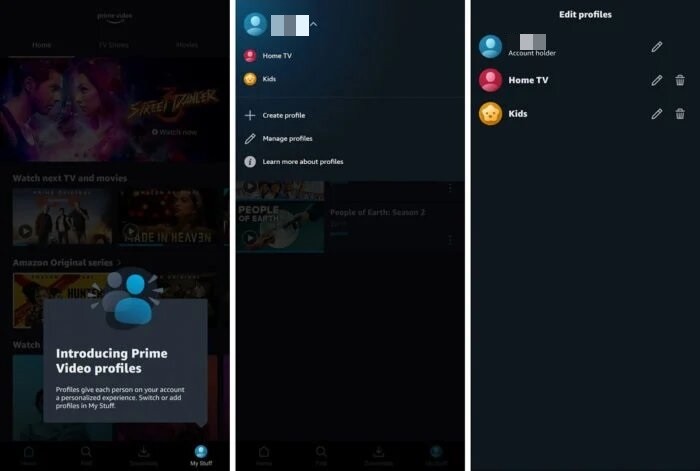
- Open the Amazon Prime Video app;
- Touch “My Stuff” in the bottom right corner;
- Touch the name of the active profile and then “+ Create profile”;
- Name the profile and choose the icon;
- In “Kids Profile?”, turn on the key if the profile is for a child’s use;
- Touch “Save”.
And ready.
To switch between profiles, tap “My Stuff”, then the active profile and the profile you want to use. Children’s profiles have content restrictions, with access only to animations, films and series with an indicative rating of up to 12 years.
2. On the web
- Go to primevideo.com and click on the profile icon in the upper right corner;
- Click on “Profile selector”, “Add new”;
- Name the profile and turn on the “Kids Profile” key if it is a child profile;
- Click “Save”.
And ready.
3. On Fire TV
- Open the Prime Video app;
- Access the user’s profile and click “+”;
- Name the profile and activate the key “Is this a child profile?” If it is a child profile
- Click on “ Save ”.
And ready.
