Animal Crossing: New Horizons received a free update on July 30th, with some news. Among them is a feature much requested by fans of the game: the possibility of making a backup of your island to, if necessary, restore it in the future. Activating the backup in Animal Crossing is simple and you can see below.
- How to upgrade the house in Animal Crossing: New Horizons
- How to find residents for your island in Animal Crossing: New Horizons
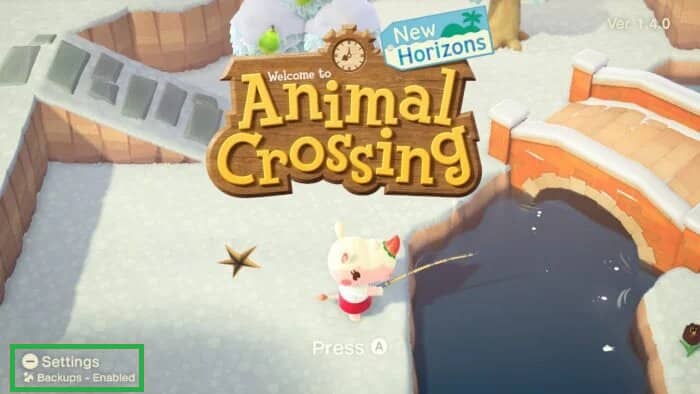
Unlike other Switch games, ACNH backup&n bsp;is not done via the console system, but directly on the game’s home screen. It works in much the same way, but unlike cloud backup via Nintendo Switch Online, to restore the backup made in Animal Crossing you will need to contact Nintendo.
How to Backup Animal Crossing New Horizons
Important: an active Nintendo Switch Online subscription is required to back up.
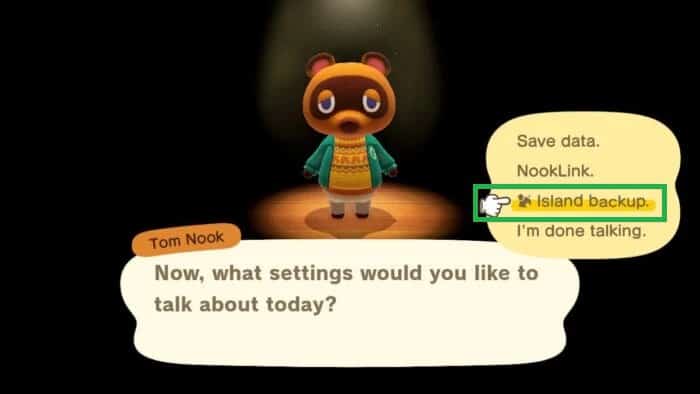
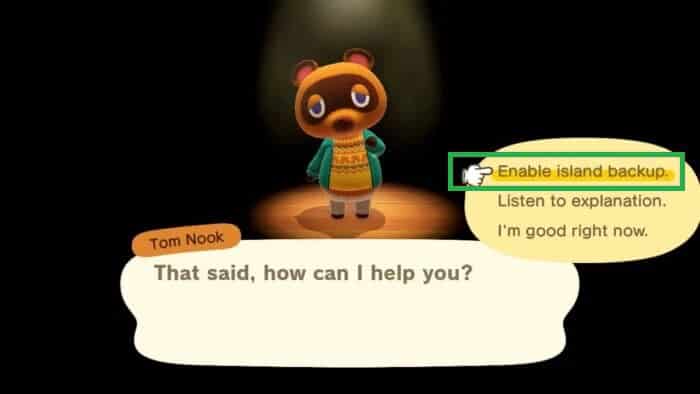
- If not, update the game (plus button (+)> Software Update> Via the Internet);
- Now, enter the game normally;
- On the home screen, press the minus (-) button;
- Tom Nook will pass on some information. When the dialog options appear, choose “Island backup”;
- To activate, select “Enable island backup” as soon as the option appears (you need to be connected to the Internet);
- Ready! Now just check on the home screen and there will be the message “Backups – Enable” (bottom left), indicating that the service is active.
Nintendo makes it cl ear that the ability to restore from an ACNH backup will only be allowed in cases of loss, theft or irreparable damage to the system. To restore a backup of this game, contact Nintendo support.
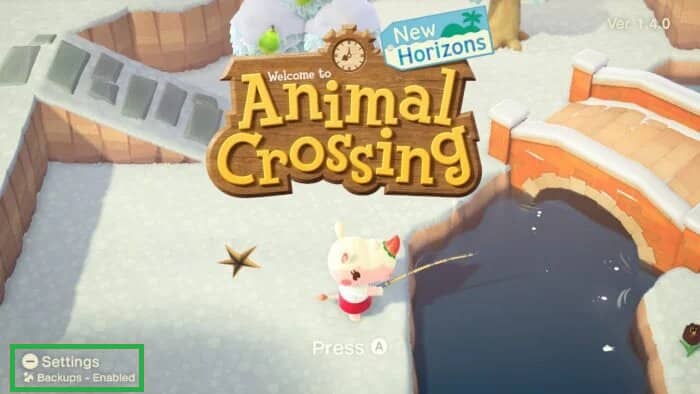
Backup files are generated automatically when you are not playing and even when the Switch is in sleep mode. However, the console must be connected to the Internet. The date and time of the most recent backup will appear in the lower left corner of the home screen.

