Nero is the most popu
lar CD and DVD burning program, but it is not free, and there are dozens of free CD and DVD burning programs available, such as ImgBurn, a free program that gives you an easy way to burn CDs, DVDs, Blu-ray and ISO image files.
ImgBurn is a very light and easy to use program. Although very simple, it is also very flexible and has several advance
d features, which are often not available in other programs.
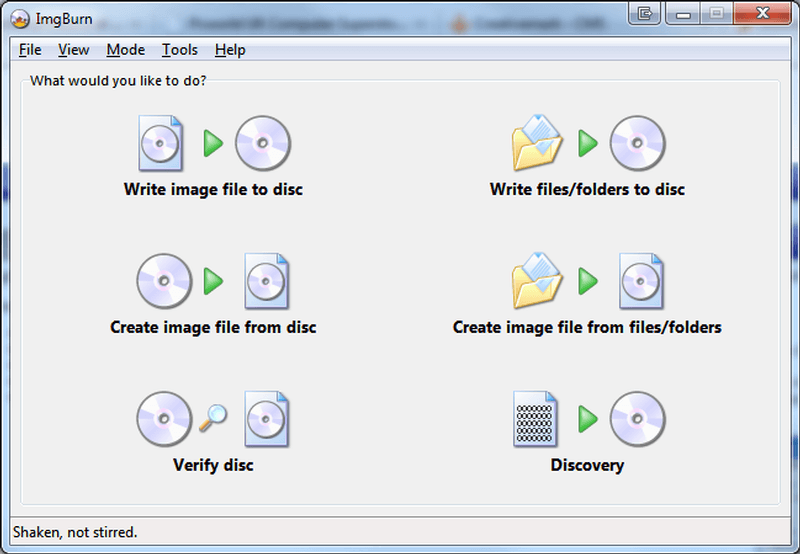
The main focus of the program is disc image file burning. It is capable of recording ISO image files and other formats such as BIN, CUE, DI, DVD, GI, IMG, I
SO, MDS, NRG and PDI.
However, it can also burn data CDs and DVDs, burn audio CDs (AAC, APE, FLAC, M4A, MP3, MP4, MPC, OGG, PCM, WAV, WMA, and WV) and burn DVDs, HD DVDs, and Blu-ray discs -Ray of already converted videos.
In addition, you can create an ISO disk image file from CD/DVD and from files on your computer, scan a disc after burning, burn the files directly to a disc, etc.
After installing it, Use of the program is very simple, just open the program and choose one of the available options. For example, to burn an ISO file to CD or DVD, select the “Burn image to disc” option.
Then select the ISO file you want to burn to disc in the “Source” option, select the destination and set the burning speed and number of copies. Finally, click the “Burn image to disc” button.
In summary, ImgBurn is one of the best options for burning disc image files to CD/DVD, but if you want to b
urn other types of data to CDs and DVDs, I recommend using CDBurner XP.
Compatible with all versions of Windows (32 and 64 bits).
