Since the iOS 11, the iPhone saves the captured photos in HEIC format, extension of the new HEIF standard, which delivers superior images but up to half the size of other formats such as JPEG or PNG. However, not every program is compatible with this format today, and to use them, you often have to convert them.
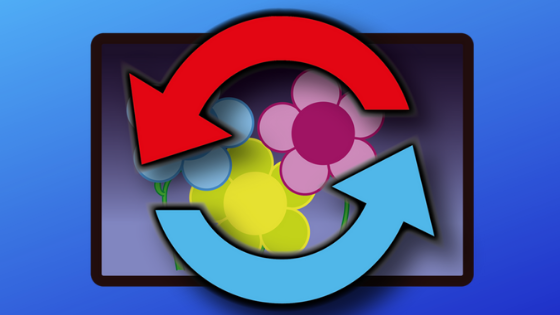
In this tutorial, you will learn how to convert HEIC photos from iPhone to JPEG format using a free program available for Windows and MacOS.
How to convert HEIC photos from iPhone to JPEG format
First of all, you will need to transfer the images from your iPhone to your computer. Once the files are already saved, you will be able to use iMazing HEIC Converter, a free and compatible tool for Windows and MacOS.
To convert your photos, do the following:
- Download and install iMazing HEIC Converter;
- Open the program, click File
and then click Open File, or Open Folder; - Select the files you want to convert and click Open.
If you chose Open Folder, select the folder where the photos are, and OK; - In Format, choose the format you want to convert HEIC photos if JPEG or PNG;
- In Quality, adjust the quality of the converted photos;
- If you do not want to import the EXIF data into the converted photos, uncheck the Keep EXIF data box;
