Have you ever wanted to find out the name of a song that playing near you, but didn’t know how to do that? If you have an Android, Google Music Search can address that issue. Learn how to find a song by sound using your cell phone.
The feature is available on smartphones with Android 4.0 or newer versions.
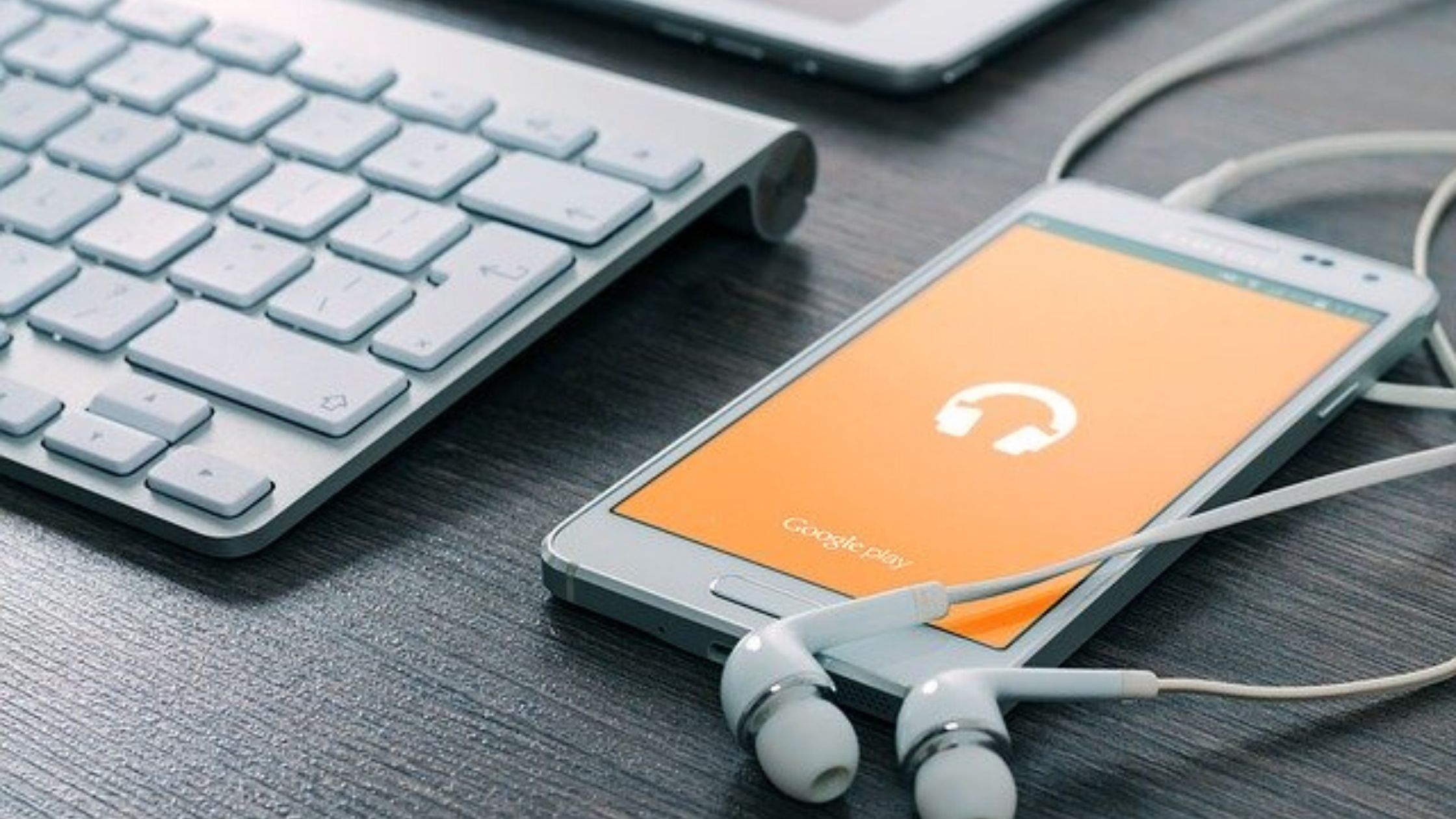
How to find a song by sound
Add Music Search to Mobile
Before doing the research, you need to have the Google app installed. If not, follow the steps below:
- Open the Google Play Store;
- Search for “Google”;
- Click “Install”.
Ready. With the app, follow the step by step to add the Music Search icon to the main screen:
- Touch and hold the phone’s main screen;
- Click on “Widgets”;
- Search for the Google app. Swipe right to find “Music Search” and drag the icon to the home screen.
How to use Music Search from the home screen
- When the music is playing in the room, click on the “Musical Search” icon;
- Google will show you a card with all the information about the identified song or the message “No matches were found”.
How to use Music Search by voice
- Touch the “Microphone” icon. If a song is playing, the “Music Search” icon will appear. Click on it;
- If Google can identify the song, you’ll see a card with all the information. Otherwise, the message “No match was found” will appear.
Starting with Android 6.0, you can also view your searched music history. To delete it, touch the three dots next to the search bar and then “Delete results”.
Shazam: an alternative
If you do not adapt to the search for Music Research or use a version that does not support the function, you can use a classic application with the same objective: Shazam. It is available for Android and iOS devices (iPhone and iPad).
Shazam identifies the songs in seconds and gives you all the necessary information, such as name, artist and complete lyrics.
Want even more options? There are other apps to find out the name of the song that is playing, such as SoundHound and Musixmatch.
With information: Google
