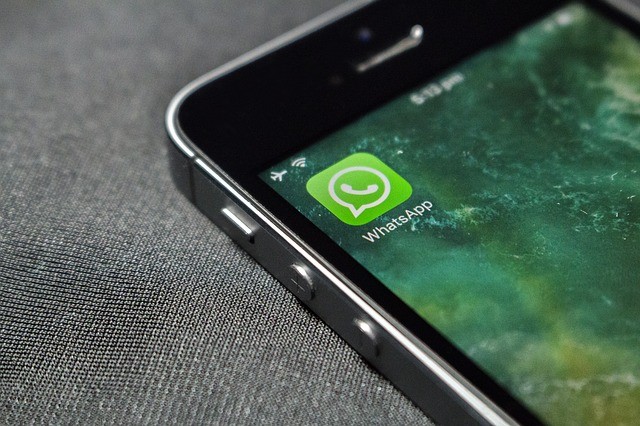WhatsApp is one of the widely used ways of communication now. We receive hundreds of messages on WhatsApp every day. But, at some point in the day, you want to be calm and want nobody to bother you through WhatsApp messages. That’s why you want to go offline from WhatsApp without disconnecting from the Internet do other online activities, like playing games, streaming movies on phone. That’s what we are going to tell y
ou in this guide.
It is true that many people choose to disconnect from WiFi or disable mobile data and thus prevent WhatsApp messages from reaching them, however, this means that we cannot browse the Internet from the mobile phone, check email, play games, stream movies, open social networks or use an app that requires a connection.
Methods to go offline while using Internet without using third-party applications
There are two ways to show others offline on WhatsApp, without having to disconnect mobile from Internet. That is, we can continue using WiFi or mobile data without any problem, but we will not receive any WhatsApp message, and the sender will think we are offline. For this, we will not have to install any third-party app on our mobile or anything like that.
Here are two methods to go offline and can use any of them you like.
Method 1. Restrict Internet and WiFi Access to WhatsApp only
Follow these steps:
- Open Settings
- Tap on Manage Apps ( or Installed Apps)
- Here you can find all the apps installed on your phone
- Find WhatsApp from the list and select it
- Now tap on Data Usage and
- Disable Mobile Data (SIM 1, SIM 2 both)
- Disable Wi-Fi
Every time, someone will send messages WhatsApp will show “Checking for new messages” but you should not worry about this, you are offline from WhatsApp now.
If you again w
ant to send messages and appear online, repeat the above procedure and go to step 5 then: Enable Mobile data, Enable Wi-Fi.
Method 2. Force Stop WhatsApp
Follow these steps:
- Go to Settings
- Click Manage Apps (or Installed Apps)
- This will show you a list of all
apps installed on phone - Find WhatsApp from the list and select it
- Here you wil
l see Force stop tap on it, it will allow us to turn off WhatsApp.
By this, what we are doing is pausing the operation of the app. Now if someone will send you messages, it will appear as if you did not receive them and you will only receive WhatsApp messages again when you open the WhatsApp again. This activates the app again and you will receive all the pending messages.