Windows doesn’t allow you to copy files that are in use by the system or open in a program, but you can work around this by using ShadowCopy, a small free program for Windows that lets you copy files that are blocked by Windows or open in a program.
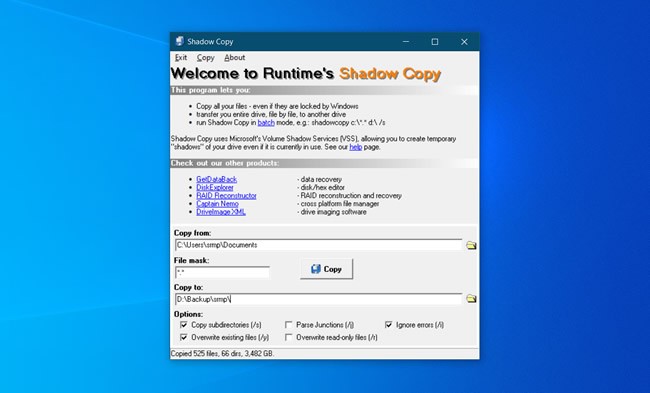
ShadowCopy is a very easy to use program. To get started, select the folder containing the files you want to copy in the “Copy from” field and the folder where you want to save the copied files in “Copy to”.
You can also filter files by extension to copy only certain files. Just add the extension in the “File mask” field. For example, to copy only ZIP files, I put *.zip.
Finally, the program offers some additional options, such as copying subdirectories, overwriting existing files, and ignoring errors. Once everything is set up, click “Copy” to perform the copy of the files.
To copy open files, it uses the Microsoft Volume Shadow Copy Service (VSS) which creates a temporary shadow of files in use by the system, thus allowing the copy of files in use.
This can be useful, for example, to back up your user’s folder, which usually has files open. Just select the folder “C:\Users\YourName” in the “Copy from” field to make the copy.
Additionally you can automate th
e copy process through script. For example, using the shadowcopy command C:\test\*.* D:\t
est\ /s /i /y you copy all files from the first to the second folder.
The /s parameter adds subdirectories, while the /i parameter ig
nores possible errors, and the /y parameter replaces existing files. This will copy the files without user interaction.
In short, ShadowCopy is a great option for you to copy files in use by the system. Using it through command you can also cre
ate a scheduled task in Windows to automate the whole process.
Compatible with all versions of Windows.
