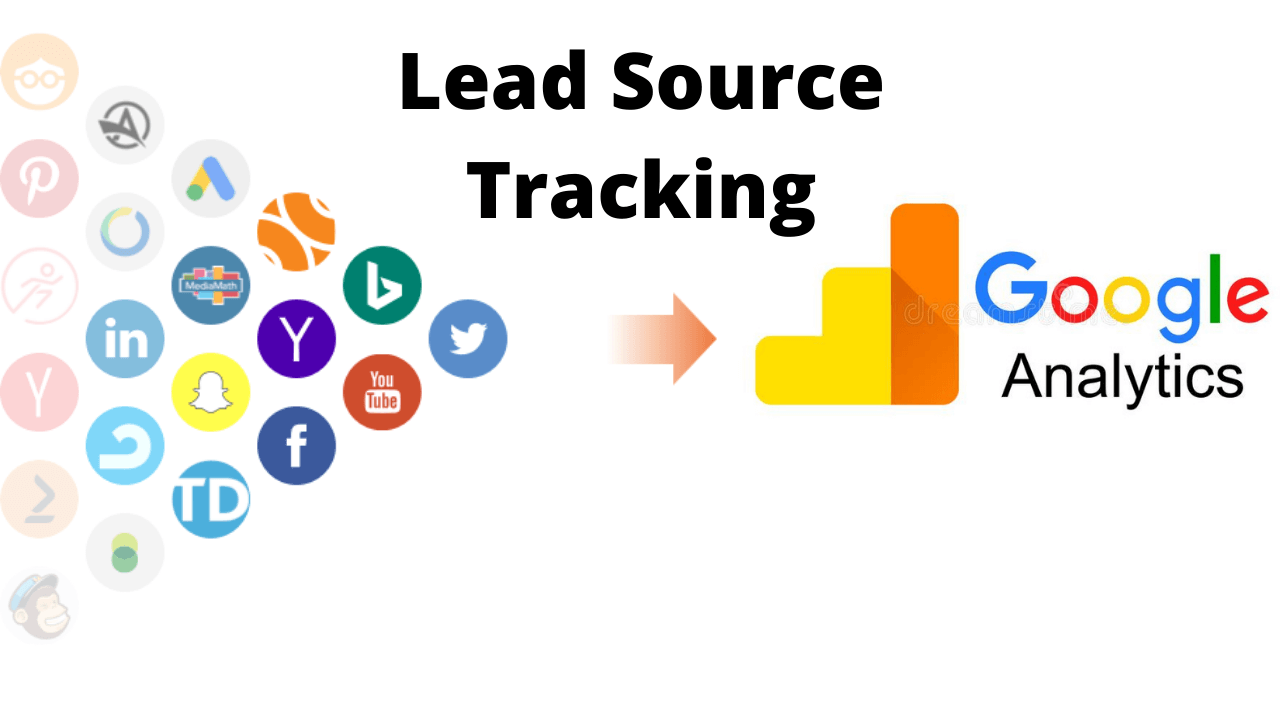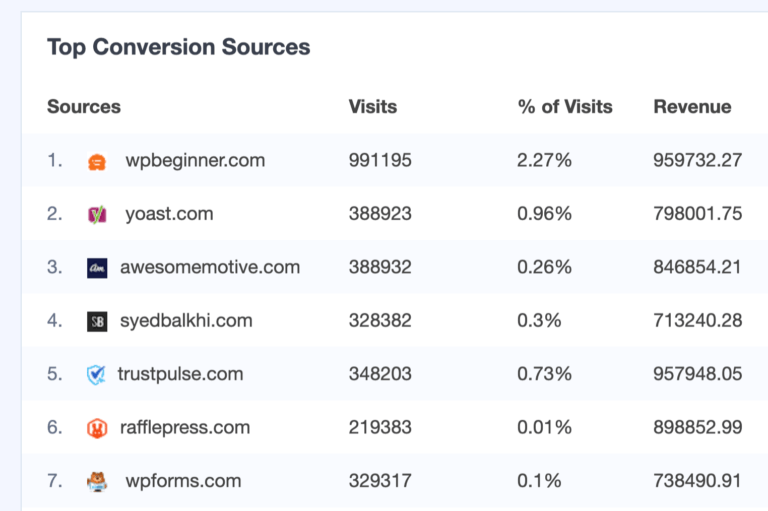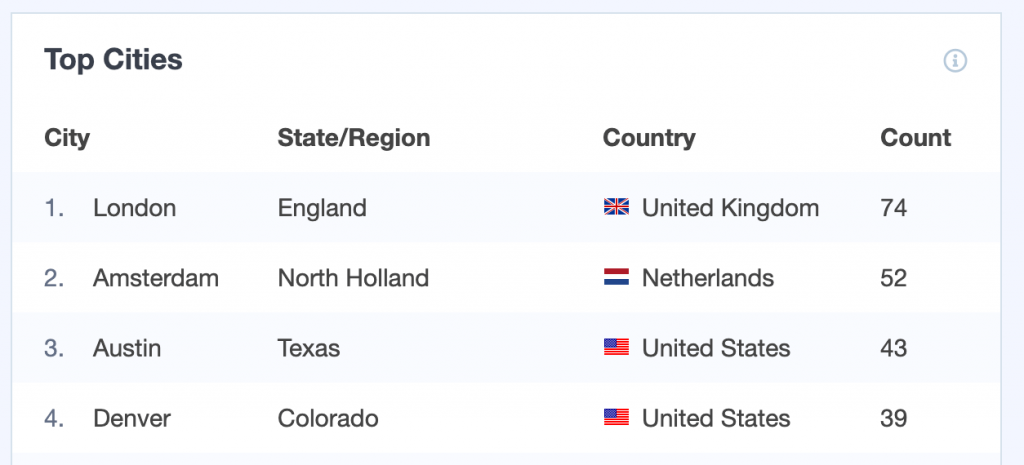When you want to show your online presence and make a website. Of course! you need Marketing to bring traffic to your website. Every website is created with a lot of effort no matter the organization is small or large.
But, what about the returns “Not Up To The Mark“. Yes, this is a fact Since no one has the method in han d to accurately track Lead Source. There are several ways that a user can view your site. If you are facing losses in revenue and want more sales. You are at the right place. Here in this article, we will discuss How can you track your website traffic in Google Analytics.
What is a Lead Source?
Before we gear up, quickly understand what is the term “Lead Source” means. To explain this in a simple manner.
- Lead source is the basic form of the channel through which a user interacts before landing on your website
Here is the fact that the majority of the marketing leads will not get converted into sales. To drive your business upward we need to track the Lead source data effectively as it will show you which marketing channel can boost your Business.
Just Understand with an example. When you are done with your website (Fashion sales) and hosted on the internet. You want to bring traffic to your website to increase your income. For that, you gave the lead source (advertisement) in Google Ads and in Facebook as well. The Lead source might be the same for both in terms of ratio as you used only two channels to advertise. But, in the actual sense.
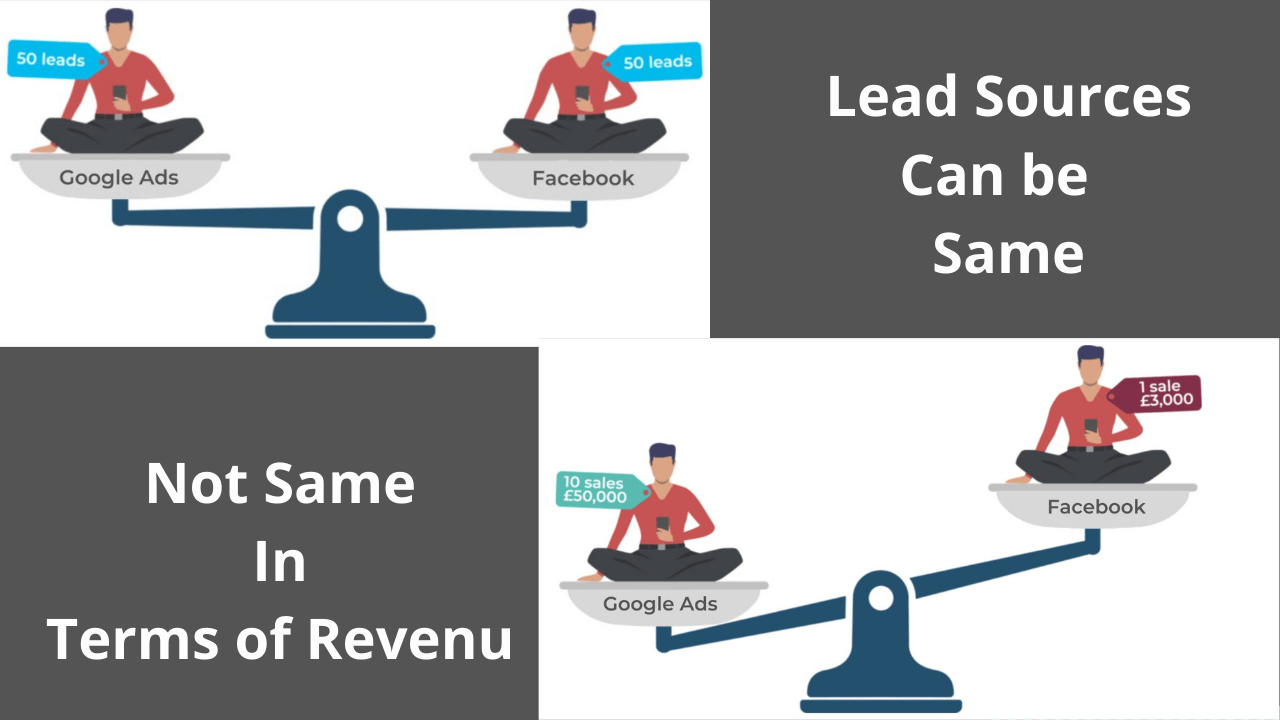
They will bring your different Revenue, to what we are concerned about more. Marketers are optimizing their campaigns by observing the volume of leads and cost per lead. You clearly saw the picture, if you adopt this approach then it will do more harm than doing good.
So the next question that comes to your mind is that how can we track these lead sources to bring more traffic effectively without wasting investment. Before answering your question there is some reason you to know why we track these lead sources.
Why We Need Lead Source Tracking?
As a business marketer, You will get many benefits of knowing the sources of your site visitors. Here we will discuss some of them to give a clear view of why we need this.
- You can Understand your Visitors Better as this helps to make sure that you know. What channel they are using and Where are they from, which helps in providing targeted messages.
- You can Measure your Marketing Campaigns. This will help you in measuring whether your campaign strategy is working effectively or not.
- Helps you in Identifying the Channels for Best Results. So that you can focus more on that channels to bring more revenue to your Business.
- Helps you in finding New Content Ideas. Different people use different channels for specific things. Which leads you to figure out new topic ideas for each page.
- Traffic Gaps on Your Site. With this tracking, you can find which channels are not performing very well in attracting visitors. So you can also optimize it.
As you know the need for Lead Source Tracking so far. Now we will guide you on how you can track this traffic below.
How To Track Lead Source (Traffic)?
While there are many ways of tracking Traffic but the best way I suggest is using analytics and a WordPress plugin like Monsterinsights.
We will guide you to find the data that matters. You can start with the steps.
Steps to Track Lead Sources in Google Analytics
- Start by logging into your Google Analytics account and Navigate to Acquisitions > All Traffic > Channels.
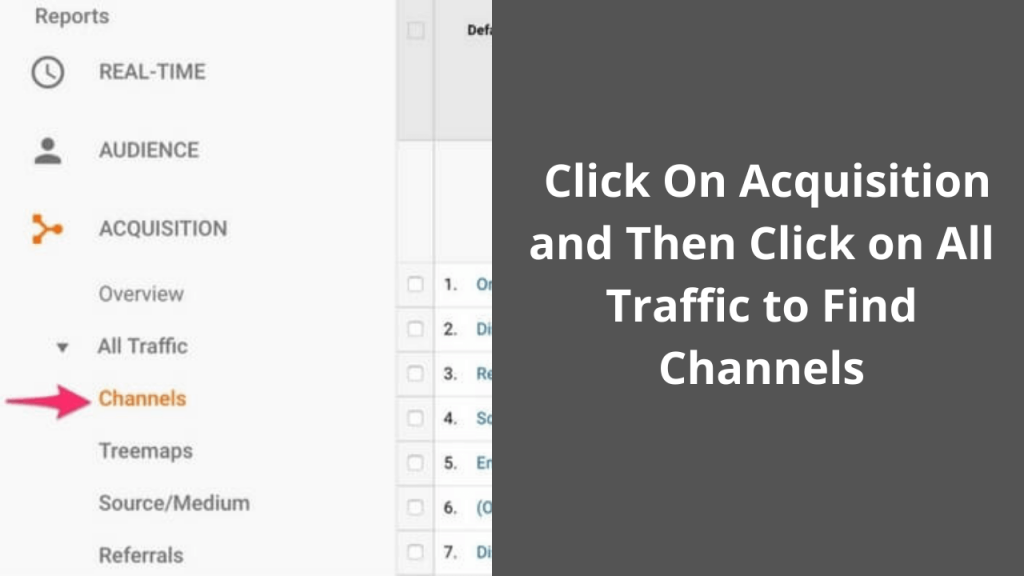
In this you will find, what channels are driving the most traffic to your website. You can find out which search is grabbing the most traffic on the right side. But if you want more details then you have to go to the Source/ Medium report.
2. For more reports Navitage to All Traffic > Source/Medium
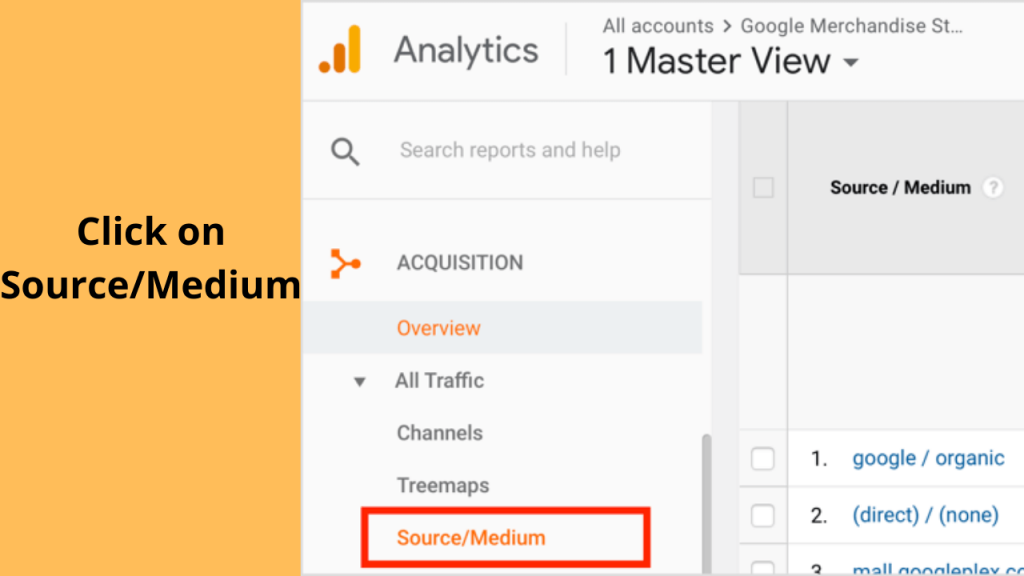
3. Scroll down the page on the right side to the list of traffic sources. This will help you in dividing the data into several different sections. To make you understand in a better way take an example.
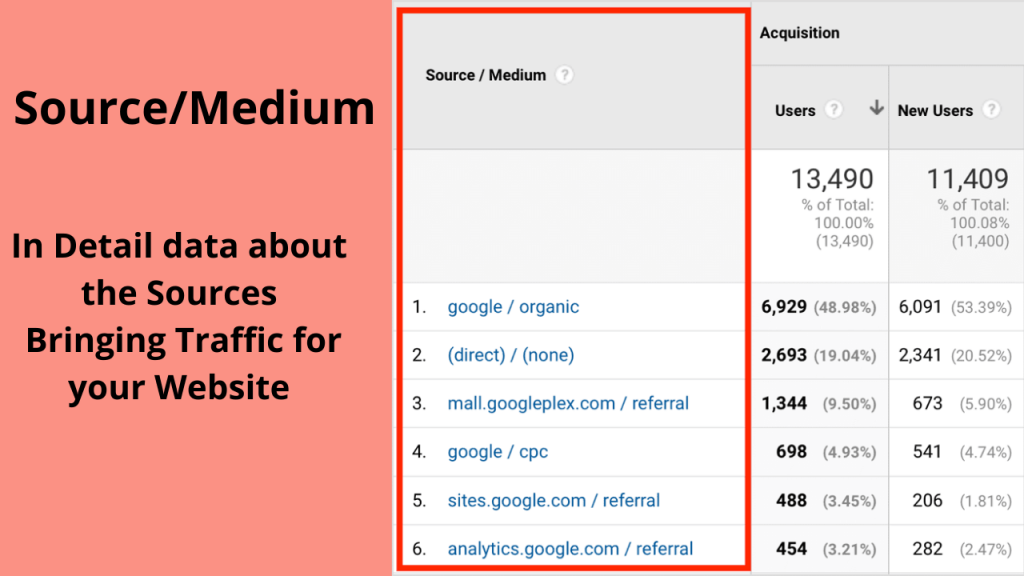
4. While the next part of the report is Acquisition, Which tells you about the quantity of traffic from that source. As you can see the numbers below names under Users, New Users, and Session.
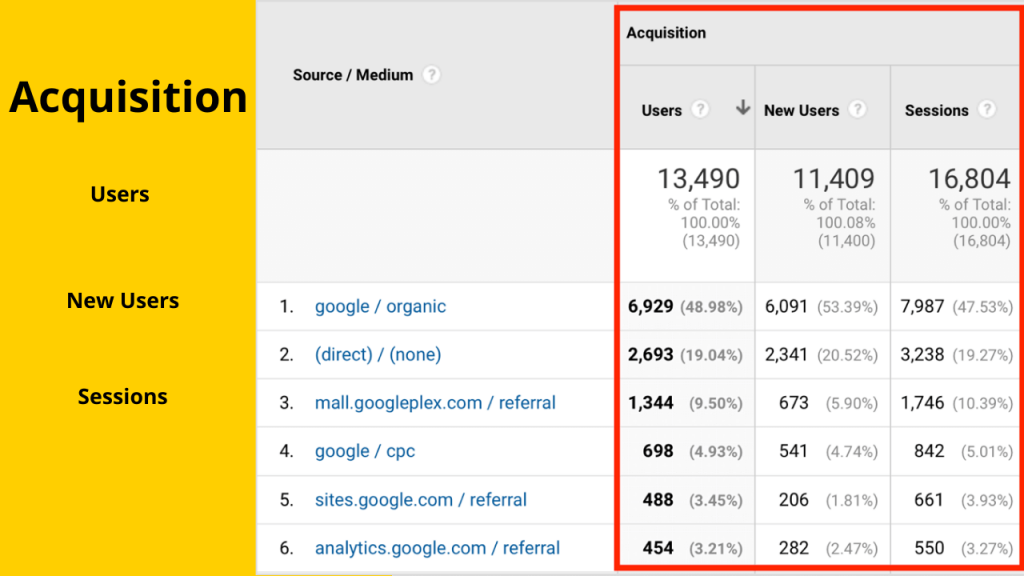
5. Monitoring Both Acquisition and Behaviour data together will give you an idea of the quality of the traffic from that source. This will give an idea of whether the users who came to your site did any action or left without performing any operation.
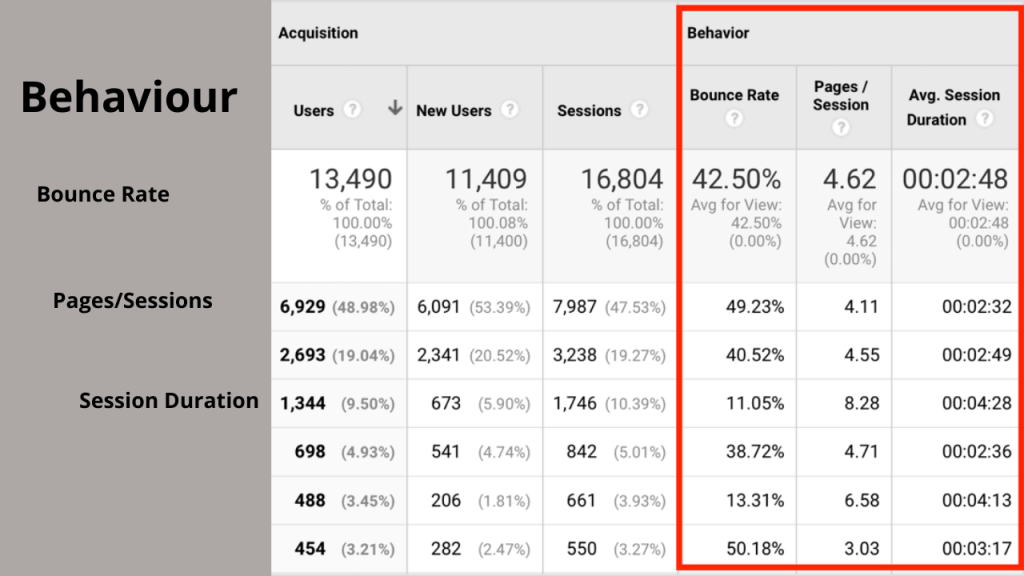
6. This is the last section of the Source/Medium which will show you the report results. If you want to set up any goals in Google Analytics to measure actions you can. So that you can select any one of your goals from the list to compare traffic from a different source.
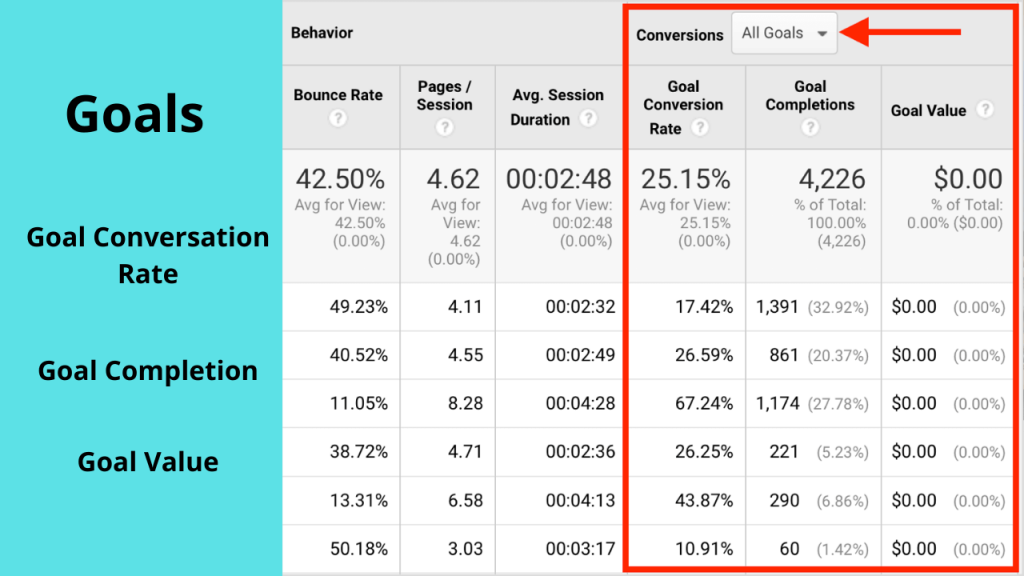
Once you got familiar with the report, analyze the data in the reports. Don’t get attached with Numbers. Rather look for trends. If you look at the data (Behavior) above, you will find the lowest rate. This indicates the audience is more engaged in your site rather than others.
How to see traffic Source for a Specific Page?
It is very easy to track the traffic for a specific page in your Google Analytics account. To start again with a simple step follow the procedure.
- Login to your Google Analytics account and Go to Behaviour-> Site Content
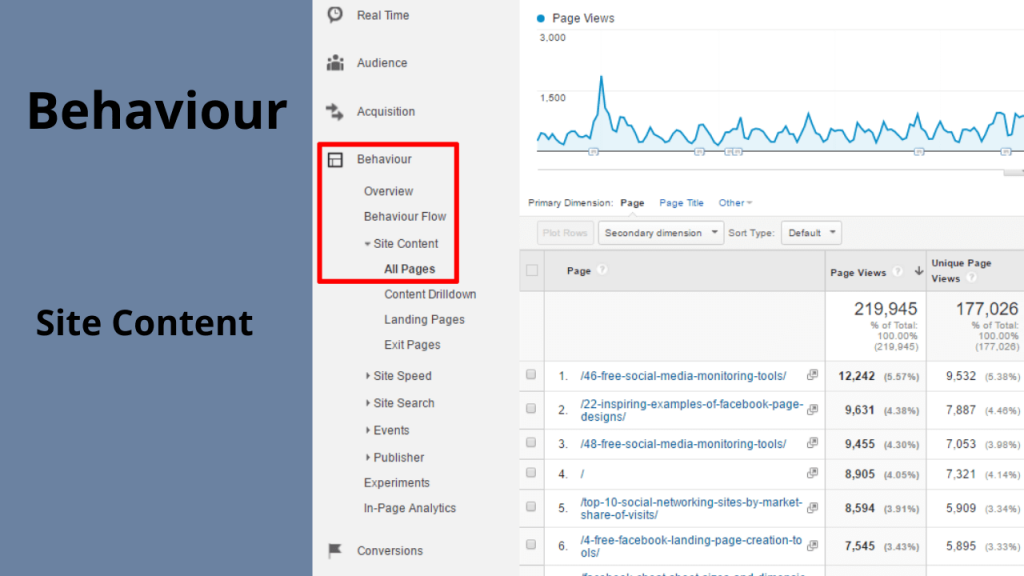
2. From here you can choose whether to view traffic sources of all your Website pages, landing pages, or exit pages.
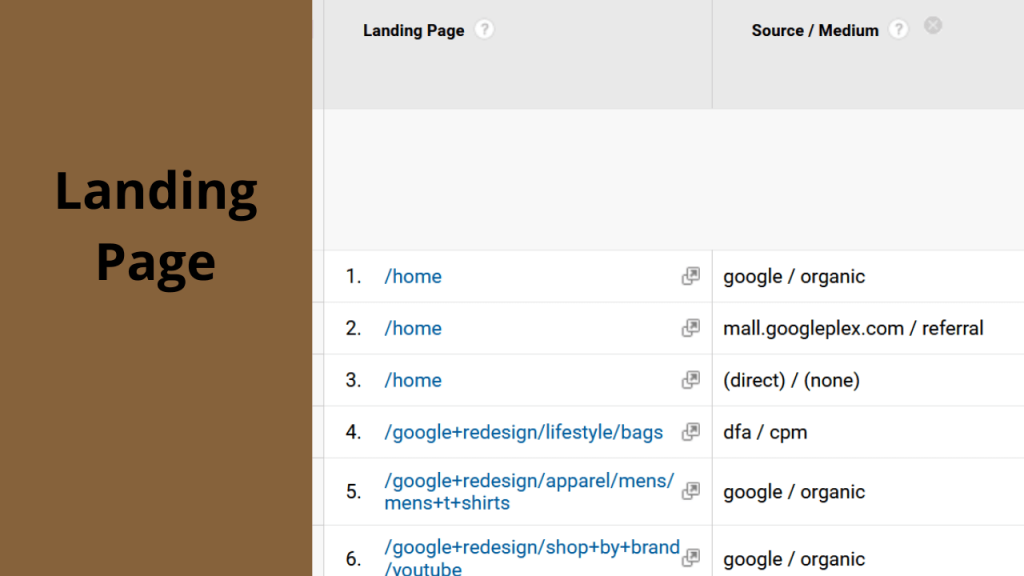
3. In this Step you will have to use Secondary Dimension and search for Source/Medium, which is actually under Acquisition. This enables you to see a list of Websites Landing pages with complete details.
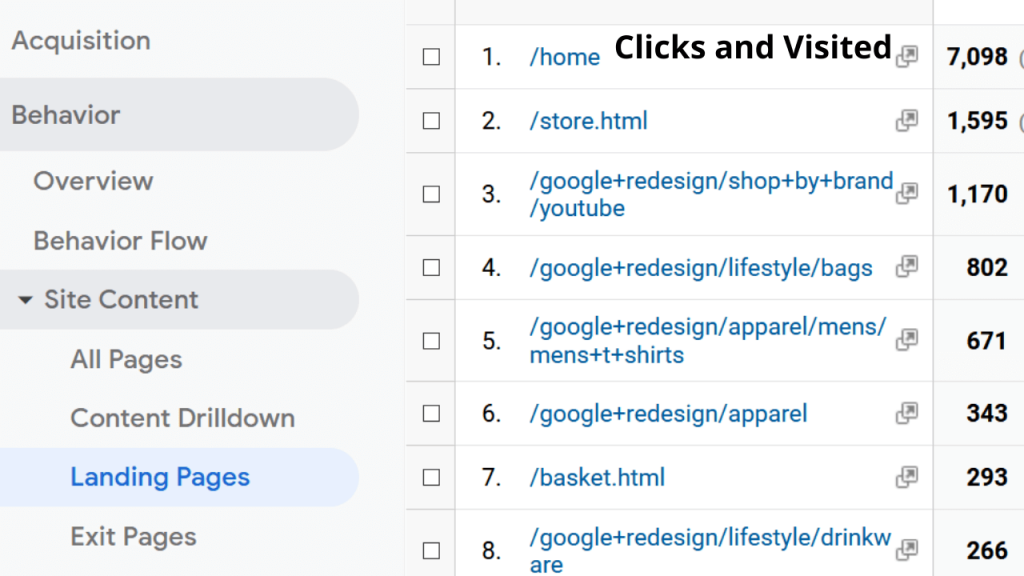
You can view Data traffic using Google Analytics directly. But, many users find it more difficult since you need to be a Good Analytical Expert in order to find the right report and get the data that you need to make a decision.
But we have an easy solution and using this you can directly view all the details in the WordPress dashboard. And in the next section, we are going to discuss the same.
How to Use Monsterinsights?
In the above procedure, you need access analytics again and again but here is a way to get all these data on your WordPress dashboard. And the easiest way is using Monsterinsights Plugin. Which makes your task even simpler without any skill needed.
This plugin will help you in adding Google Analytics to your website and show reports inside your WordPress Dashboard.
Once you are done installing the plugin and adding it to the website. Then the results will show like this. Then you can break down each result to study them easily.
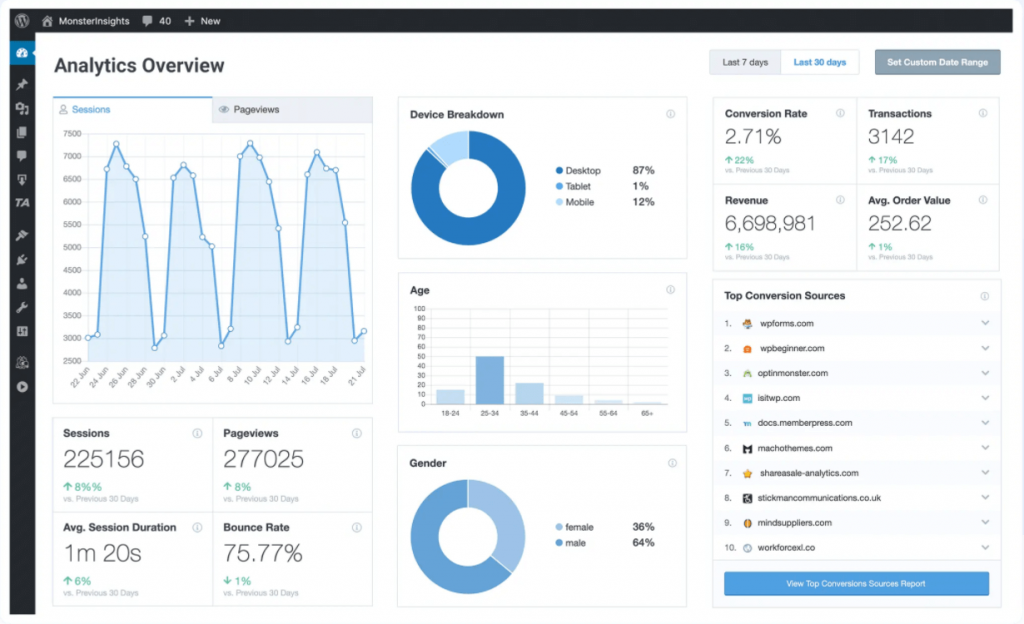
Here you can look at different types of reports.
Overview Report
Navigate to Insights->Reports->Overview. This will show, which devices are visiting your website more along with the top countries where your users from.
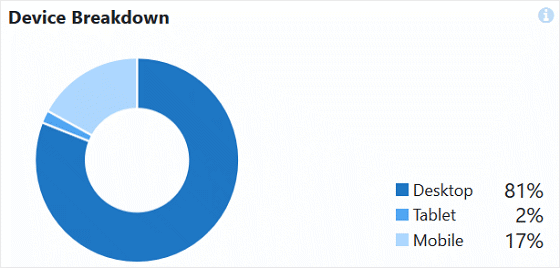
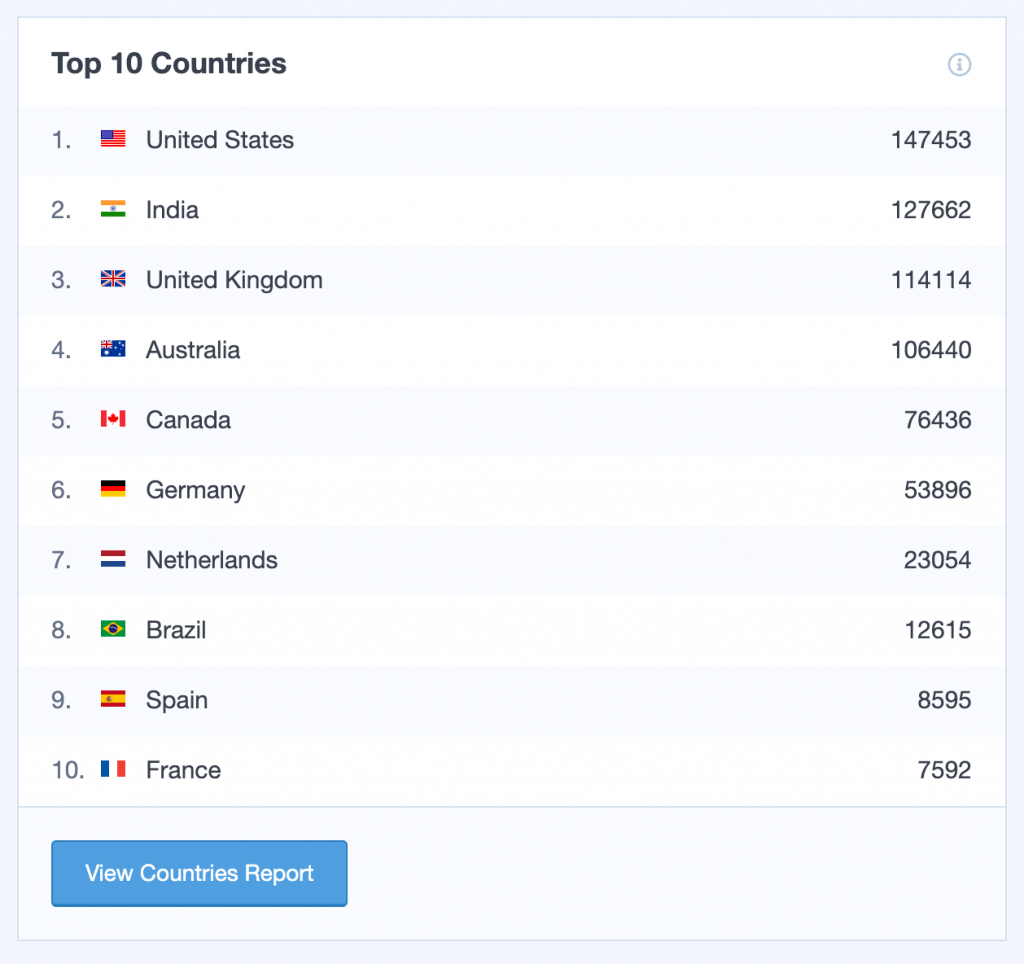
Search Console Report
If you want to know which keywords rank your site. Monsterinsights Offers a Search Console Report for that. Which will show you the Google top 50 search terms to reach your website along with click impressions and positions.
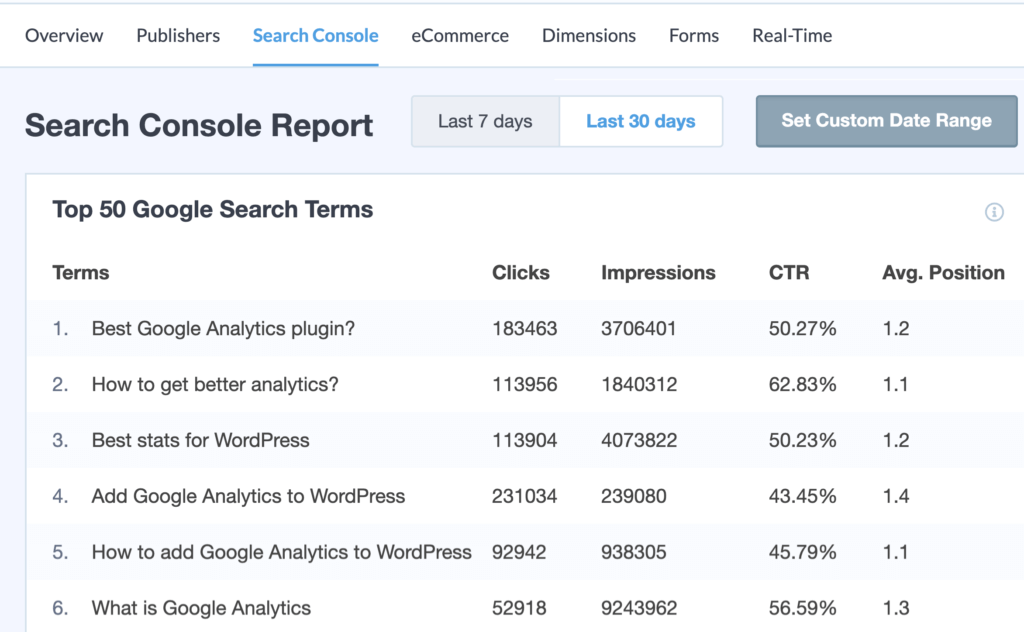
If you don’t know how to configure your WordPress site with Google Search Consoles check this out.
Other Reports
If you have any eCommerce store these reports will help you in knowing where the traffic is coming from. This will show top conversion sources so that you can see which websites send traffic that converts to your revenue.
Conclusion
So far after learning what is Lead Source and how we track it in Google Analytics and WordPress. This will help us in knowing the channels that will bring traffic and provide feedback to optimize the channels Rather than investing money in just advertisements that don’t bring the desired revenue. With this, we can know the trend and new ideas which will bring users to land on your website.