It is possible to unlock an Apple ID when a wrong procedure, such as entering an incorrect password several times, ends up “blocking” the account, preventing you from using Apple services on your devices. Learn how to unlock an Apple ID.
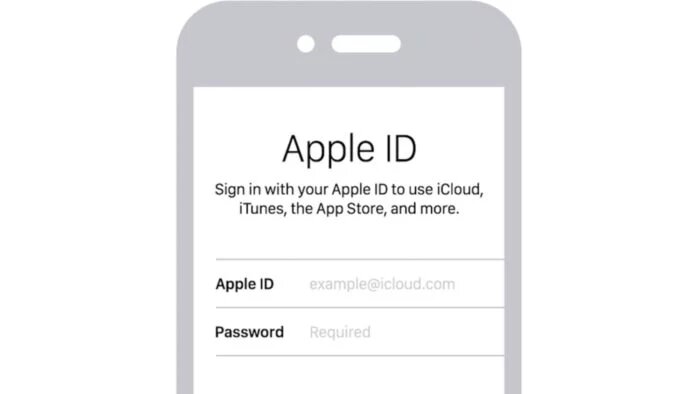
And what to do (and not to do) to prevent this from happening …
Why is my Apple ID locked or disabled?
An Apple ID can be blocked for a number of reasons, but one of the most common is to make a mistake in the login password several times, in situations where it is necessary to enter the profile data. This can happen, for example, when purchasing a new iPhone, iPad, Mac or Apple TV, with the user entering an incorrect password several times.
Other information that is entered incorrectly and repeatedly, such as the answer to the security question or the email address linked to the Apple ID, can also lead to an Apple ID lock. Once this happens, you will not be able to access apple services, such as the App Store, iTunes and others from the company’s ecosystem.
How to avoid blocking
Apple assumes that the user must know their own password. Thus, it is his responsibility to prevent the Apple ID from being blocked. The first thing to do, if it is not possible to remember the password and before the ID is blocked, is to reset it on another Apple device where you are already logged in.
On the iPhone or iPad, do the following:
- Open the “Settings” app;
- Touch your name, “Password and Security”, “Change Password”
- Enter the iPhone unlock code, if requested;
- Follow the instructions on the screen and change the password.
On a Mac, do the following:
- In macOS Catalina, click on the Apple menu, “System Preferences”, “Apple ID”, “Password and Security”;
- In macOS Mojave, High Sierra, click on the Apple menu, “System Preferences”,
“iCloud”, “Account Details”; - If macOS asks for your password, click “Forgot your Apple ID or password?” and follow the instructions on the screen to change it;
- If you do not ask for the password, click on “Change Password”, enter your Mac unlock password and follow the procedures.
How to unlock an Apple ID
If the Apple ID has already been blocked, there are some things the user can do.
One is to access the iForgot portal:
- Go to iforgot.apple.com, enter your Apple ID email and click “Continue”;
- If the site requests it, enter the cell phone number linked to the ID and click “Continue”;
- iForgot will be able to show devices where the Apple ID is logged, where it is possible to reset the password;
- If it is not possible to access any device, click on “Don’t have access to any of your devices?”,
“Don’t have access to another device?”, “Continue anyway”; - Follow the guidelines and enter the data that Apple requests.
This process can take several days to complete; at the end, your account will be unlocked and the password reset, which will be sent to your email.
Another method is for Apple IDs with two-factor authentication enabled, and depends on entering the 14-digit backup key:
- Go to iforgot.apple.com, enter your Apple ID email and click “Continue”;
- Click on “Reset password”, enter the backup key and click “Continue”;
- Select a trusted device, which will receive a verification code. Enter it and click “Continue”;
- Enter another password and click “Reset password”.
And ready.
