Do you want to install a software on a Fedora PC that unfortunately does not have a connection but do not know how to do it? In this guide, we will explain in detail how to install app on Fedora without Internet using the offline function offered by the DNF package manager.
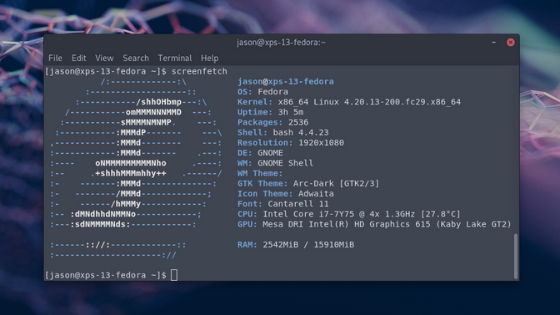
Premise
The offline mode proposed by DNF, known as download only, allows you to greatly simplify the installation of a large number of programs. We wanted to clarify, however, that it is necessary to first download the necessary files, again via DNF, from a computer capable of connecting to the Internet.
How to download apps on Fedora with DNF
The DNF package management tool on Fedora has many useful features but that download is one of the best. This function, performed during the installation of an RPM package from the Fedora software repository, will allow you to download any application to install it on another Fedora PC without an Internet connection.
So, to take advantage of this feature, open the terminal and use the command sudo dnf download program name. This will quickly download the latest version of the chosen software into the Fedora cache directory (following the path /var/cache/dnf).
To access this folder, use cd /var/cache/dnf to move the terminal session from the home directory. After that, check the various subdirectories and copy the file to a removable device (eg USB stick or external hard drive) using the file manager.
In case you would like to customize the download folder where DNF has to download the chosen software package, you will simply have to use the downloaddir option. Therefore, to proceed with downloading from the Fedora software repository within a specific folder present in the home (eg app-offline ), it is necessary to use the command sudo dnf download program name –downloaddir=/home/username/app-offline.
Once the download is complete, update the app-offline directory permissions so that you can securely access it. To do this, open the terminal and run the command sudo chmod 777 -R ~/app-offline. Once this is done, copy the entire folder to an external storage device to continue with the installation on the Fedora computer without Internet access.
If you need to also get the dependencies of the preferred program, in this case you need to use the resolve option. Thanks to it, the Fedora DNF package manager, in addition to downloading the app itself, downloads every single library, dependency and every other component necessary to run the program without problems. The command to use is the following: sudo dnf download program name – resolves. All dependencies and the program itself will be downloaded to the Fedora cache directory which can be accessed with cd /var/cache/DNF
Alternatively, if you want to download all the content in a specific folder of the system, simply use the command sudo dnf download programname –resolve –downloaddir=/home/username/app-offline.
In this case, remember to update the directory permissions with sudo chmod 777 -R ~/app-offline. All you need to do is copy the app-offline folder to an external storage drive for offline installation.
How to install app on Fedora without Internet
After completing the download of the necessary files for that particular software, go to the Fedora PC that cannot access the Internet and connect the USB stick or external hard drive to one of the available USB ports.
After that, move the folder inside an easy-to-access path (eg Documents ) and then proceed with the installation. In particular, open the terminal, move the session to the directory where you transferred the files with cd and then use the command sudo rpm –i programname.rpm.
Doubts or problems? We help you!
If you still have any doubt or suggestions related to this article then feel free to leave a comment in the box below or contact us via our dedicated page.
