Installing fonts in Photoshop is a very simple process, but not everyone knows how to do it. You need to have the font files in hand, but contrary to what some think, you need to install them in your computer’s operating system so that Adobe Photoshop recognizes them and includes them in your own fonts catalog.
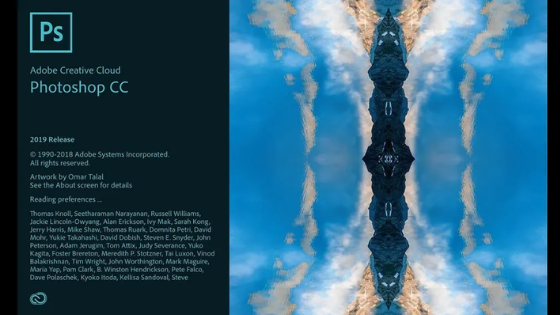
How to install fonts in Photoshop
In fact, you do not install fonts directly in Adobe Photoshop, but in the operating system registry (Windows or MacOS). Since all the fonts in the system can be used by installed programs, including Adobe Photoshop.
Here’s how to install fonts in Windows or MacOS below.
How to install fonts in Windows
There are three ways to install fonts in Windows. Let’s look at each one:
Method 1
- Open the File Explorer;
- Access the “C:\Windows\Fonts” folder.
You can also access it from the Windows Run command by typing “%windir%\fonts” (without quotation marks) and pressing Enter; - Move or copy the new font file to the folder, this should install automatically. If the font is compressed, open the package and extract the file.
Method 2
- Open the File Explorer;
- Access the folder where you saved the source file;
- Right-click on the source file and then “Install” or “Install for all users”.
- Windows will run the font installation.
Method 3
The third method only works with Windows 10, as it depends on the Microsoft Store.
- Click Start and then “Settings” (the gear symbol);
- Click “Customizatio
pharmacy
n” then “Fonts”;
- Click “Download More Sources from the Microsoft Store”;
- Click on the s
ource you want to install and then on “Get”; - Windows 10 will install the font automatically.
And ready.
How to install fonts in macOS
Installing fonts in macOS is easier than in Windows. See also:
- Open the Finder;
- Access the folder where you saved the source file;
- Double-click on the file and then on the “Install Font” button;
- MacOS will run the font installation.
That simple.
Once installed and independent of the operating system, the new font will be displayed as an option to use Photoshop.
Where to find new sources
You can find free sources on the following websites:
