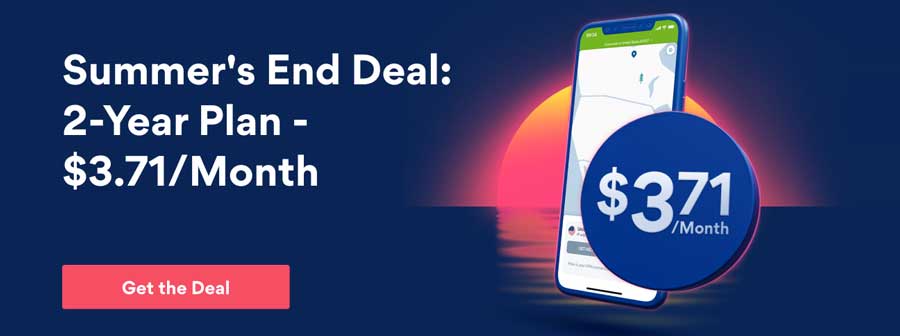Amazon Fire HD 8 is a low-cost Android tablet with good technical specifications, the new generation of this tablet with battery that lasts up to 10 hours, an extraordinary 8″ HD screen, 1.3 GHz quad-core processor, 1.5 GB of RAM and Dolby Audio. The excellent screen lets you watch movies and TV series episodes using Prime Video. To use the free service just subscribe to Amazon Prime and you can access movies and TV series at no additional cost.

Index
But this device has a limit, normally it limits you to use only the Amazon Appstore. Do you want to install Google Play to be able to access all the apps you have in the Google store? We will tell you how to do it and the steps to follow to install it. By following this guide, you can easily install the Google Play Store on Amazon Fire HD 8 and access more than a million apps on Google Play. But the interesting thing is that to install Play Store on your Fire HD 8 you do not even need to perform complex steps of root permissions.
How to install the Google Play Store on Amazon Fire HD 8
To install the Google Play Store on Amazon Fire HD 8 you need to download 4 APK files. The APK format is a type of file that allows us to install apps on our mobile or tablet externally, without depending on app stores.
It is not just installing the Google Play application, but we will also have to install other Google applications that are necessary for Google Play to w
ork. Here are the four necessary files: Google Services Framework, Google Account Manager, Google Play Services, and Google Play Store.
Steps to install the Google Play Store on Amazon Fire HD 8
- Open the Settings of your Amazon Fire 8 HD.
- Go to Security
- Enable Unknown Sources to allow your device to install APK
- Install the APK Google Service Framework 7.1.2.
- Install the APK Google Account Manager 7.1.2.
- Install the APK of Google Play services.
- Install the APK from Google Play.
- Restart the device.
- Open Google Play app, it will ask you to log in to your Google account.
You have completed the procedure, you can start installing your favorite apps your Fire HD 8. This is the easiest way to install the Google Play Store on Amazon
Fire HD 8.
Does it work on previous generations of Amazon Fire? What method should I follow?
This method is the simplest, and in our tests, we have been able to verify that it is valid in the new Amazon tablets, but this also works without any problem in the previous generation.
If you’re still facing any issue while installing play store let us know in comments. We will try to help you.