How to listen to music in two wearing AirPods and Bluetooth headphones on iPhone and iPad: thanks to iOS 13 it is now possible to do it and share music without problems.
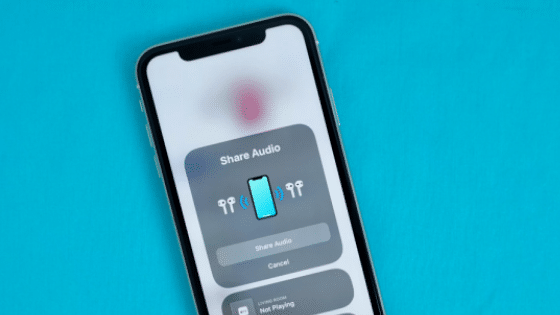
Do you want to listen to music in both on the iPhone wearing AirPods or Bluetooth headphones but don’t know how? With iOS 13 comes the solu
tion that’s right for you: the latest update lets you share listening to songs and songs played by iPhone and iPad, even if you have AirPods and wireless headphones.
A function long requested by users who tried to listen to music on Spotify or Apple Music with their bluetooth headphones without success, inevitably forcing to split an AirPod by ear.
Now things have changed: you can use AirPods on the same phone and enable audio sharing without adapters, wires or external applications.
iPhone: how to share audio and music with AirPods and bluetooth headphones
Before starting, it is necessary to update iPhone and iPad to the latest release version: the function already from some versions of iOS 13, currently arriving at 13.2.
This setting allows you to share the audio reproduced by a single device, as long as you have a pair of AirPods (now arrived at the new Pro version) or ano
ther compatible model.
The first thing you need to do is figure out if you have the right devices. The function is currently limited to the following headphones and earphones:
- AirPods
- AirPods Pro
- Powerbeats Pro
- Powerbeats 3
- Beats Solo Pro
- Beats Only 3 Wireless
- Beats Studio 3 Wireless
- BeatsX
Although these headphones are compatible with any iPhone model, given the Bluetooth connection, the functionality is closely linked to iOS 13 and therefore to these Apple smartphones and tablets: iPhone 8, iPhone X, iPhone XR, iPhone Xs and Xs Max, iPad from the fifth generation onwards, iPad Air from the third generation, iPad Mini fifth generation, iPod Touch from the seventh generation.
How to listen to music in two with AirPods
Now let’s see how to configure sharing. The system works for all the compatible models indicated. With the AirPods on, start playing the track or audio of the video you want to hear.
At this point, touch the sharing icon represented by a triangle and three circles located at the bottom center in the section for audio reproduction). Once the pop-up is open, tap “Share Audio …”
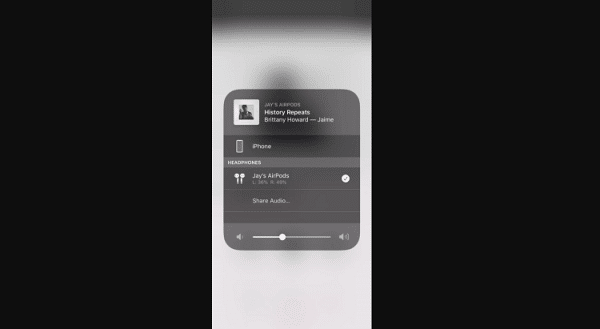
Once this is done, you can choose between two options:
- bring your friend’s iPhone closer to yours, as soon as the sharing pop-up appears on your device you can accept audio sharing;
- put the second pair of AirPods in its case and carry the case next to your iPhone. At that point you will see instructions appear to temporarily listen to the songs on two different pairs of AirPods or bluetooth headphones.
Once both are connected, the iPhone will control the volume level on both connected headphones (this means that lowering the volume from the iPhone will be similarly lowered on both devices). Alternatively, using the controls on the individual AirPods it is possible to set the desired intensity level individually.
