YouTube is one of today’s greatest video platforms. Despite not having a focus on musical content, many users end up using the platform to listen to music and create their own playlists.
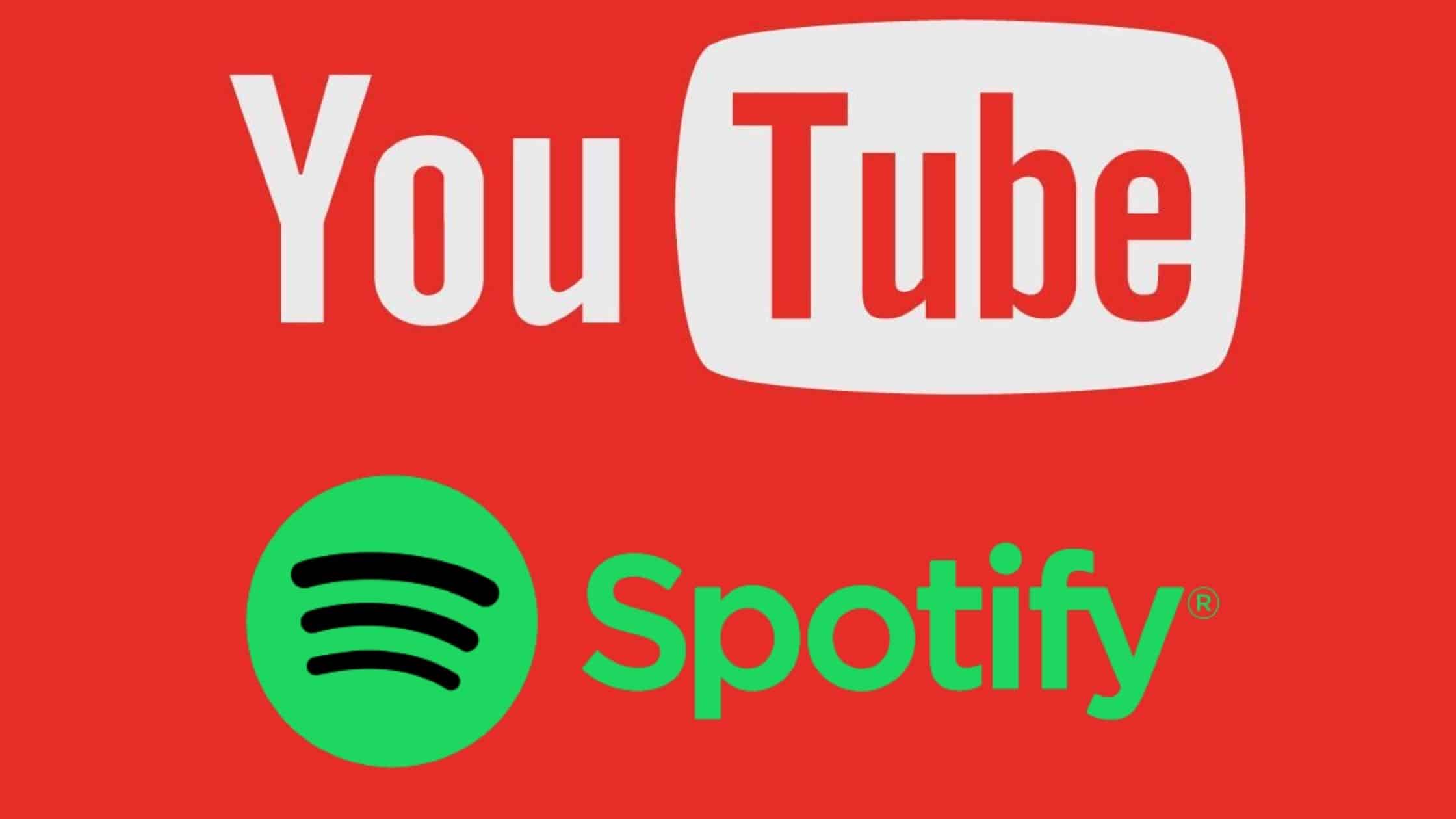
But, if you want to migrate any playlist from YouTube to Spotify, know that there is a JukeBok extension for Google Chrome. The extension will analyze the names of the songs, the artists and create a playlist directly in your Spotify account. Check out how!
Learn how to listen to YouTube playlist on Spotify
Step 1: On your PC, open Google Chrome and go to the extension download page. Then click on “Use in Chrome”.
Step 2: in the pop-up displayed, click on “Add extension”.
Step 3: Click on the extension icon, which will appear next to the address bar in the upper right corner.
Step 4: copy the YouTube playlist link, paste in the indicated location and click on “Next”.
Step 5 : the extension will ask you to login with your Spotify account. Enter your e-mail, password and click on “Login”, or login with other methods.
Step 6 : the extension will also request permission to access and edit your account. Click “I accept” to proceed.
Step 7 : a new tab will open. Once the process is complete, enter the name of your playlist and click “Submit”.
Step 8 : Spotify’s “Your Library” page will open next, displaying the new playlist you created. If you prefer, you can also access the playlist created directly on the mobile app.
Ready! Now you can listen to your YouTube playlists directly on Spotify.
