Since you have to send a PDF document containing very important information, you are looking for a guide that explains in detail how to make a PDF not editable. In the following lines we will list a series of solutions useful both on PC and on smartphones and tablets.
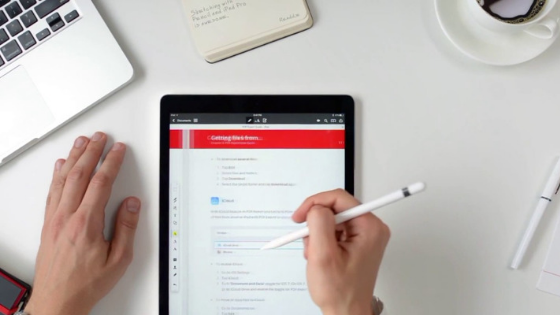
How to make a PDF uneditable on a computer
If you have a Windows PC or Mac in front of you, we recommend that you use a very popular software on the market. This is Adobe Acrobat Pro. The only factor to consider is that the program can only be used free for the first 7 days using the free trial period.
After that you will need to purchase a subscription for a price of $14.99 per month. For those who do not know, with Acrobat Pro you can manage PDF documents at 360°, so this is the best solution to choose if you are dealing with files of this type.
That said, let’s discover together the steps to follow to make the most of it:
- From your PC, open the default browser (eg Chrome, Firefox, Safari or Edge ), connect to the official site of Adobe Acrobat Pro and press the button Activate trial and then click on Go to proceed with the download.
- In the next window, you will need to enter your e-mail address to obtain information so as to complete the registration of the Adobe account.
- After following the guided steps, open the Acrobat Pro executable, log in to your Adobe account and set the level of competency between Beginner, Intermediate or Advanced.
- To go to the next step, press on Start to install.
- After completing this process, start the Adobe software, press the File menu at the top left and choose Open.
- After selecting the PDF document to be protected, click on Protection in the right sidebar and then choose Other Options first and then Security Properties.
- Continue by pressing Password protection next to Protection method and set a check to Limit printing and editing the document.
- The next step to follow is to set the None option under Allowed Changes and then set a password to protect the PDF in the box next to Change password for permissions.
- After
pressing OK, re-enter the password set a short while ago and press OK twice consecutively. - Ultimate the procedure by simply pressing on the floppy disk at the top to save.
How to make a PDF not editable from smartphones and tablets
If you’re on a smartphone or tablet, then you can take advantage of a powerful application called Foxit MobilePDF available for both Android and iOS. Besides allowing the possibility to open and edit documents in Portable Document Format, it allows you to protect them by setting a password.
However, even if the app can be downloaded for free, the protection function is paid (10.99 dollars per year). Fortunately, you can still access the free 7-day trial to test all the features offered by the Pro version.
That said, let’s see how to make the most of the software:
- Grab your Android or iOS smartphone/tablet, proceed with the download of Foxit MobilePDF from the Google Play Store or the App Store and start it once the installation is complete.
- After pressing the Start button, press the 3 dashes at the top left and choose Documents or Recent to select the PDF you want to make non-editable.
- After opening the Portable Document Format, tap the 3 dots located at the top right and choose Protect by password (on Android) or Encryption file (on iOS).
- From the window that appears, you can access the trial version of 7 days by pressing the appropriate button.
- On the next screen, to make the document non-editable, you must disable the Edit document option after activating Add Document Restrictions.
- Complete the operation by typing the password in the Password field and tapping the appropriate confirmation button.
How to make a PDF not editable online
If you do not want to install or buy software on your computer, smartphone or tablet, then you can rely on an excellent online service called PDF2Go that allows you to perform various operations on PDFs, including adding protection. Since this is a website, the PDF file will be uploaded to an external server. However, PDF2Go claims to protect your privacy as it will delete files uploaded after 24 hours.
So, if you choose to opt for this solution, carefully follow the steps that we propose below:
- Open the default browser on your computer, connect to the main page of the online tool and drag the PDF you want to make unchangeable in the appropriate area or alternatively press the Choose file buttons to take it through File Explorer or Finder, Enter URL to insert a PDF file from the Internet or on Dropbox and Google Drive to get it from the
respective cloud storage services. - After completing the upload of the document, locate the Settings section and check the Prevent Modifying that you find in Set password to restrict permissions.
- At this point, type the password in the appropriate text field (twice consecutively) and click on Save changes.
- Now, click on the Download button to download the protected PDF document or alternatively click on Download ZIP file to download it in a zip archive or press on the cloud to proceed with the upload to Dropbox or Google Drive.
Making a non-editable PDF: alternatives
If you have not been satisfied with the solutions mentioned a short while ago, then you can consider the software and tools that we propose below.
- PDFMate Free PDF Merger (Windows)
- Soda PDF (Windows)
- Preview (macOS)
- Foxit Reader (Windows / macOS / Linux)
- Wondershare PDF Converter Pro ( Windows / macOS )
- NitroPDF (Windows)
- OfficeSuite + PDF Editor ( Android / iOS )
- FoxyUtils (Web)
