Viewing HEVC and HEIC files in Windows 10 is possible, with the help of extensions provided by Microsoft in its official store. Although the best known is paid, there is a second one that does exactly the same thing and is free. Learn how to view HEVC and HEIC files on Windows 10 without having to buy an app or pay for the service.
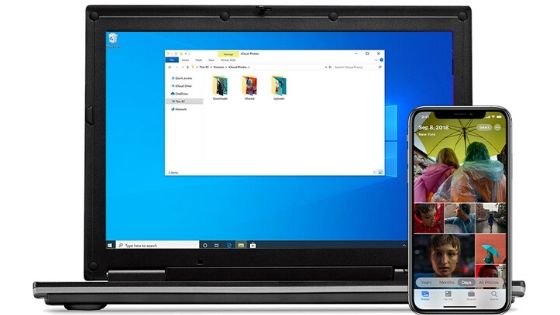
By default, image files in the HEIC format, standard on the iPhone since iOS 11, and videos using the H.265 (HEVC) codec, also supported by iGadgets and Macs since iOS 11 and macOS High Sierra, cannot be read by Windows 10, because the Microsoft operating system does not provide the license to use them for free.
There are two ways to install HEIC and HEVC file compatibility packages on Windows 10, with both depending on apps found on the Microsoft Store. The difference is that one is paid and the other is free, but both work perfectly.
Interestingly, both were developed by Microsoft. The free seems to be a standard extension, originally developed to be included on devices running Windows 10, but that has been removed in favor of the paid version, although it remains in the store.
How to view HEVC or HEIC files in Windows 10
To view HEVC or HEIC files in Windows 10, do the following:
- Open the Microsoft Store app;
- If you want the official Microsoft app, download and install HEVC Video Extensions (paid);
- If you don’t want to spend, download and install the Device Manufacturer’s HEVC Video Extensions (free);
- Regardless of which extension is installed, Windows 10 will be able to read HEIC and HEVC files.
And ready.
Just remember: both extensions allow you to view both image and video files in native Windows 10 apps (Photos, Media Player, etc.), but you will still not be able to edit them with such programs from the Microsoft operating system. For that, it will be necessary to use specific software, capable of working with both formats.