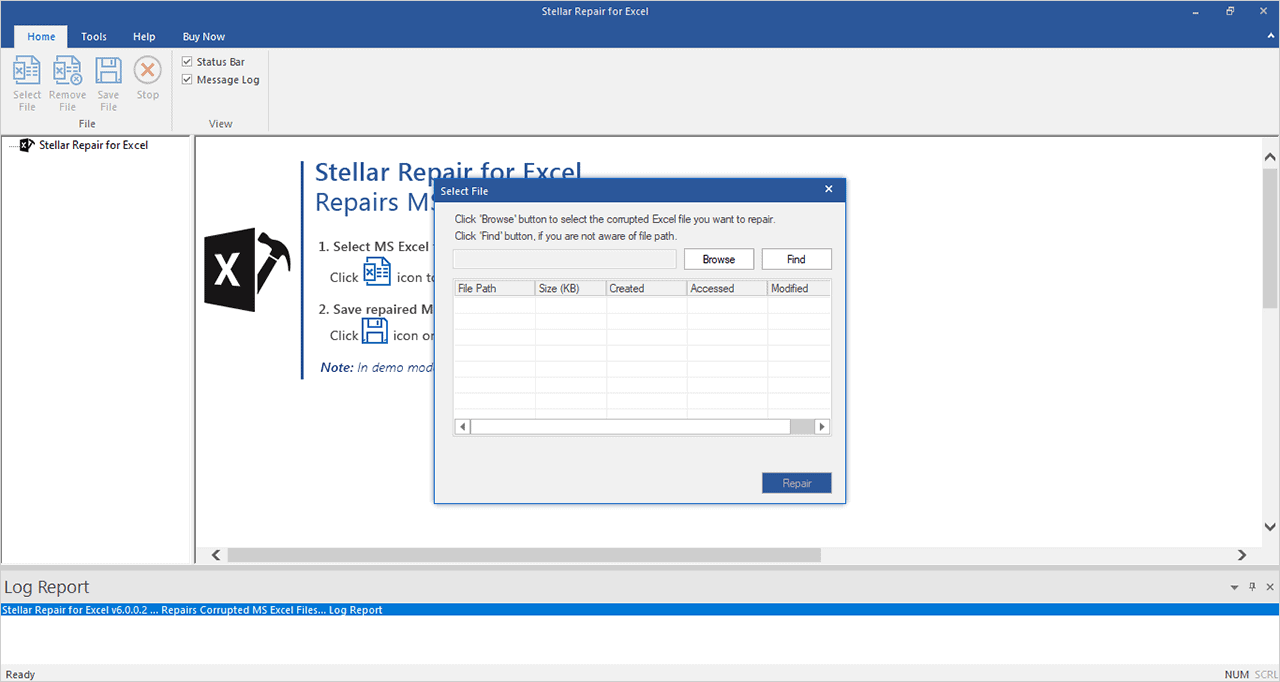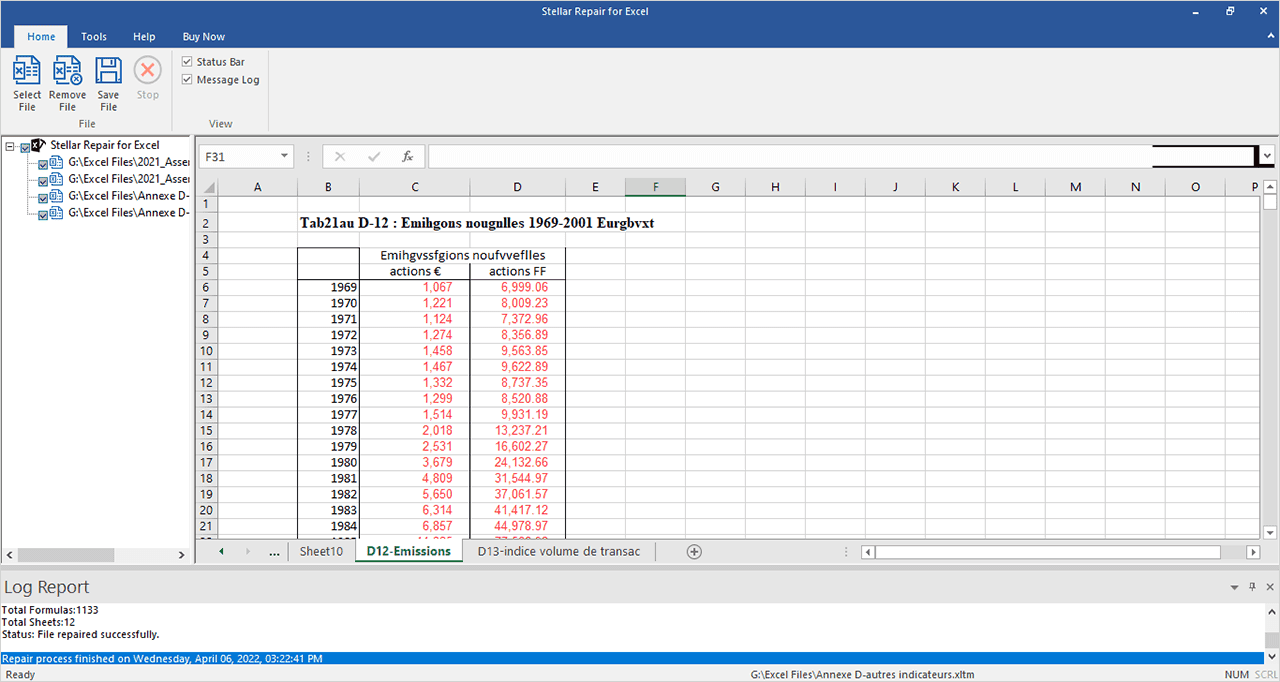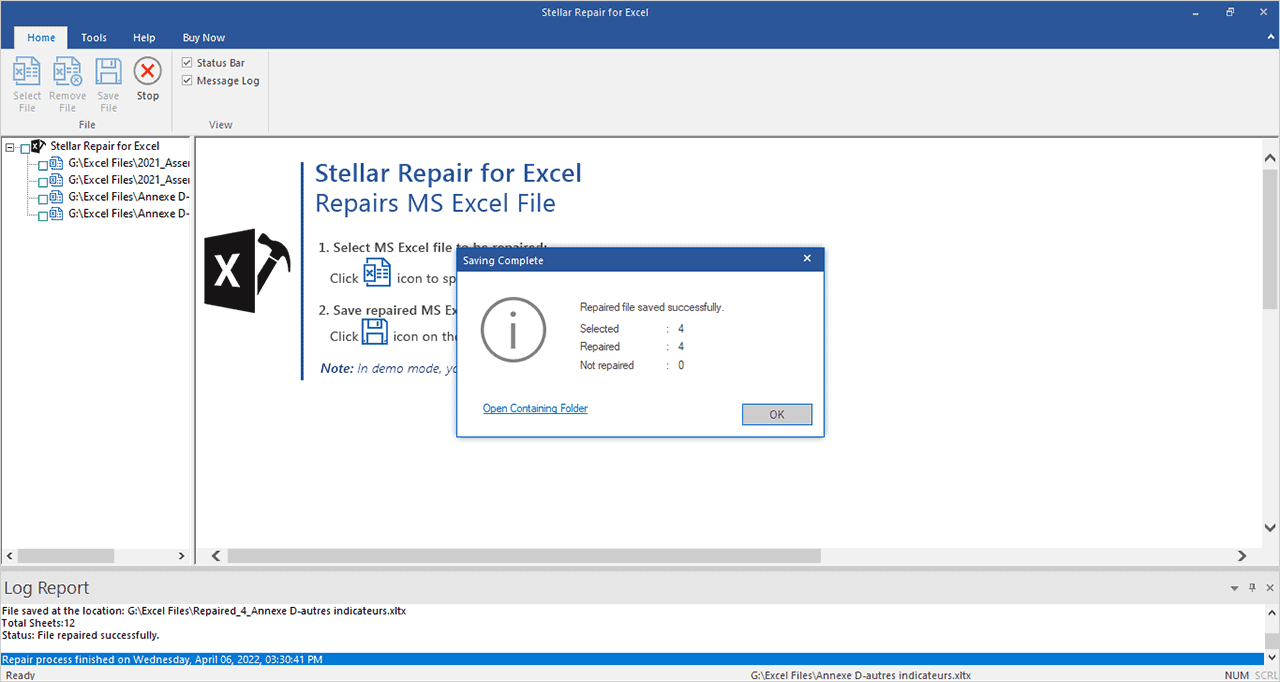If you’re frequently facing errors while working with your Excel file, it indicates that your file is corrupted. To repair the corrupted file, the best way is to use an advanced Excel repair tool.
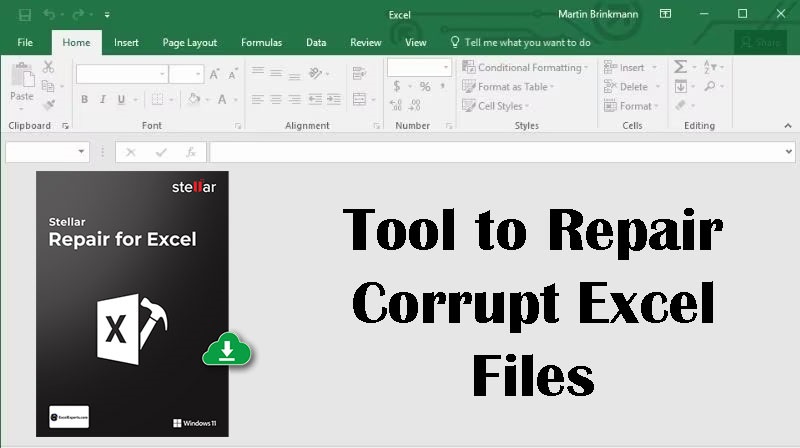
In this post, we’ll introduce you with “Stellar Repair for Excel” – an ultimate tool to effortlessly repair corrupted Excel files. This powerful tool can recover all the data from corrupt file seamlessly. Let’s delve into the features and benefits of Stellar Repair for Excel.
Overview of Stellar Repair for Excel
Stellar Repair for Excel is a robust tool designed to fix damaged Microsoft Excel files (.xls, .xlsx, .xltm, .xltx, and .xlsm). This tool can effectively restore the corrupt files to their original state, ensuring data integrity and preserving the original formatting.
Key Features of Stellar Repair for Excel
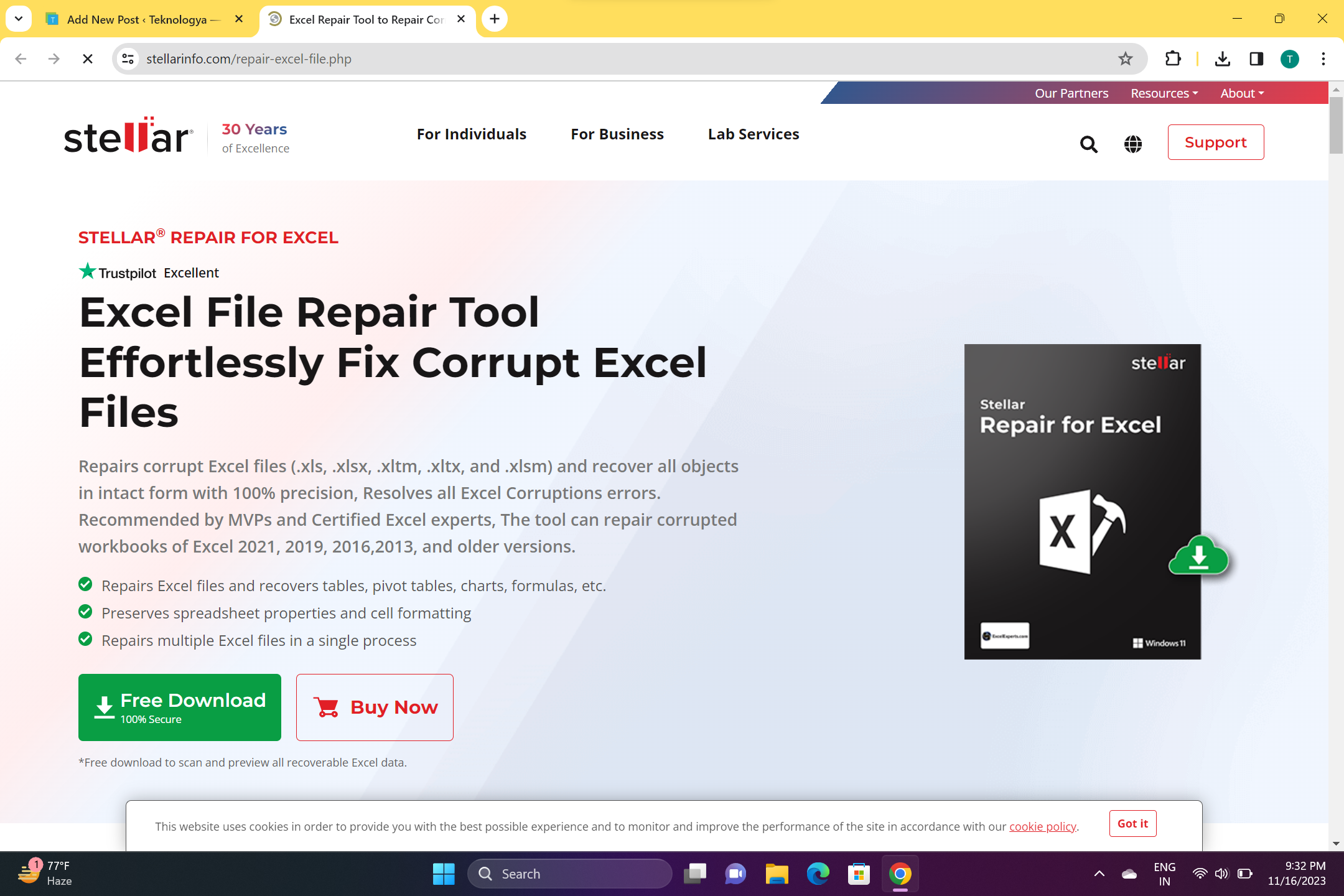
Stellar Repair for Excel offers a wide range of features that make it a perfect tool for repairing corrupt Excel files. Let’s take a closer look at some of its key features:
1. Easy-to-Use Interface
The tool boasts a user-friendly interface that ensures a seamless file repair experience. The intuitive design simplifies the process, enabling even those without advanced technical skills to navigate effortlessly through the process.
2. Supports Multiple File Formats
The tool effectively repairs Excel files of various formats, including XLS, XLSX, XLTM, XLTX, and XLSM. Whether you’re dealing with the latest excel file version or an older one, Stellar Repair for Excel ensures a high success rate in recovering data from corrupt files.
3. Batch Repair
The software’s “Select Folder” feature, allows you to choose an entire folder containing multiple Excel files for repair. This time-saving feature simplifies the file recovery process by enabling you to repair multiple files at once.
4. Preview of Repaired Files
Stellar Repair for Excel allows to preview the contents of repaired file before saving. This allows you to verify the accuracy and completeness of the recovered data before saving it, giving you peace of mind and confidence in the recovery process.
5. Compatibility with Windows
Stellar Repair for Excel is compatible with various Windows operating systems, including Windows 11, 10, 8.1, 8, and 7. No matter which version of Windows you’re using, you can rely on this tool to repair your corrupted Excel files effectively.
Steps to Repair Corrupt Excel Files using Stellar Repair for Excel
Follow these simple steps to repair your corrupt Excel file using this software:
- Visit the official website and download Stellar Repair for Excel. Then, proceed with the installation.

- After installation, launch the software.
- Browse or locate the Excel file(s) you want to fix and then click Repair. You can monitor live progress updates while repairing the Excel file.
- Once the repair process is complete, you can preview the repaired file contents. To save the repaired file, select the Save File option from the Home menu.

- Select a storage location for the repaired Excel file and click OK.
- The tool displays the status of the file-saving procedure.
- You’ll see a prompt, when the repaired Excel file is saved successfully on your device.

Plans and Pricing
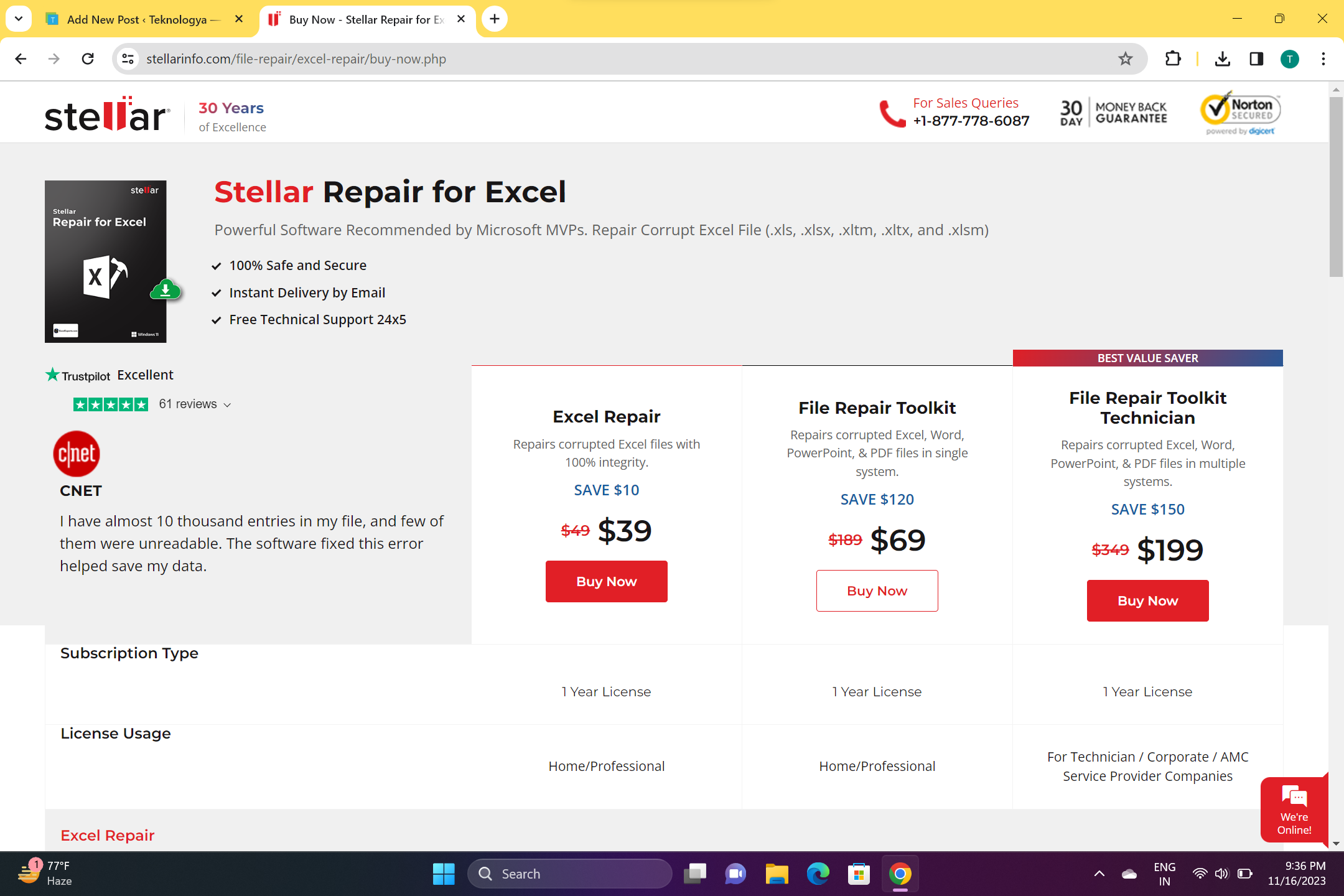
Stellar Repair for Excel comes in three different plans:
1. Excel Repair ($39)
This plan encompasses functionalities, like repairing XLS, XLSX, XLTM, XLTX, and XLSM files, handling multiple Excel files, and providing preview of the repaired files. It is compatible with Excel 2019 and earlier versions.
2. File Repair Toolkit ($69)
Apart from the Excel Repair plan features, the File Repair Toolkit also adeptly fixes .DOC, .DOCX, .PPT, .PPTX, .PPTM, and PDF files.
3. File Repair Toolkit Technician ($199)
The File Repair Toolkit Technician plan encompasses all the attributes of previous plans. It enables you to restore damaged Excel, Word, PowerPoint, and PDF files across multiple computers (up to 3 systems).
Pros and Cons
Like any other tool, Stellar Repair for Excel has its pros and cons. Let’s take a closer look at the advantages and disadvantages of using this tool:
Pros
- Easy-to-use interface, makes the repairing process simple for both novice and experienced users.
- Supports a wide range of Excel file formats and versions, ensuring compatibility with various Excel files.
- Offers preview of the repaired file’s data, allowing users to verify the accuracy and completeness before saving it.
Cons
- Repairing large Excel files can be time-consuming.
- The tool is not compatible with Mac operating systems.
Overall Rating – 4.7/5
Final Thoughts
Stellar Repair for Excel stands out as the premier solution for effectively fixing damaged Excel files. Its robust features, user-friendly interface, and powerful recovery capabilities make it a go-to solution for individuals and businesses alike. Whether you’re dealing with minor spreadsheet issues or more complex file corruption, Stellar Repair for Excel proves to be a dependable ally in restoring your data and ensuring seamless Excel file functionality.