One of the ways to record that epic or hilarious moment of a match is to take the screenshot of the match in LoL (League of Legends), so an image of the screen is generated the moment the player pressed the combination o
f keys to make the capture. Learn how to do this in both the Windows and MacOS versions.
![How to take screenshot in League of Legends [Windows and MacOS]](https://teknologya.com/wp-content/uploads/2019/07/How-to-take-screenshot-in-League-of-Legends-Windows-and-MacOS.png)
How to draw LoL print
In Windows, especially in version 10, there are several key combinations to take a screenshot. When it comes to the League of Legends, none of them is valid, only counting the single F12 key.
With this, the captured content goes to a specific folder of LoL, without the need to open another program, paste the image and finally save.
To access the saved prints screens:
- Access My Computer;
- Enter Local Disk C;
- Access the Riot Games folder> League of Legends> Screenshots.
In macOS, the traditional Command + Shift + 3 shortcut can be used normally and the scr
eenshot will be saved on the de
sktop, as full screen.
Bonus: saving a match
An interesting feature that Riot Games offers in League of Legends is the possibility to save matches, the Replays. With this, you can watch a match again and review the best or worst moments of it.
Please note: replays are only available during an update of LoL, ie when changing from version 7.1 to 7.2, for example, saved games will be expired.
Still, to save the best moments it is possible to enter a match and record the best moments of it with the recording tool
s available in this mode.
To save a match:
- At the start screen, click the save button;
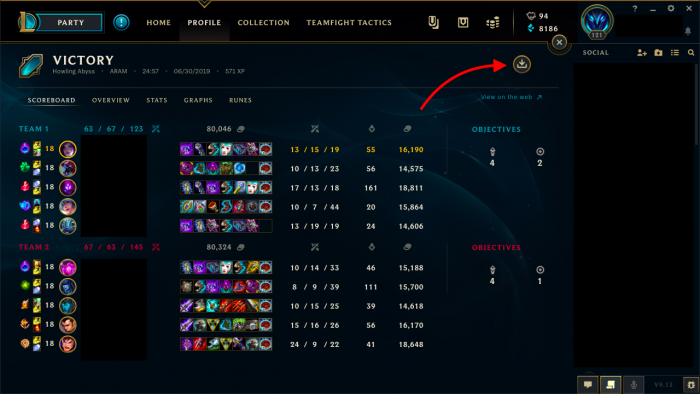
- After loading, the rescue button will be replaced by the play button.
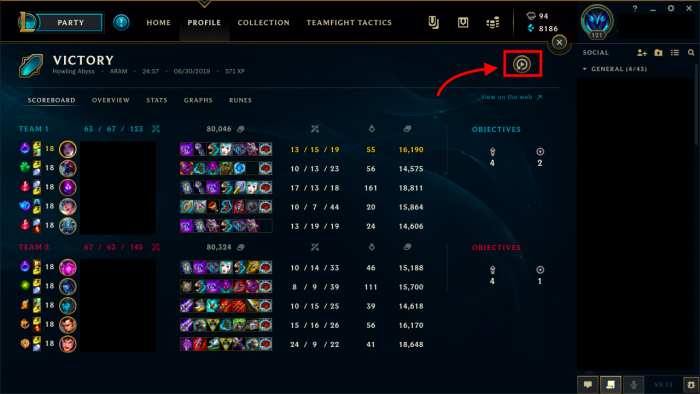
If you missed the opportunity to screenshot in the game in LoL, this is a good opportunity to come back, pause the game at the right moment and push the F12. Remember that Replays do not display chat, just plays!
