Why Backup Is Important?
Today, backing up your data is one of the safest ways to ensure you take a proactive approach to your data. That way, if disaster strikes, you can rest easy because your information is still somewhere else. With the help of cybersecurity technology and backup software, you can be proactive and protect yourself before anything drastic happens.
With cyber attacks happening more and more frequently, it seems almost impossible to guarantee that your data won’t be compromised or stolen. This is when you need to find the best free backup software to back up your system and important files on your computer.
Why Need Best Free Backup Software?

Whether you are an individual user or a business user, you should consider backing up your data. Backup software protects corporate data by replicating data on servers, databases, desktops, laptops and other devices in case of user error, file corruption or physical disaster that makes critical data inaccessible. It also protects sensitive business data by performing risk analysis in the event of hardware failure, hacker attacks and many other threats to digitally stored information.
In addition, some backup software offers the ability to restore data. When you have created a backup in advance, you can use this backup to quickly restore your computer to a normal state in case you encounter all the above mentioned problems.
Best Free Backup Software for All Windows PCs – AOMEI Backupper Standard
AOMEI Backupper Standard is an all-in-one backup software. It is available for all Windows PCs, including Windows 11/10/8/7. It has a rich set of features including backup, restore, clone and sync, and offers a very good price. It’s FREE. It’s simple and streamlined. All users can operate it smoothly, whether they have computer knowledge or not.
As long as AOMEI Backupper Standard meets your needs, you are welcome to download and install this backup software on any computer in your home for your personal use, free of charge, with no intention of commercial gain or monetary compensation.
Here are some reviews of it from users who use it, we hope these reviews will help you to know more about it.
“AOMEI Backupper is one of the best backup programs I’ve ever used to back up my computer’s hard drive, including the operating system, all installed programs and personal files.”
“In addition, their user manual (available as a .PDF file) is great. It covers everything you need to know.”
“This software is super reliable and can recover crashed hard drives. This is my go-to product for securing my Windows boxes.”
“The free version includes many features and is ideal for most part-time users. It is competitively priced for businesses or users who need more options or features. It is well designed and very easy to use, especially for novice users.”
Here is a list of some useful features of this freeware for you to check out before you decide to make use of it or not.
- It can protect your operating system with system backup, recover your computer from system crashes or ransomware.
- It allows you to back up disks/partitions/volumes at the block level for more efficient backups. Y You can learn how to transfer files from C drive to D drive in this article.
- It provides you with Incremental Backup and Differential Backup– only backup data that has changed or been newly added since the last backup (Differential Backup is available in higher versions of this PC backup software).
- It has automatic backup feature to create set and forget tasks in daily, weekly or monthly mode.
- You can synchronize or backup files to the cloud, NAS, local disks or external hard drives, etc.
- In addition to backup, there is a cloning feature. You can clone HDD to SSD free or SSD to a larger SSD for better performance.
Simple Steps to Back Up Your Computer Data
After learning the basic information about this best free backup software, you can refer to the following illustrated steps to learn how to use it to backup your computer. Here is the example of System Backup, you can also choose other backup methods according to your needs.
- Start AOMEI Backupper Standard, click Backup in the left panel, and then select System Backup on the right.
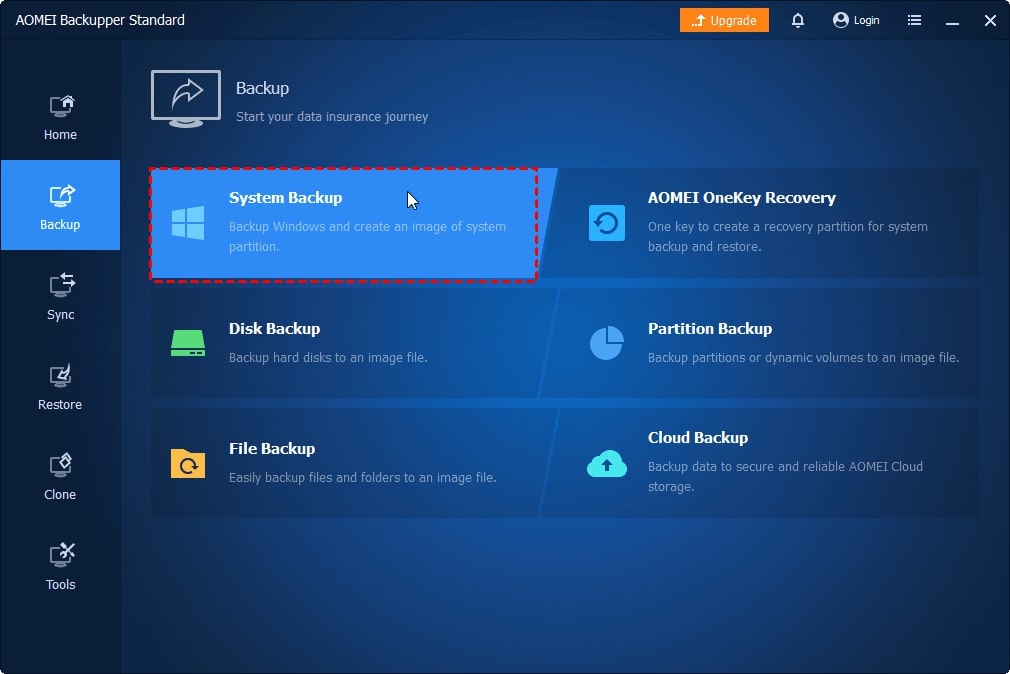
✨ Notes:
- If you want to back up only important files that do not take up too much disk space, select File Backup. If it is all files on a specific partition, select Partition backup.
- If you want to back up all data on the disk, including the operating system, installed programs, personal data, etc., select Disk Backup.
- It will then select your Windows system partition and the boot-related partition required to boot Windows by default. Click the box in the location below to select an external hard drive as the backup target.
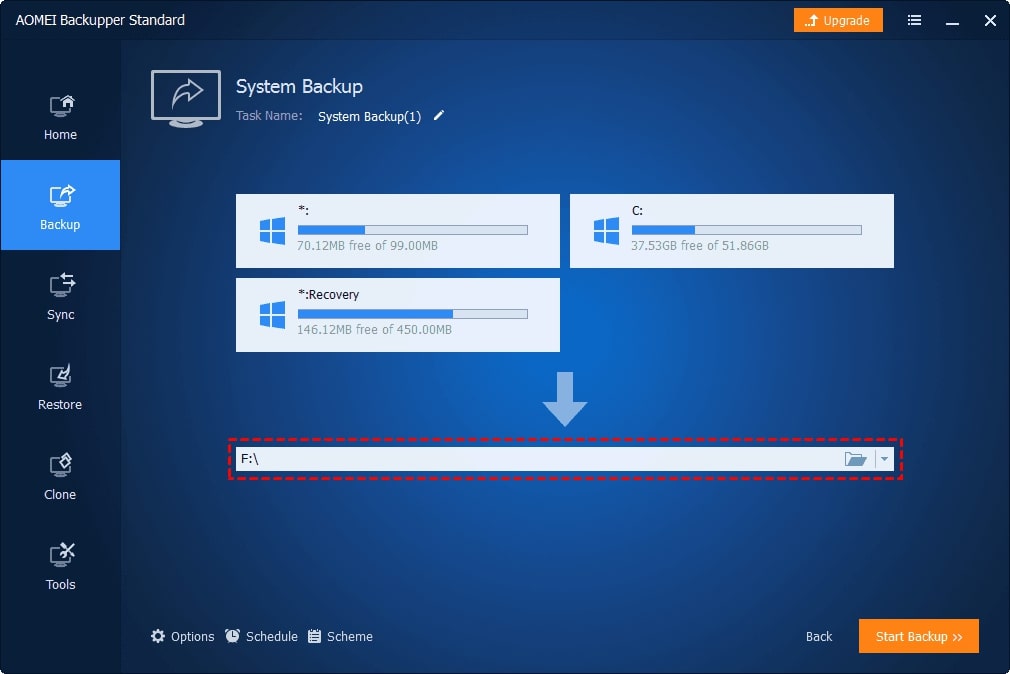
- After selecting the system partition and backup destination, click Start Backup to back up Windows.
Final Words
This article provides you with the best free backup software –AOEMI Backupper Standard. Backups play a very important role in our daily data protection and are indispensable for most computer users. With the help of AOMEI Backupper, it is possible to simplify your backup work. You only need a few clicks to protect your system or important files on your computer.
This free backup software is also the best Windows media creation tool. After creating a system backup, you can also use it to create a bootable USB. If next time you encounter some serious system problem that prevents you from booting your computer properly, you can perform a system recovery with its help to get your computer back to working condition.