Connecting the phone to the TV is not as difficult as it seems: today we have a good amount of means that allow the sharing of videos, photos or even the entire screen of your mobile device on your TV, regardless of whether an iPhone or an Android.

Check here all possible ways to connect your phone to the TV, either by cable, via Wi-Fi, directly or through accessories.
1. How to connect your iPhone or iPad to your TV with Apple TV
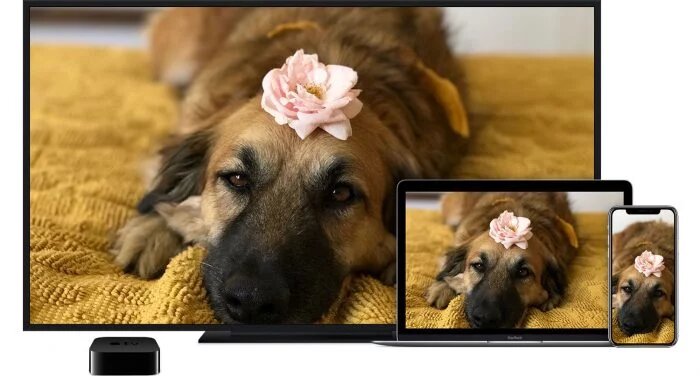
No conversation: the only way to mirror the screen of an iPhone or iPad (or even macOS ) on your TV is through Apple TV, as apple products require the proprietary AirPlay protocol to connect an iGadget to your living room T
V.
You need to identify the screen sharing icon (usually represented by ![]() ) or use the AirPlay option to mirror the screen in the iOS Control Center and identify which Apple TV the content should be transmitted to and confirm.
) or use the AirPlay option to mirror the screen in the iOS Control Center and identify which Apple TV the content should be transmitted to and confirm.
Still, it is possible to connect iOS mobile devices to the TV using the next method, at least to play videos and photos on the big screen.
2. Mirror cell phone to TV via Google Cast (Chromecast)

Android device owners have more options for connecting their devices to a TV than iPhone users. One of them, and very popular, is to use the proprietary Google Cast protocol, which despite being proprietary like AirPlay is present both in Chromecast and in set-top boxes from different manufacturers.
With Chromecast or a compatible set-top box installed and configured, an Android device connected to the same Wi-Fi network will now display the cast icon via Google Cast in compatible apps ( Netflix, Spotify, YouTube, etc.); to transmit videos, music and stored photos, you must use the Google Photos app ( Android, iOS ), select the contents and select the transmission option.
However, the screen mirroring option, available in the Google Home app ( Android, iOS ) is not compatible with the iPhone or iPad, being an exclusive Google feature.
3. How to mirror cell phone on TV via Miracast
If you do not have a compatible Google Cast device, you can still stream content from your Android device to a TV using the Miracast protocol, which is present in almost all televisions available on the market but little publicized.
Developed by the Wi-Fi Alliance, Miracast is a standard for transmitting 5.1 Surround Sound quality audio, video up to 1080p and images without the need for a cable or Wi-Fi connection. To do this, it uses a point connection the point between the TV and the smartphone/tablet, and there
fore both devices need to be compatible.
With everything ready, just use a compatible app and transmit directly from the smartphone to the TV, without interference or dependence on Wi-Fi or Bluetooth.
TVs that support the technology may call the feature in different ways: Samsung, for example, uses the name Screen Mirroring; already Sony calls the Miracast of Screen Mirroring; LG and Philips in turn use Miracast itself.
The other compatible devices are the following:
- devices running Windows 8.1 and Windows 10;
- Windows Phone 8.1 and Windows 10 Mobile devices;
- Android devices starting with 4.2 Jelly Bean, with exceptions ( Motorola, for example, disabled the feature in its most recent releases);
- devices that run fireOS, such as the Amazon Fire TV Stick;
- other streaming devices similar to Chromecast, such as the Microsoft Wireless Adapter and the Anycast alternative.
4. How to connect the phone to the TV with an HDMI cable

It is also possible to connect the phone to the TV using cables, and there are two compatible standards, SlimPort and MHL. The first uses the VESA standard, so it is compatible with the largest number of connections: in addition to HDMI, it supports DisplayPort, DVI and even the VGA legacy; the second adapters only work with HDMI ports and in most cases, they need external power.
The advantages? Wired connections support 4K resolutions up to 8K, in addition to 7.1 Surround Sound audio, with True HD and DTS-HD. Both are compatible with a large number of TVs, smartphones and tablets available.
An MHL cable, with HDMI connections for the TV, microUSB for the smartphone (if your device has a USB-C port, you need an adapter) can be found on the retail network for prices between $5 and $10.
A SlimPort cable is rarer, as it is less sought after by consumers and can cost between $ 10 and $ 15 in importers.
5. How to connect the phone to the TV with a USB cable

Finally, as an Android smartphone is still an external storage device, it is possible to connect the phone to the TV with the USB cable, and display your photos directly on the big TV screen.
Just a few caveats: such a method does not work with files and therefore it is not possible to play videos stored on your mobile device. Although much more limited, it is the most practical way to show your friends your most recent photos.
