Here’s how to configure a second face on Face ID iOS 12, to be able to unlock your iPhone X, XS, XR and iPad Pro 2018 in two.
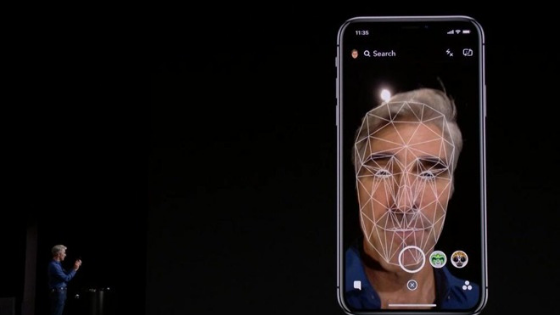
Among the main criticisms of the Face ID of iPhone X, the one concerning the possibility of inserting only one user face. With iOS 12 Apple has run for cover and allows you to add a second face, so you can unlock the first iPhone X, XS, XS Max and iPhone XR and finally iPad Pro 2018 in two. Here’s how to add two faces.
First of all you need to click on Settings and open the Face ID tab. At this point it is necessary to distinguish the hypothesis in which you have already activated the unlock on a face, or the case in which the Face ID has never been configured.
In the first case, ie if you have not yet configured Face ID, you will see the writing in blue “Configure Face ID”. Conversely, if a face is already registered, you will see the writing “Configure an alternative aspect”.
Depending on the case, you will have to click on one or the other wording, even if the process to insert the face is identical.
If you click “Configure Face ID” for the first time, you will be asked to frame the face and rotate it twice. When the video recording process is finished, the message “You have configured Face ID” will appear.
After adding the first face, on the Settings-> Face ID menu the item Configure an alternative appearance will appear. Clicking on this option will start a second Face ID configuration, identical to the first just described. It will thus be possible to insert a second face in order to unlock your device. Currently it is not possible to configure a third face.